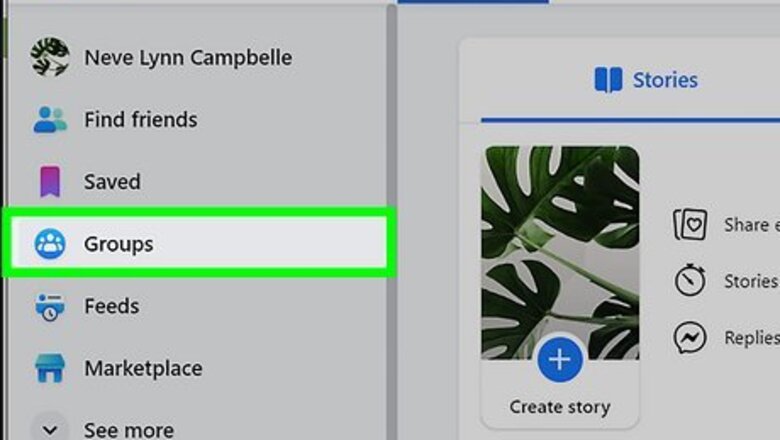
views
- Creating anonymous posts is easy if your Facebook group supports anonymous posting.
- Click the "Anonymous post" button under the text field in your group to create an anonymous post.
- If you don't see an option to post anonymously, the group admin has anonymous posting disabled.
Desktop
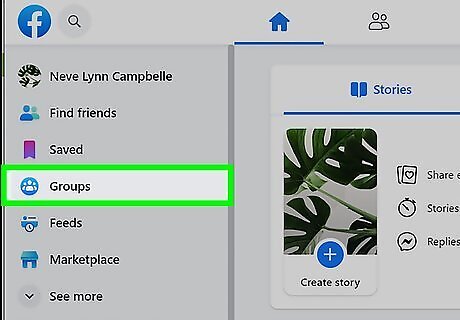
Click Groups in the left-hand menu of Facebook. The icon is blue and white and should be mid-way down the list of options.
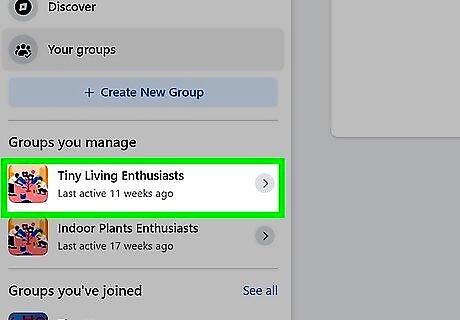
Click on the group you want to post in. The groups you've joined will be on the left-hand side of the screen. You can only post anonymously in groups. You cannot post anonymously on Facebook in general.
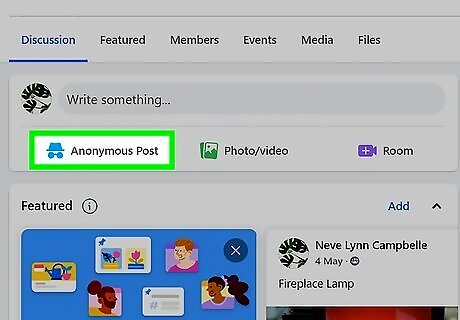
Click Anonymous Post in the middle of the screen. It is under Write something… below the group header image and tabs. A pop-up will appear, explaining how anonymous posts work. Click Create anonymous post to continue with your post. Anonymous posts won't include your name or profile photo, but group admins, group moderators, and Facebook can still see this info.
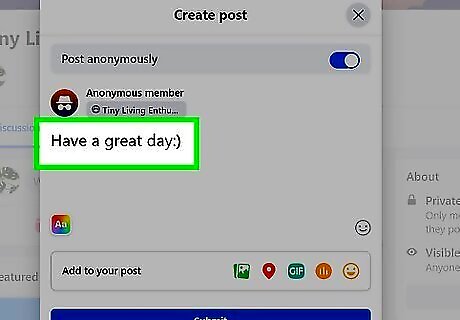
Type the message you want to post. Like a normal post, you can include images, geotags, gifs, emojis, and more. If you don't want to post anonymously after starting your message, click the Post anonymously toggle at the top of the post window to post normally.
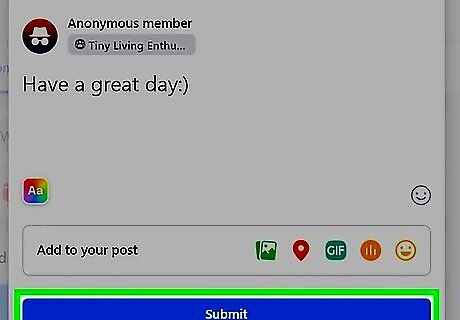
Click the blue Submit button. If the group requires post approval, your post will be sent to the admins and moderators for review. Otherwise, your post will be published right away.
Mobile
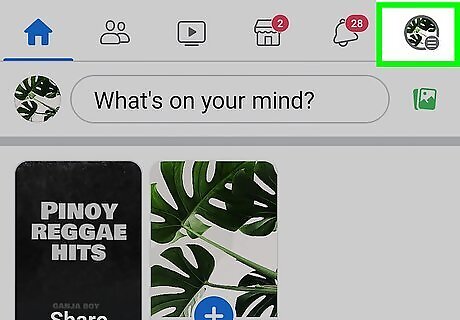
Tap the three-line menu in the Facebook app. On Android, this is in the top-right corner. On an iPhone or iPad, this is in the bottom-right corner.
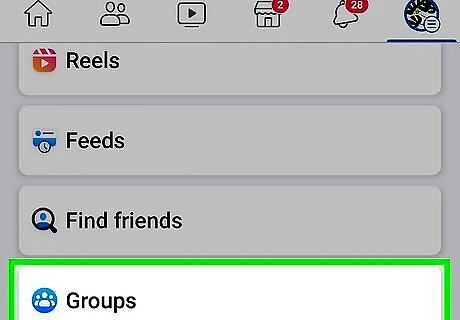
Select Groups.
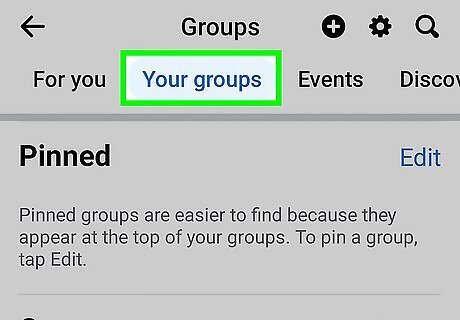
Tap Your groups at the top of the screen.
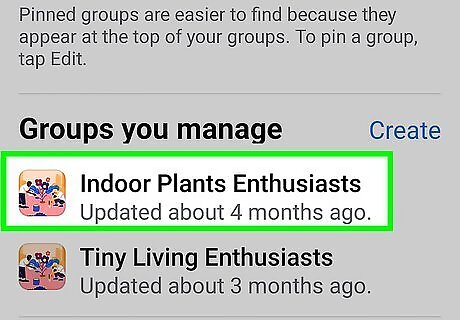
Tap the group you want to post in. Groups will be at the bottom of the screen under Groups you've joined. If you don't see the group you want to post in, select See more. You can only post anonymously in groups. You cannot post anonymously on Facebook in general.
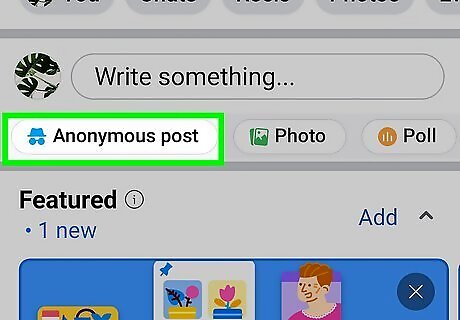
Scroll down and tap Anonymous Post. It is under Write something… below the group header image and tabs. A pop-up will appear, explaining how anonymous posts work. Tap I want to post anonymously to continue with your post. Anonymous posts won't include your name or profile photo, but group admins, group moderators, and Facebook can still see this info.
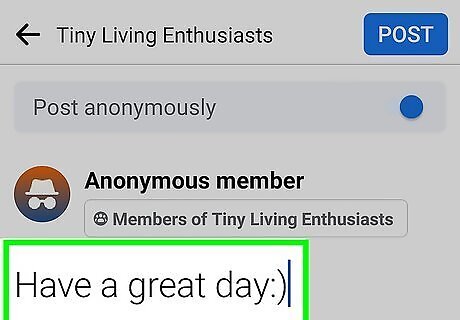
Type the message you want to post. If you don't want to post anonymously after starting your message, click the Post anonymously toggle at the top of the post window to post normally.
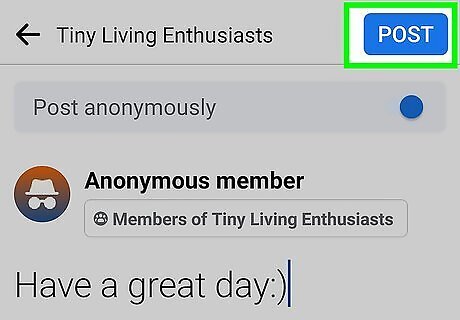
Tap the blue Submit button. If the group requires post approval, your post will be sent to the admins and moderators for review. Otherwise, your post will be published right away.
Why can't you post anonymously?
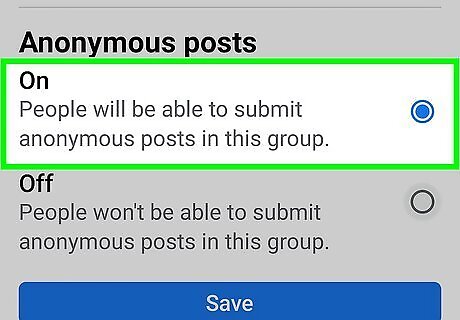
Anonymous posting can only be done in groups where it is enabled. Some group admins may have set their groups to not allow anonymous posting. If you don't see the Anonymous Post button in the group, anonymous posting is not allowed for that particular group.














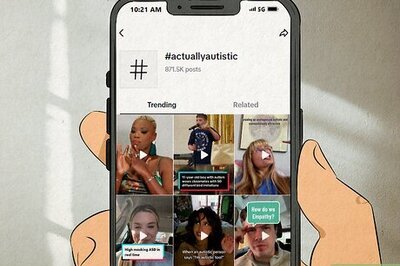

Comments
0 comment