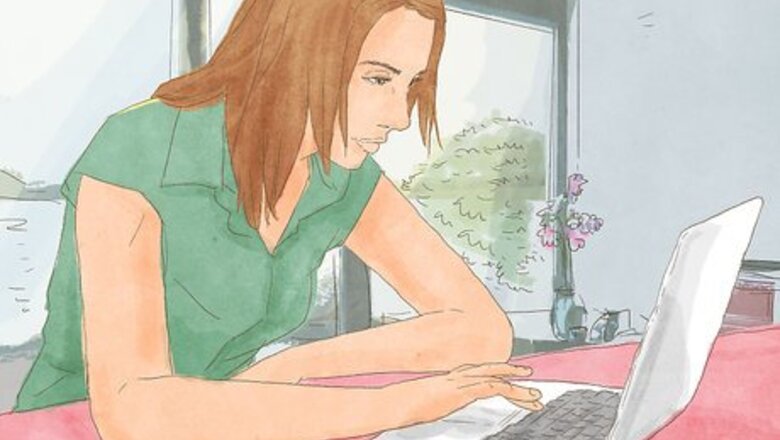
views
Pause & resume the update.

This forces Windows to refresh the update and might get rid of incompatible or corrupted data. Press Win + I to open Settings, then navigate to "Windows Update". Click "Pause for a week" and then click "Resume Updates."
Manually install the update.
The automatic update can fail, so manually install the update to prevent the error. See what updates are failing in the "Windows Update > Update history > Failed Updates" page, then go to https://www.catalog.update.microsoft.com/home.aspx and search for the update. Search for the update you need by copying and pasting the update name from your "Update history > Failed Updates" page into the search bar on the website. Click Download on the page to get the update on your computer. Click to run the downloaded file to run the installer and install the update manually.
Restart the Windows Update service.
Restarting can sometimes work to solve glitches in programs, including failed updates. Press Win + R to open the Run prompt, then enter services.msc and press Enter. Right-click "Windows Update" and click Stop. Right-click "Windows Update" again and click Restart.
Run the Windows Update Troubleshooter.

This tool will help you diagnose and repair issues with Windows Update. Press Win + I to open Settings, then click System > Troubleshoot > Other troubleshooters > Run (Next to "Windows Update"). Once the troubleshooter runs, it will attempt to fix any issues automatically and list some suggestions for you to try. Follow the on-screen instructions to solve the 0x80070103 install error.










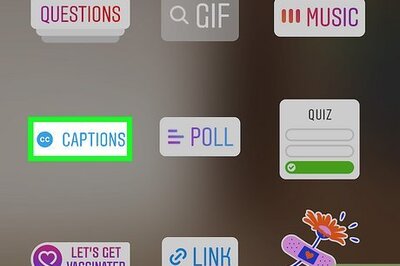







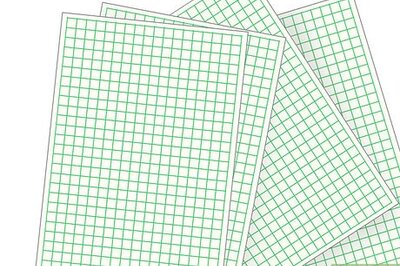
Comments
0 comment