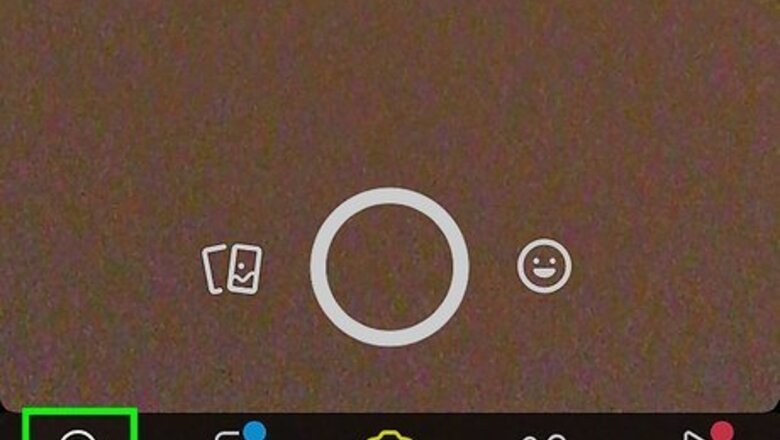
views
- The best way to see all your friends on Snapchat is to turn on location sharing and share with all your friends.
- Visit your profile to view how many friends you’re sharing with underneath the Snap Map header.
- View your friends list to estimate or count how many friends you have.
Sharing Your Location
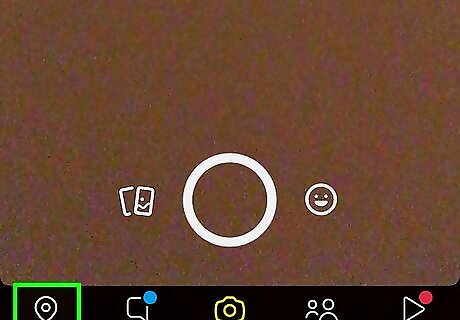
Open the map in the Snapchat app. The best way to see your number of friends on Snapchat is to turn on location sharing. To get started, open the iPhone Snapchat Snapchat app and tap the Location button in the bottom left corner of the screen. It looks like an upside-down teardrop shape with a dot in the middle. This will open your Snap Map. At this point, Snapchat may prompt you to allow the app to use your location. Tap Allow, which will take you to your phone or tablet’s location settings. From there, you can enable location sharing while you’re using the Snapchat app. If you’re concerned about privacy and safety, you can always turn location sharing off again after viewing your number of friends.
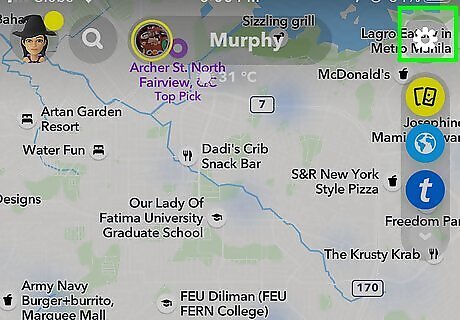
Tap the Android 7 Settings Settings button. Look for the Android 7 Settings Settings button at the top right corner of the Snap Map screen. Tap on it to open the My Location settings screen. If you have Ghost Mode enabled, you’ll need to toggle off the iPhone Switch On Icon button to disable it.
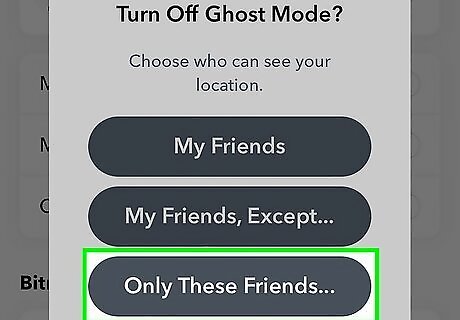
Select Only These Friends. Under the Ghost Mode setting in the My Location menu, you’ll see a few different options for showing your location to your friends. Tap the radio button next to Only These Friends…. A new screen will open displaying all your friends.
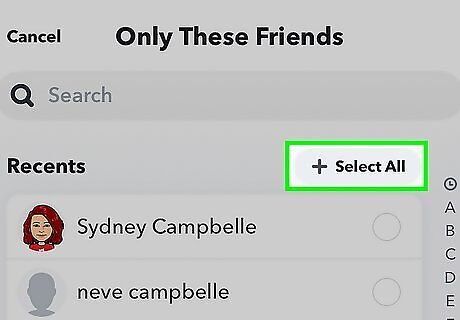
Tap Select All. At the top of your list of friends, you’ll see the option to Select All. Tap this to select all the friends on your list.
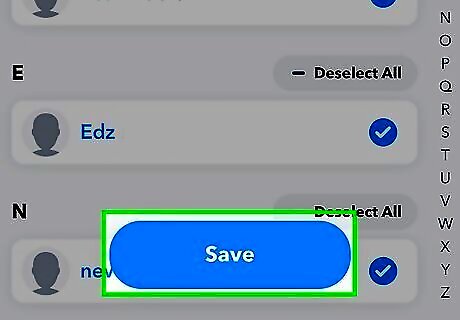
Save your selection. Once you’ve selected all your friends, tap the blue Save button at the bottom of the screen.
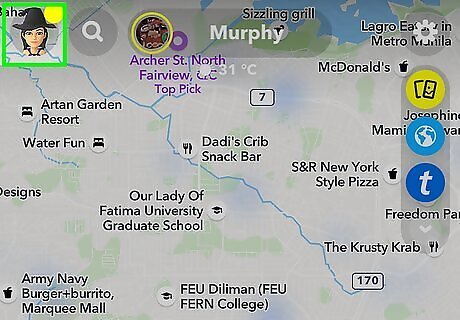
Return to your profile screen. Tap the down arrow at the top left corner of the Location Settings page to close it and return to the Snap Map. Then, tap your profile picture in the top left corner of the screen to get back to your profile.
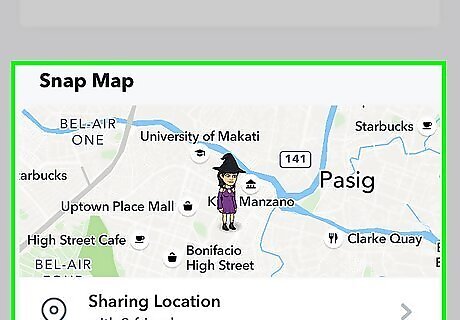
Check how many friends you’re sharing with under the Snap Map header. Scroll down in the profile screen until you see the Snap Map header. You should see a small version of the snap map with your location sharing information under it, including how many friends you’re sharing with. If you chose Select All, all your friends should be listed. For instance, if you have 127 friends and you chose Select All, you should see “Sharing Location with 127 friends” under the Snap Map. Or, you might see something like “Sharing with [Name], [Name], + 125 others.”
Viewing Your Friends List
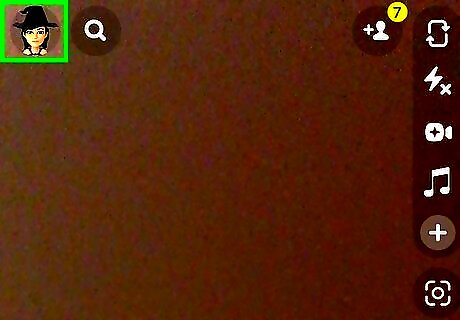
Open your profile. While you can’t directly view your number of friends this way, it is possible to see a list of all your friends on Snapchat so you can count them yourself. To get to your friends list, open Snapchat and tap your profile picture in the top left corner of the home screen.
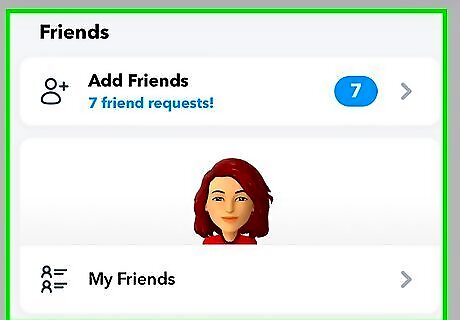
Scroll down to Friends. Scroll through the profile menu until you find the Friends header.
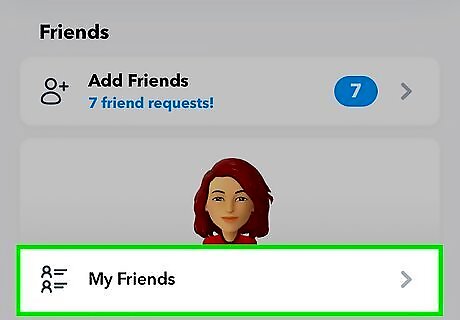
Tap My Friends. This will show you a list of all your friends. From here, you can get a general sense of how many friends you have, or go through and count them all if you want an exact number.
Using the Chat Screen
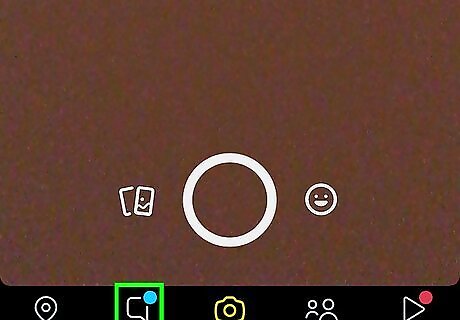
Tap the Chat button at the bottom of the screen. Going into the Chat screen is another way to view all your friends on Snapchat. However, like most of the methods listed here, it won’t directly reveal the number of friends you have. To get started, open the Snapchat app, then tap the Chat button at the bottom of the camera screen. It looks like a square chat bubble.
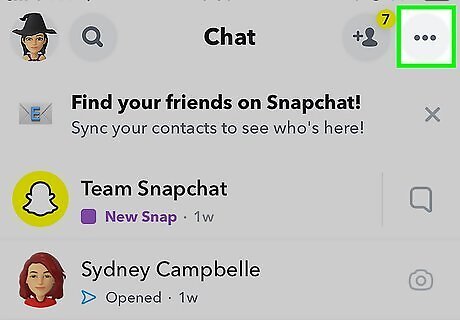
Open the ••• menu. Once you’re in the Chat screen, tap the ••• button in the top right corner of the screen. This will open a menu of chat options.
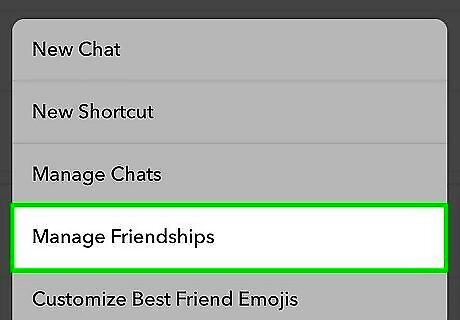
Select Manage Friendships to view your friends. When you do this, a My Friends screen will open. From there, you can view a list of all your Snapchat friends. While you won’t be able to see your exact number of friends, you can get an estimate by skimming the list, or figure out the exact number by counting them.
Creating a Private Story
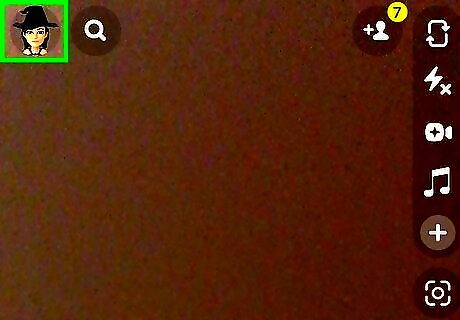
Go to your profile screen. Creating a private or shared story is another workaround for seeing your total number of friends. To get started, open Snapchat and tap your profile picture in the top left corner of the screen.
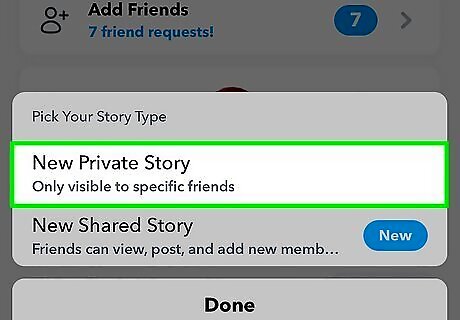
Tap New Private Story or New Shared Story. Scroll down in your profile menu until you find My Stories. Select New Private Story or New Shared Story.
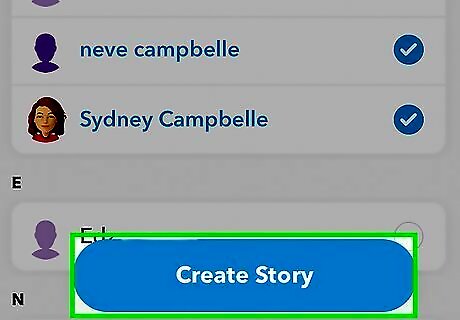
Scroll through your friends list and select all your friends. This is not the most efficient way to find your total number of friends, especially if you have a long friends list. However, it works if you’re willing to count them as you go. Scroll through and select all your friends, then tap Create Story.
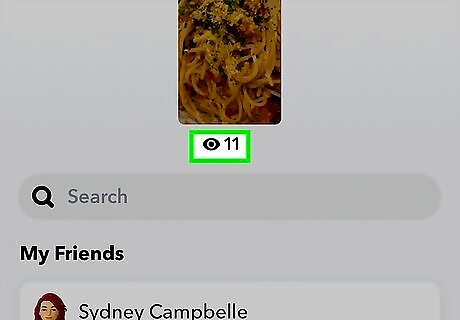
Check how many people viewed your story. If you’d rather not count all your friends by hand, you can still get a rough estimate by checking how many people viewed your story after the fact. Just keep in mind that this isn’t the most accurate method, since there’s no guarantee that all your friends will watch. To do it: Go to your profile and tap My Story. Swipe up on the story screen. Look at the list of people who have viewed your story. If there are fewer than 200 viewers, you’ll just see a list of names. After 200 views, you’ll see a number after the list of names telling you how many additional people viewed the story.














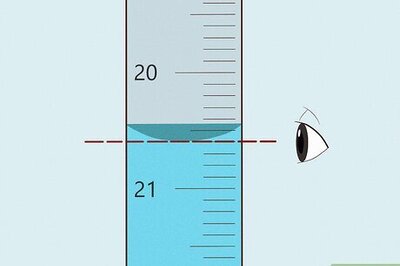


Comments
0 comment