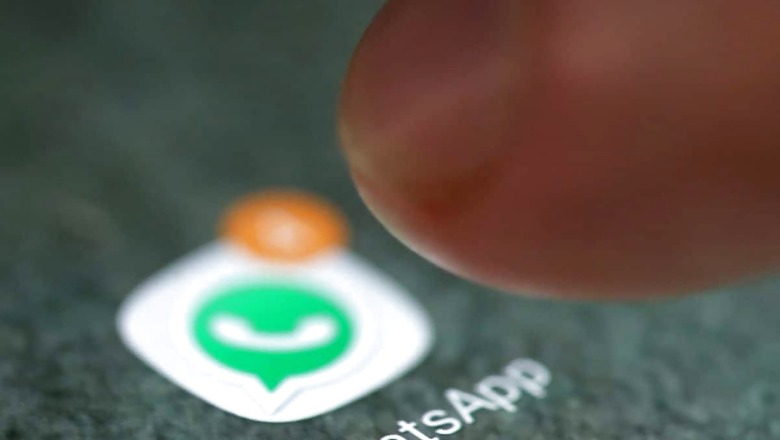
views
Earlier this month, WhatsApp announced that the Passkeys feature would be rolling out to Android users across the globe. However, it is a gradual rollout—so people will receive it in a phased manner—not all at once.
For those who are uninitiated, WhatsApp Passkeys allow for password-less login in the WhatsApp app. Users can unlock it using biometrics such as fingerprints, face recognition, or a PIN during the initial setup. “Android users can easily and securely log back in with Passkeys; only your face, fingerprint, or PIN can unlock your WhatsApp account,” WhatsApp said last week.
Notably, Passkeys aren’t limited to WhatsApp alone. Companies—including Google, have also started using this feature in an effort to create a password-free future. In simple terms, Passkeys represent a new standard of authentication that utilizes biometrics to sign you in, as opposed to the traditional use of passwords. This makes it simpler, quicker, and more secure to access a service or app.
If you have already received the feature on WhatsApp, here’s how to enable it:
- Ensure that your Google account is logged in on your Android device, and that you have the latest available Google apps like the Play Store.
- Open WhatsApp and go to ‘Settings.’
- Look for ‘Account.’ You will find the ‘Passkeys’ tab if you have received the feature.
- Open Passkeys and proceed to create one by tapping ‘Create a Passkey.’
- Tap ‘Continue’ and complete the process.
That said, if you haven’t received the feature yet, it’s clear that you won’t be able to go through this process. However, it is likely that the feature will roll out to most users soon.

















Comments
0 comment