Forgot Your iPhone Pin? How To Reset, Erase Your iPhone or iPad Without Connecting To PC on iOS 15.2
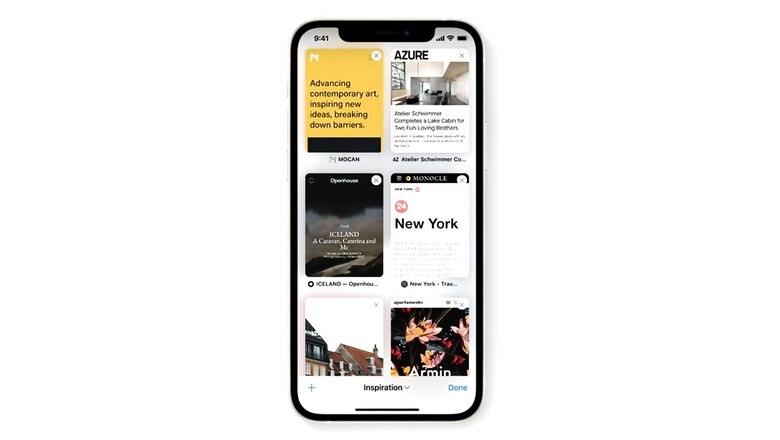
views
Apple recently announced the latest version of iOS, iOS 15.2. The latest software version comes with several new features and fixes, along with the ability to lock and erase an iPhone or iPad without the need for connecting them to a Windows PC or Mac. This works in case a user forgets their password or PIN for the iPhone and wants to erase and reset your device.
The latest feature includes the ability to reset your devices if it goes in Security Lockout mode after multiple failed passcode attempts. With iOS 15.2 and iPadOS 15.2, if a user forgets their passcode, they can use their Apple ID and password to erase and reset their device. The new iOS version adds a new ?Erase Device? option that makes it easier for users to delete all data and reset their iPhone or iPad.
Erasing or resetting your device will require you to confirm your identity with their Apple ID password. This makes the method much easier than the earlier procedure that required you to put your iPhone or iPad into DFU mode and reset the device through Finder on a Mac or iTunes on Windows. Let us take a look at how to reset your device with ease using iOS 15.2:
Before we begin, it is important to note here that the iPhone or iPad should have an active Wi-Fi or cellular connection before it gets locked. The iPhone or iPad should be running on iOS 15.2 or iPadOS 15.2 or later.
How to Reset iPhone
Once you are locked out of your iPhone after repeated wrong password attempts, find the Erase Device option in the bottom corner of the screen.
Select Erase Device and Tap confirm
Enter your Apple ID and password to sign out of your Apple ID on the device
Tap Erase Device to delete all your data and settings
When the iPhone or iPad restarts, you can go ahead with setting up the device for yourself again.
Read all the Latest Tech News here











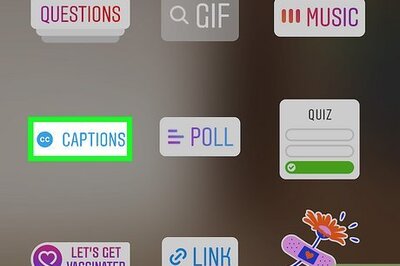





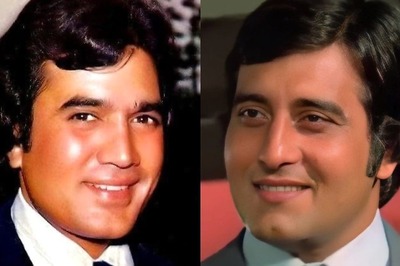
Comments
0 comment