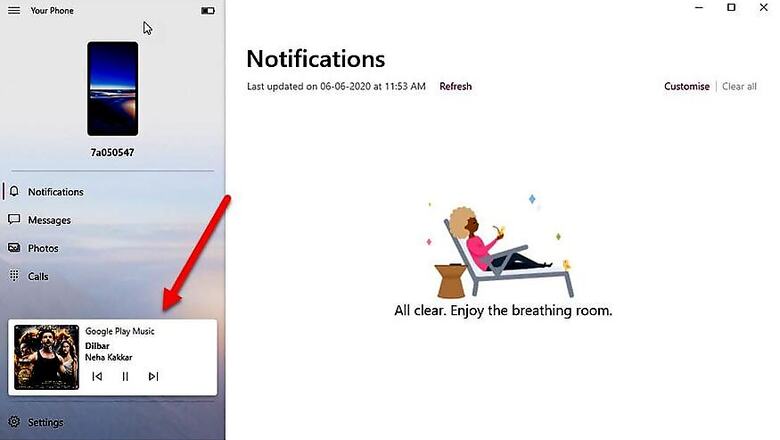
views
If you are a Windows user with an Android smartphone, you might be aware of Microsoft's Your Phone app that brings a seamless pairing experience between your phone and PC. The app has just received a new update which is all about enabling users to control music playing on their smartphone directly from their Windows PC.
How Does The New Feature Work?
After testing it under the Windows Insider Programme for about a month, Microsoft is now rolling this feature to all its users. You do need to be on the latest version of Your Phone app (1.20051.93.0) on your Windows PC and Your Phone Companion app (1.20051.113.0) on Android. The ability to control music playing on your smartphone directly from your PC is going to be a valuable addition to the OS and should be similar to how Spotify Connect works.
Once you enable the feature, you should get a set of basic controls, such as skipping tracks, play, and pause right onto the Your Phone app on your PC together with the track information, the album art, and the name of the service that is playing the music. Furthermore, the feature works with Google Play Music, Spotify, YouTube Music, Xiaomi Music, Pandora, Google Podcasts, and Amazon Music as well.
How To Enable This New Feature?
To enable this new feature, you first have to pair your Android smartphone with Your Phone app by using the Phone Companion. After that, open Your Phone app on Windows 10 and click on Settings. You will then have to enable the "Show audio currently playing from my phone" under the Personalisation Settings. Once it's done, you can head to your Android smartphone and use of any of the aforementioned supported apps to play the music.



















Comments
0 comment