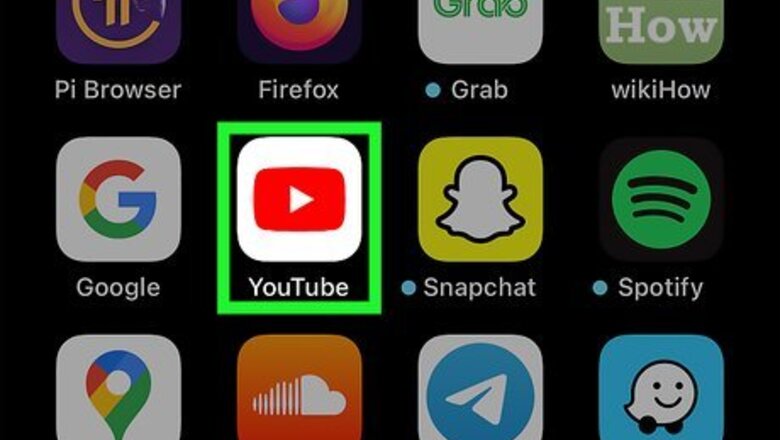
views
- You can use an ID-based Channel URL or a Handle URL to share your YouTube channel.
- On mobile, tap your profile photo, then tap "Your channel". Tap the three dots icon, then "Share". Copy the link and paste it into another app.
- On computer, click your profile photo. Click "YouTube Studio" → "Customization" → "Basic info". Scroll down to find your Channel URL and Handle URL.
Using a Phone or Tablet
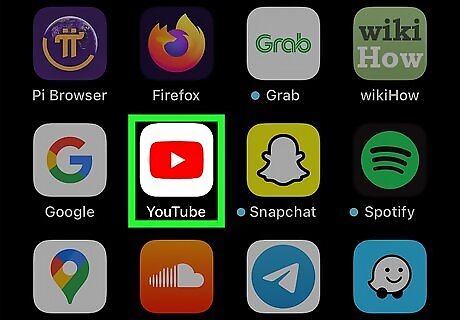
Open the YouTube app. This is the icon of a red rectangle with a white triangle inside. You'll usually find it on the home screen or in the app drawer. YouTube is available for iOS in the App Store and for Android in the Google Play Store. Be sure your app is updated.
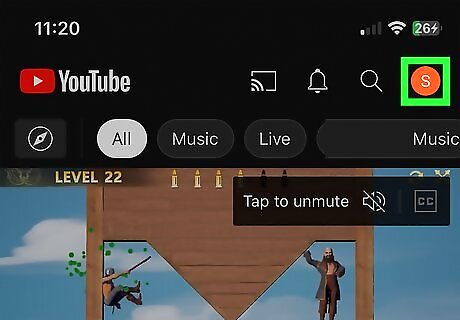
Tap your profile photo. It's at the top-right corner of the screen. A menu will expand. If you aren't already logged in, tap Sign in to do so now, or create a Google account. You must have an active YouTube channel set up in order to view your URL. A new page will open.
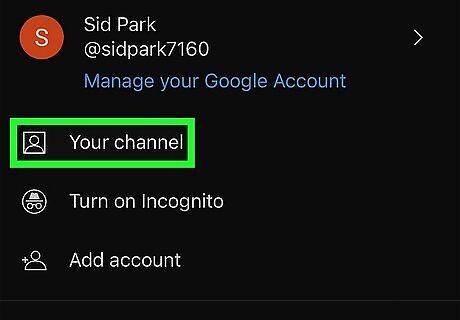
Tap Your channel. It's near the top of the menu, underneath your account name. You'll see your channel's homepage.
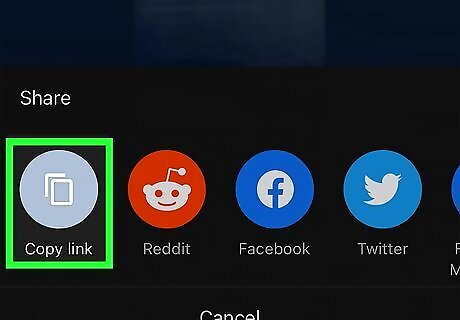
Find your Channel URL. This is the standard URL that YouTube channels use. This contains a unique channel ID with numbers and letters. Tap the ⁝ icon in the top-right corner of the screen. Tap Share. This will open the Share menu. Tap Copy link. You can also select an app to directly share the link. Tap the place where you want to paste the URL. Tap Paste.

Find your Handle URL. A Handle URL is automatically created when you change your handle. Your handle is the username followed by an @, such as @handle. Tap the About tab at the top-right corner of the screen. You will see your Handle URL underneath More info. Tap the link. This will open the Share menu. Tap Copy link. You can also select an app to directly share the link. Tap the place where you want to paste the URL. Tap Paste.
Using a Computer
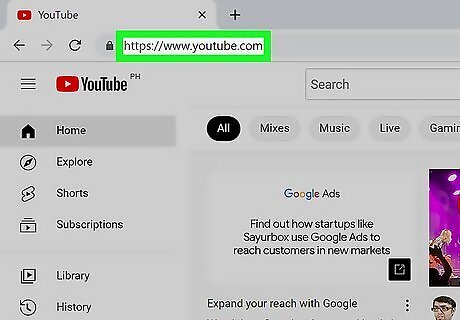
Navigate to YouTube in a web browser. If you're not already signed into your YouTube account, click SIGN IN at the top-right corner of the screen to do so now. You must have an active YouTube channel to view your URL. If needed, you can make a YouTube channel.

Click your profile photo. It's at the top-right corner of the page. A drop-down menu will open.
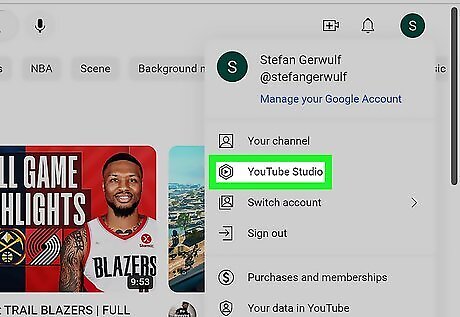
Click YouTube Studio. This will open a new page.
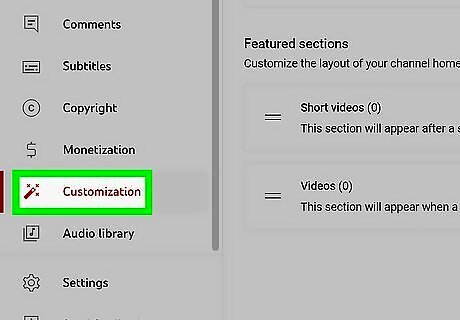
Click Customization. This will be in the left panel, underneath Monetization.
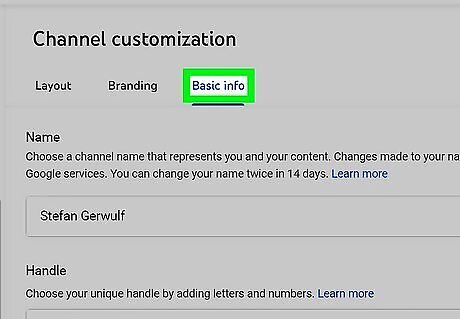
Click Basic info. This is the third tab, underneath the Channel customization header.
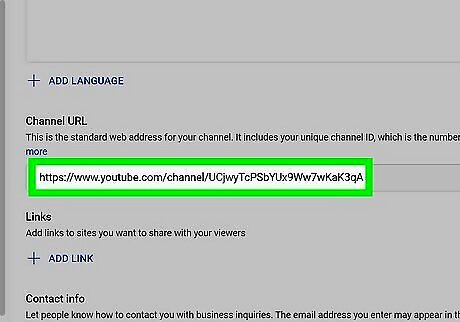
Find your Channel URL. This is the standard URL that YouTube channels use. This contains a unique channel ID with numbers and letters. The URL can be found underneath the Channel URL header, below the Description box. Click the overlapping rectangles icon to quickly copy the link to your clipboard. Click the place you want to paste to URL, then press CTRL + V or right-click and select Paste.
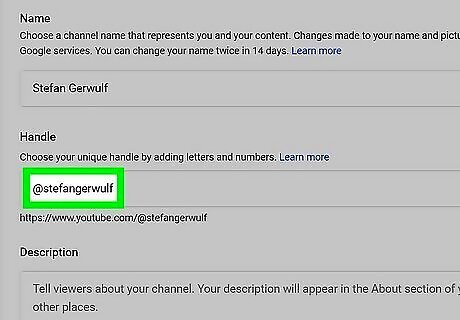
Find your Handle URL. A Handle URL is automatically created when you change your handle. Your handle is the username followed by an @, such as @handle. The URL can be found underneath the Handle header, below your current handle. This is also where you can change your channel name. Highlight the URL underneath the handle field. Press CTRL + C or right-click and select Copy. Click the place you want to paste to URL, then press CTRL + V or right-click and select Paste.

















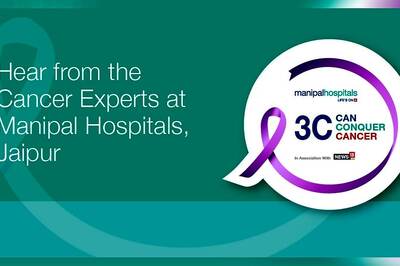

Comments
0 comment