
views
Using the Mobile Apps

Open your project in PowerPoint. This app icon looks like an orange "p" that you'll find on one of your Home screens, in the app drawer, or by searching. This method will work in either the Android or iOS mobile application.
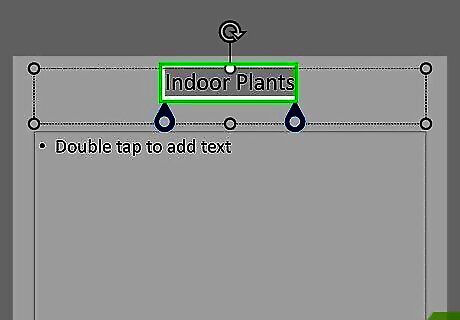
Highlight the text you want to superscript. Using your finger, select the text you want to appear smaller and above your normal text.
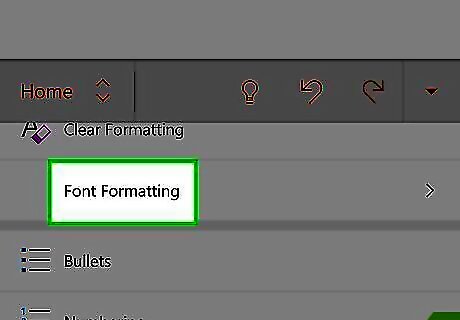
Tap Font Formatting. At the bottom of your screen, you should see a list of formatting options, you may need to scroll down in the menu to see "Font Formatting." If you don't see any formatting options, make sure you're in the "Home" menu tab instead of Insert, Draw, Design, Transitions, Animations, Slide Show, Review, View, or Shape.
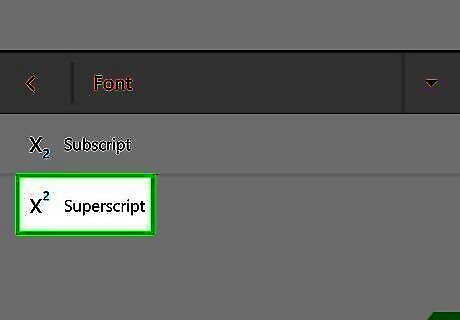
Tap Superscript. This is usually the second listing in the menu, under "Subscript." Your text should appear in superscript.
Using Keyboard Shortcuts
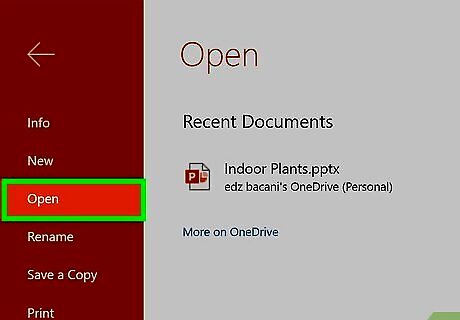
Open your project in PowerPoint. This method will work in any Windows or Mac desktop program of PowerPoint.
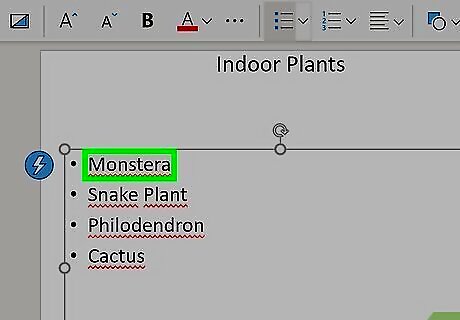
Highlight the text you want to superscript. Using your mouse, select the text you want to appear smaller and above your normal text. You can also press ⇧ Shift+← or → to select text with your keyboard.
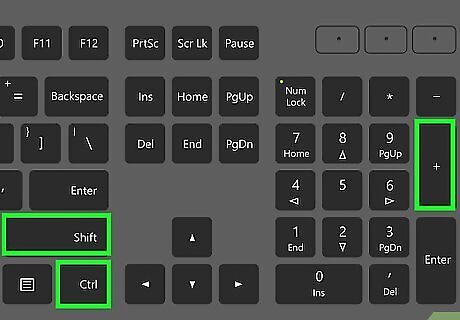
Press Ctrl+⇧ Shift++ (Windows) or ⌘ Cmd+⇧ Shift++ (Mac). If ⌘ Cmd+⇧ Shift++ is not working on your Mac, use the Windows keys, Ctrl+⇧ Shift++. You can press this key combination again to remove the superscript font from your text.
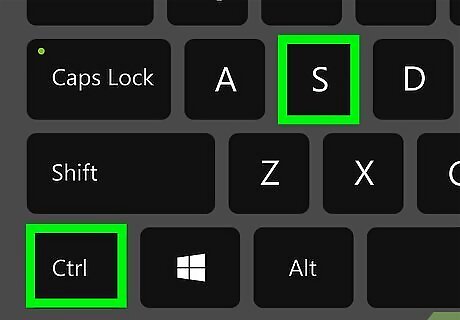
Save your work. Press Ctrl+S (Windows) or ⌘ Cmd+S (Mac) to save your progress.
Using Menus
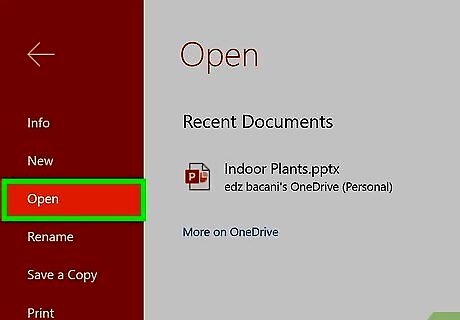
Open your project in PowerPoint. This method will work in any Windows or Mac desktop program or web version of PowerPoint.
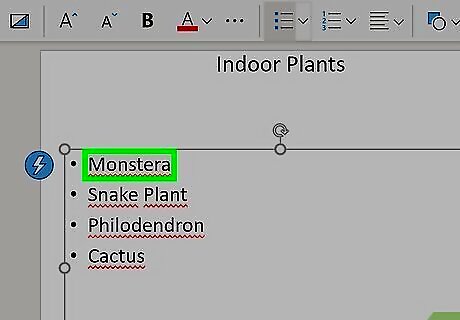
Highlight the text you want to superscript. Using your mouse, select the text you want to appear smaller and above your normal text.
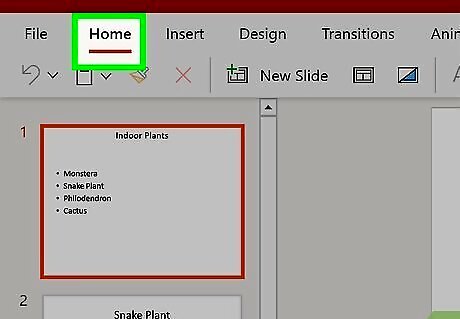
Click the Home tab (if it isn't already selected). You'll find this menu tab in the editing ribbon above your project.
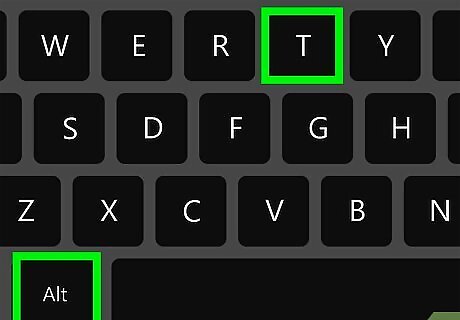
Click the Font Dialog Box Launcher that looks like the icon of a square with an arrow pointing outwards (desktop only). You'll see this in the lower right corner of the "Font" group. You can also press Alt+T to launch the Font Dialog Box. If you're using the web version, you'll need to click •••.
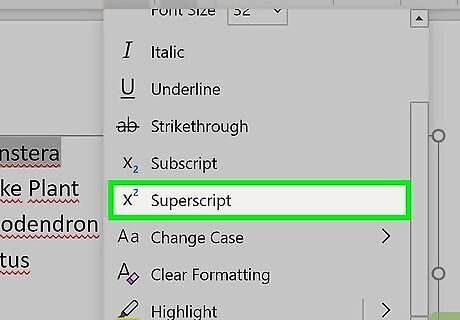
Click to select Superscript. You'll see this in the "Font" tab under "Effects." Your selected text should appear in superscript.
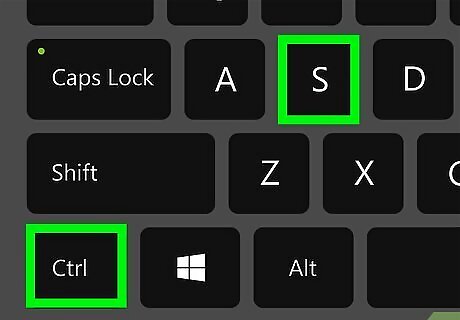
Save your work. Press Ctrl+S (Windows) or ⌘ Cmd+S (Mac) to save your progress.


















Comments
0 comment