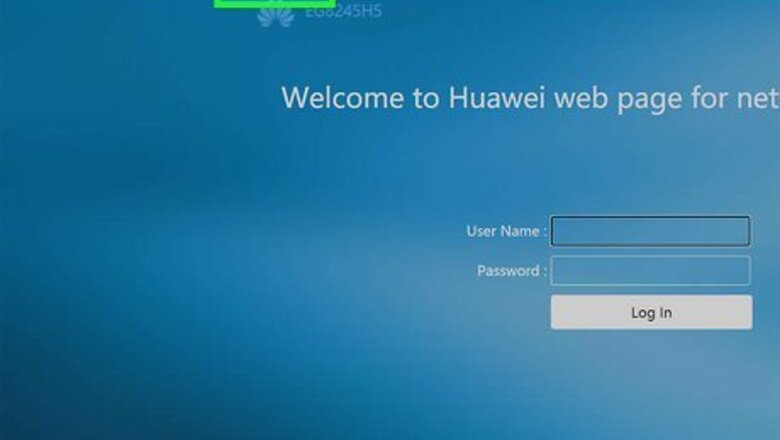
views
- Don't do this without first memorizing or writing down your current SSID or network name, as it will no longer be broadcasted.
- In your router's settings, go to the "Home/Wireless network/WLAN" page.
- Uncheck the option to broadcast the SSID.
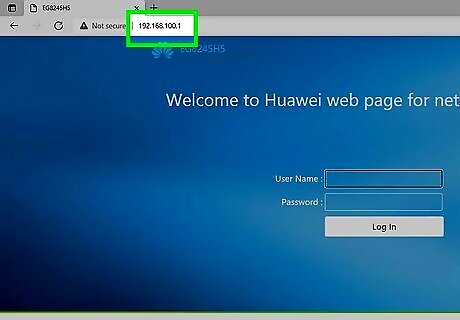
Enter your router's IP address into your Internet browser's address bar. If you have never logged in to your router before, you will first need to figure our your router's IP address. The default address for almost all systems is "192.168.1.1." In order to login to your router, enter this address into your browser when you are connected to your network. If the above address does not take you to a page that prompts you to enter login credentials, consult your router's manual. You can also try looking at the label on your router which lists information like network key, SSID, and encryption key. This label is usually found on the bottom of most routers. You can also check this page for common default IP addresses. One of these will likely take you to your router login page when entered into your browser's address bar. http://www.techspot.com/guides/287-default-router-ip-addresses/
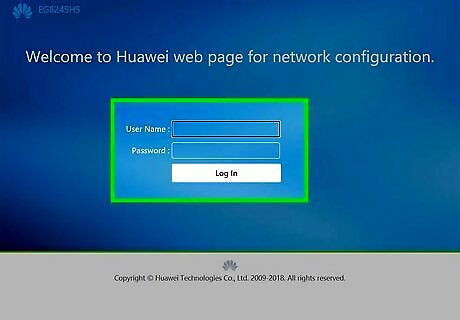
Enter your login information to access the control panel. If you entered the right IP address, you will be prompted to log in with a username and password. Hopefully you have set this to be something other than the default. If not though, consult your router's manual for the default username and login information. If you have never customized the login information, it is likely that the username will be "admin" and the password will be blank. Be sure to change this at some point to increase your network's security.
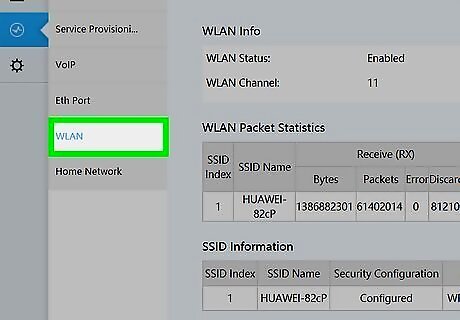
Select "Home Network/Wireless Network/WLAN" or a similar option. This will be the section of the control panel that will let you modify certain default settings for your network.
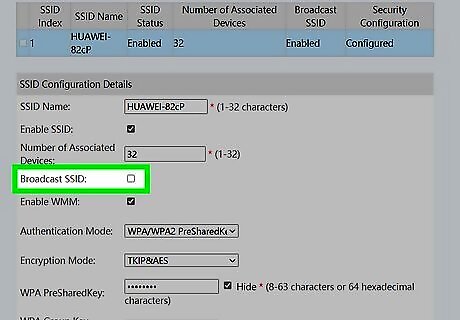
Unselect any option that says something like, "Broadcast Network Name." The option may say "Hide SSID." Making this change will stop your browser from automatically broadcasting its name to anybody with a Wi-Fi-capable device. Know, however, that anybody who you want to connect to your network will now have to enter the network's name into their device. You can also change the name of your Wi-Fi if you don't want to hide it completely.
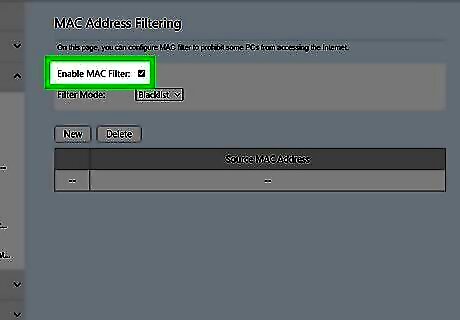
Consider these additional options for increasing your browser's security. If you are trying to make your network invisible, you are likely worried about people accessing your network. Hiding your SSID will not really help that much. Hackers can still intercept the radio waves constantly being sent out from your router and access your network. Make these changes in the same part of the admin panel in which you hid your SSID to make your network more secure: Enable MAC filtering. MAC (Media Access Control) addresses are identifiers that all Wi-Fi-capable devices carry. If you enable MAC filtering, you will have to manually enter what addresses have access to your wireless network. In order to find out what your device's MAC address is, consult our article about how to find your MAC address. Enable WPA2 encryption. WPA2 encryption is one of the best ways to increase your network's security. Navigate to the security section of your network's control panel. Select WPA2 from any dropdown menu or option list. You will be prompted to enter a PSK (Pre-shared key). This will be the key that any device that connects to your network will have to enter before it can access the network. Keep it in a safe place and make it as long as possible. Note that older routers (pre-2007) will not have WPA2 capabilities.
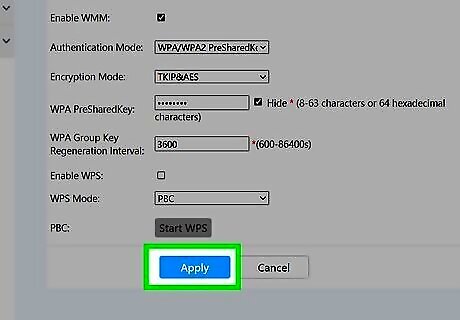
Click Apply. Depending on your router's manufacturer, this can say something else that's similar, like Save. Your modifications have now been changed.
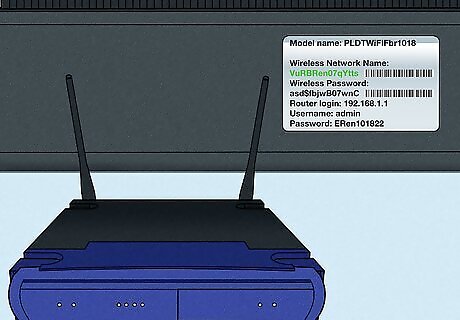
Understand how people can find and access your wireless network. Every wireless network has an SSID (Service Set Identifier). The SSID is a sequence of characters, with a max of 32 characters, which uniquely marks your wireless network. Think of it like your network's name. By default, most systems will broadcast this SSID to make it easier for you to find and use. However, this also lets people with malevolent intentions get access to your network. The SSID is what you will actually be hiding when the process is complete. If you have ever accessed a wireless network at a restaurant or a coffee shop, you have used an SSID. At many restaurants or coffee shops, the SSID will be the name of the place. *Never do this without making a note of your network's SSID or name. Otherwise, it can be a painful hassle to find it again. If you ever need to undo this action and re-broadcast the SSID, log in again and perform the same steps, but make sure the "Broadcast" option is selected. If your computer can't connect to the Wi-Fi network, connect it to your router with an ethernet cable and continue.














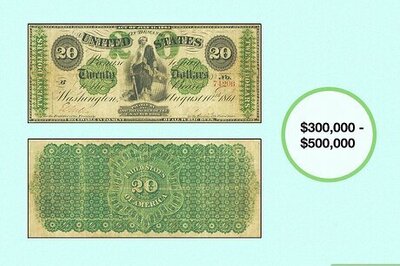




Comments
0 comment