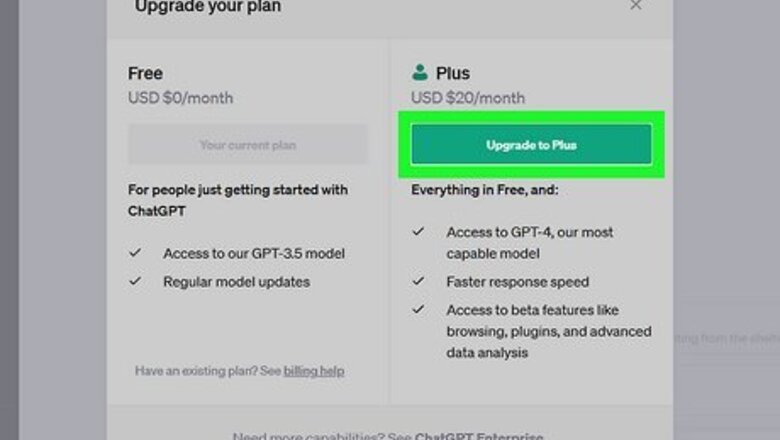
views
- Subscribe to ChatGPT Plus to have access to the new plugins feature.
- To enable plugins, click "•••" → "Settings" → "Beta features" → toggle on "Plugins".
- To turn on chat history, click "•••" → "Settings" → "Data controls" → toggle on "Chat history & training".
Subscribe to ChatGPT Plus.

Purchase a ChatGPT Plus subscription. The Plugins feature is only available to ChatGPT Plus users, a paid subscription service. This also gives you access to ChatGPT-4 and priority during peak hours. To get ChatGPT Plus, log into your account and click Upgrade to Plus in the left panel. Currently, this subscription costs $20/month.
Enable the plugins feature.

Make sure you have plugins enabled. By default, this feature is turned off. ChatGPT Plus users must manually toggle it on. Do the following: Click ••• in the bottom-left corner. Click Settings. Click the Beta features tab. Toggle on Plugins.
Turn on ChatGPT chat history.
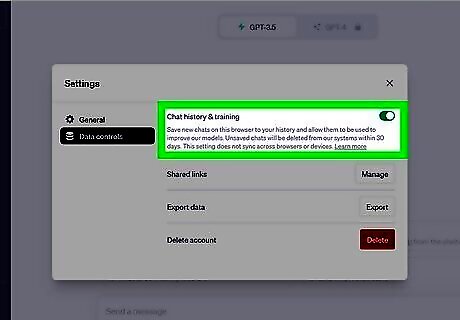
Enable chat history in ChatGPT. You must have chat history enabled to use plugins in ChatGPT. You can easily enable it again by clicking the green Enable chat history button in the left panel. Otherwise, do the following: Click ••• in the bottom-left corner. Click Settings. Click the Data controls tab. Toggle on Chat history & training.
Clear your browser's cache.
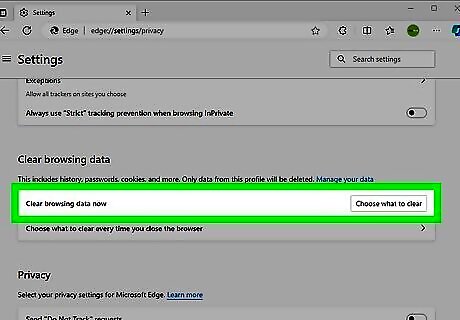
Clear your browser's cache. Your cache stores information to help your visits to familiar websites load more quickly. However, this data can easily become corrupted. Clear your cache routinely to ensure you see the most up-to-date version of ChatGPT whenever you visit the website.
Refresh ChatGPT.
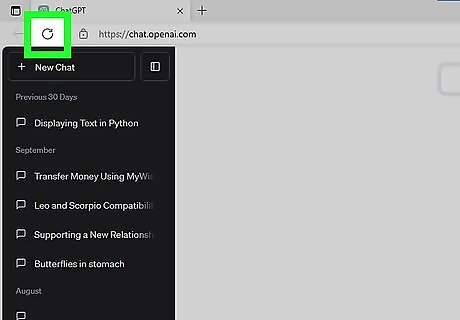
Reload the ChatGPT web page. ChatGPT may be facing heavy traffic. When too many people try to use ChatGPT at the same time, the servers reach capacity. This means that the servers can't handle any more incoming traffic. Sometimes, a simple refresh can fix any errors.
Try a different browser.

Try using a different browser. If you're having trouble accessing ChatGPT's plugins, it could be a browser issue. If you use Google Chrome or Safari, try using Mozilla Firefox or Microsoft Edge (Windows) instead.
Turn off your VPN.
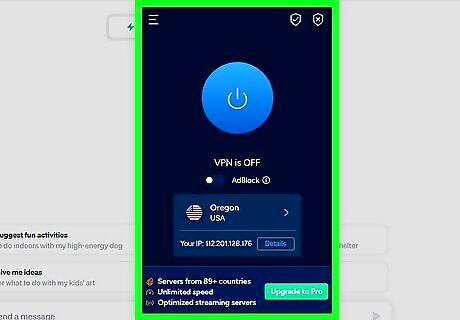
Disable any active VPN services. A VPN (Virtual Private Network) can interfere with OpenAI. If you have one active, disable it temporarily to use ChatGPT. Once you have finished using ChatGPT, you can turn it back on.
Log out and log back in.
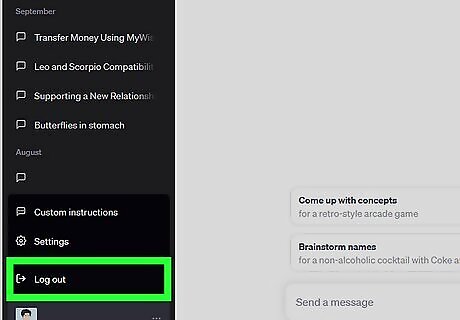
Log out of your account and log back in. To use ChatGPT, you must have an account. Click Log Out in the bottom-left corner to log out of your account. Enter your login details to log back in.
Check OpenAI's status.
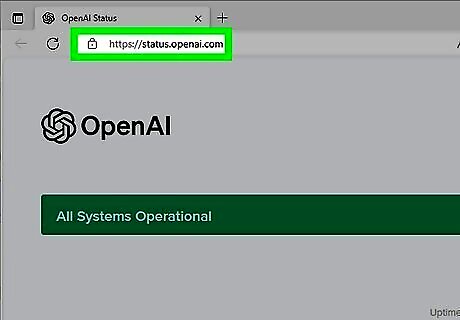
Go to https://status.openai.com/ to check OpenAI's status. If ChatGPT is having server-related issues, you'll see them here. Usually, when the server is down or overloaded, ChatGPT will have trouble functioning properly. You may see other errors, such as "failed to load" or "network error." If the servers are down, you'll need to come back to the website later.














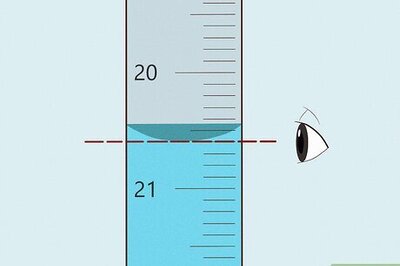


Comments
0 comment