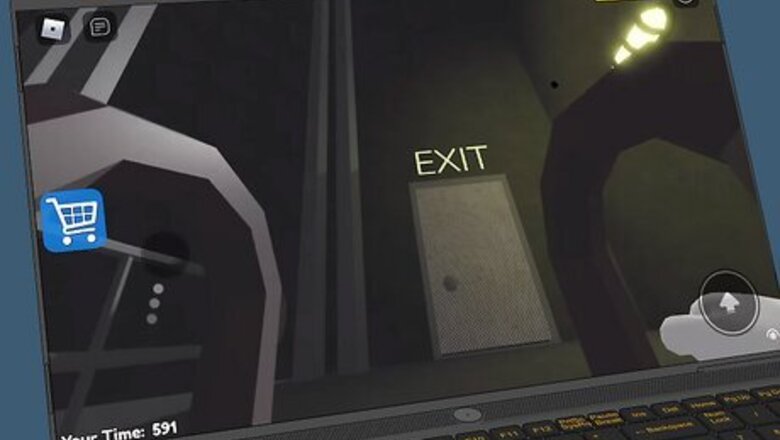
views
Keyboard Shortcut to See FPS on Desktop
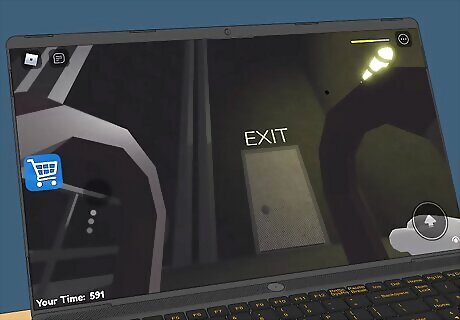
Run Roblox. You can't see the FPS counter without running the game. This only works for Roblox on a computer, not the mobile app for Android or iPhone.
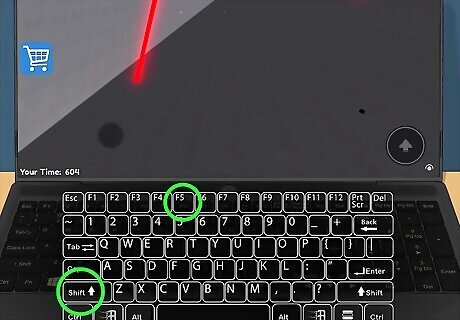
Press ⇧ Shift and F5 at the same time. A window of stats will pop-up on the left side of your screen.
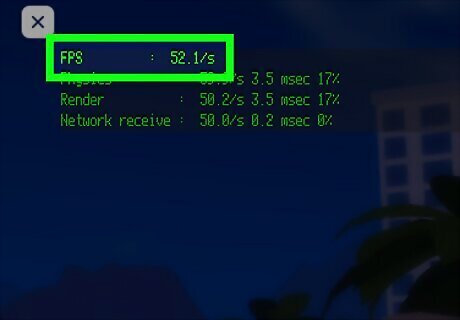
Read your frames-per-second next to the "FPS" header. The cap is 60, so as long as you're getting that, you're good. Press Shift + F5 again to hide the window.
General Optimizing Tips for iPhone & Android
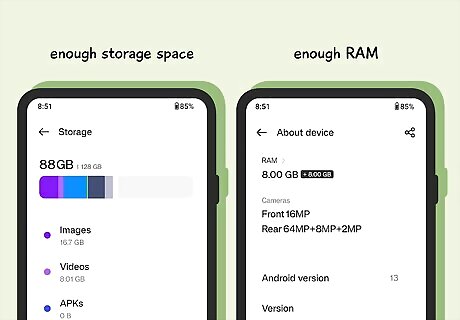
Make sure there's enough free space and RAM. If either of these are full, Roblox will be laggy on your phone. You can see these stats on Android by going to Settings > Device care > Storage. From there, you can Free up space by deleting unused apps, clearing the app cache, getting rid of downloaded files, and using a cloud service to remove files from your phone. On iPhone, go to Settings > General > iPhone Storage. From there, you can free up space by deleting unused apps, optimizing photo storage, offloading rarely used apps, clearing your cache and data, and using cloud services to keep a remote copy of files and free space on your iPhone.
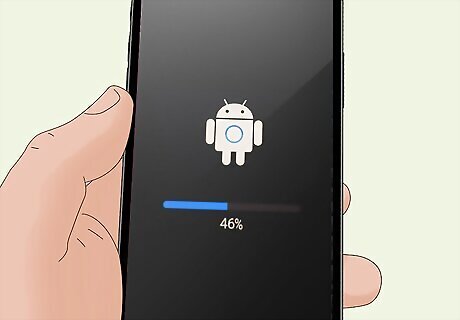
Update your software. You can run into trouble if you don't have updated phone software like Roblox running poorly. To update Android, open Settings and go to Software Update > Check for updates. Tap Download and install if there's an update available. To update iPhone, open Settings and go to General > Software Update. Tap Download and install to update if you see the option.
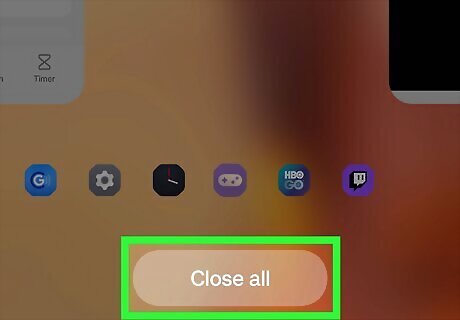
Close background apps. These may be running and using resources that you need to run Roblox smoothly, therefore causing it to run laggier than it should. To close apps on Android, press the button or swipe up to open the Recent Apps list (it might be an icon of three lines or an empty square), then swipe the app off the screen to close it. To close open apps on your iPhone, swipe up from the bottom of your screen or double-tap the Home button to open the list of Recent Apps, then swipe up on background apps to close them.
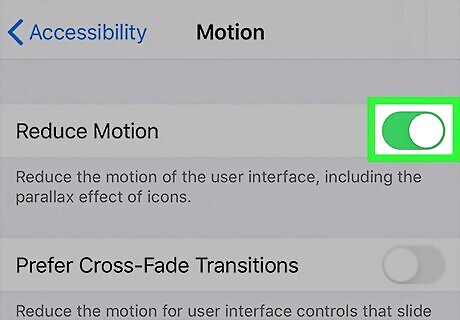
Turn "Reduce Motion" on if you have an iPhone. Go to Settings and navigate to General > Accessibility > Motion and enable "Reduce Motion."
Optimizing Android
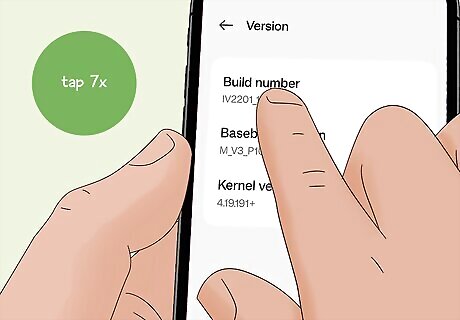
Enable developer mode. If you already have this enabled, you can skip this step. The wording for every Android varies depending on the manufacturer, but the steps are similar enough to follow. Here's what you need to do to enable developer mode: Open Settings and tap About phone. Tap on "Build Number" 7 times. You might find "Build number" inside another menu, like "Software information". You'll see a notification at the bottom that developer mode is enabled.
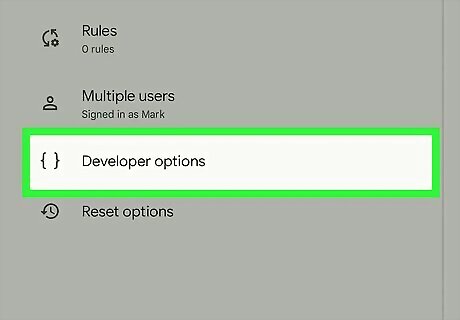
Go back to Settings and tap Developer options. It's usually the last option on the menu. Tap the magnifying glass and search for developer options if you can't find it.
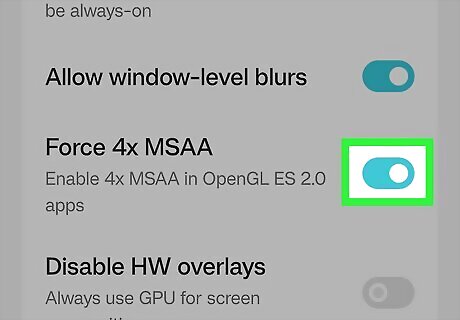
Tap the toggle next to "Force 4x MSAA" to switch it on. The toggle will be green when enabled. You'll find this option under the "Hardware accelerated rendering" header. Open Roblox again and see if your game is running smoother with the changes.
Optimizing Your Computer
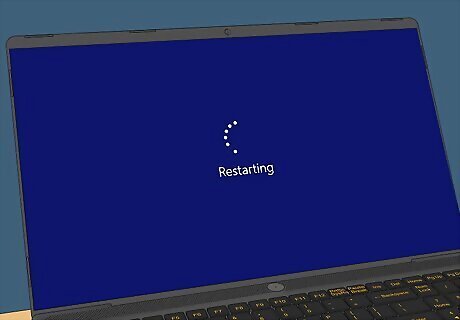
Restart your computer. If you're experiencing sudden lag in the game, your computer may just need a simple restart, which clears the virtual memory that might be causing Roblox to run poorly. On Windows, click the Start menu, click the power button icon, then click Restart. On Mac, click the Apple menu, then click Restart.
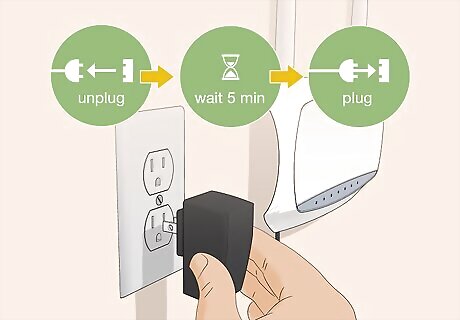
Check your network connection. Roblox is an online game, so if you have a poor internet connection, your game may lag. Unplug your modem or router, wait 5 minutes, then plug it back in to restart it. Then wait a few minutes for it to reboot. Your internet is likely the problem if you notice that other online games are buggy and slow too.
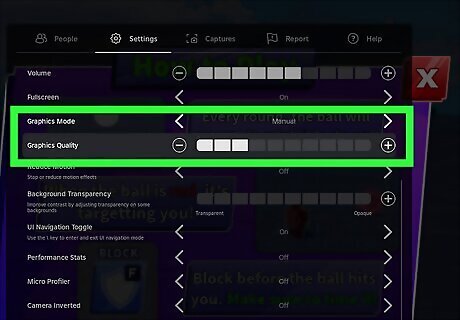
Change your Roblox settings. If your device is older or doesn't have enough power, the graphics will be very choppy. To fix this, you'll need to adjust your graphics settings. In the game, press the ESC key to open the menu. Click the Settings tab. Navigate to Graphics Mode > Manual. Click the minus button to lower the settings next to "Graphics Quality". Press ESC again to resume the game.
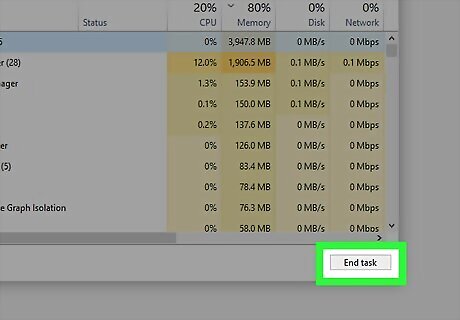
Close unnecessary applications. If you have multiple applications running in the background, this could take away resources needed to run Roblox smoothly. On Windows, press Ctrl + Shift + Esc, then click an application, and click End task. On Mac, open Activity Manager. Click an application to select it, then click X > Quit.

Plug an ethernet cable into your computer or laptop. Your computer isn’t getting the strongest possible connection when you're using wireless internet. To fix this, grab an ethernet cable, plug it into your computer, and then restart the game. Your lag may disappear instantly! A bad Wi-Fi connection is probably the most common reason online gaming lags randomly. This is almost certainly the issue if your ping and lag spikes appear out of nowhere and then go away a minute or two later.
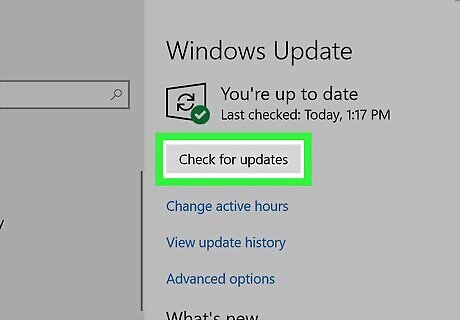
Check your computer for any updates. If you have any system or graphics updates you haven't installed, this may cause Roblox to run poorly or lag occasionally. On Windows, open Windows Update in Settings. Click Check for updates and install any available updates. On Mac, click the Apple menu and go to System Settings > General > Software Update. Install any available updates.
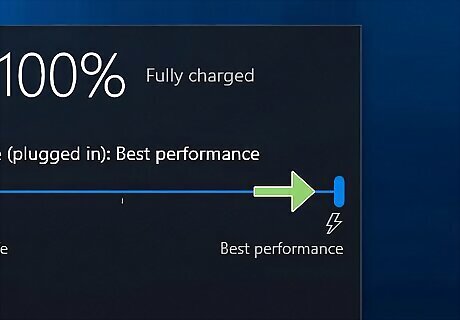
Set the battery to "high performance" if you are using a laptop. Click the battery button in the bottom right of the taskbar. Your battery will usually be set to balanced by default. This slows down high-power programs, like Roblox. Click the high performance option and try playing. You may see a big performance boost. Plug your laptop in if you’re going to use the high-performance setting while playing. This is going to drain your battery pretty quickly if you aren’t plugged in.
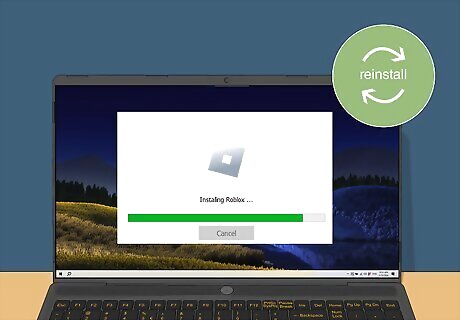
Reinstall Roblox. If all else fails, you may need to reinstall Roblox. This could fix any corrupted files. On Windows, open Apps & features in Settings, then click Roblox and select Uninstall. On Mac, locate the Roblox application. Right-click the icon, then click Move to Trash/Bin. Download Roblox to your device again.



















Comments
0 comment