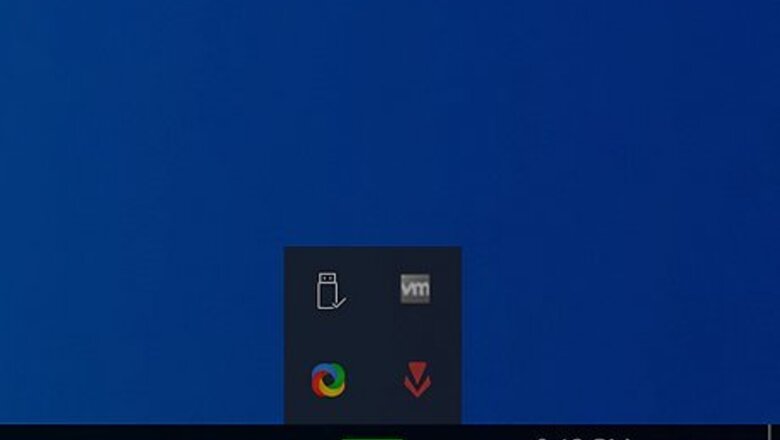
views
- First, disable Vanguard from the System Tray.
- Next, go to Apps in Settings to uninstall Vanguard and Valorant.
- Alternatively, use CMD to uninstall files, then delete the Vanguard file in File Explorer.
Disabling Vanguard
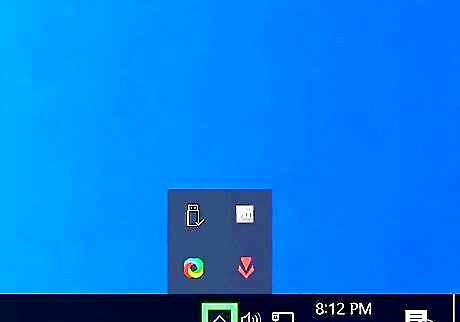
Navigate to your System Tray. It's in the taskbar and you can usually find it by clicking the caret "^" in the bottom right corner of the tray. If you try uninstalling Valorant without disabling and getting rid of Vanguard first, you'll get an error message and the uninstall will fail.
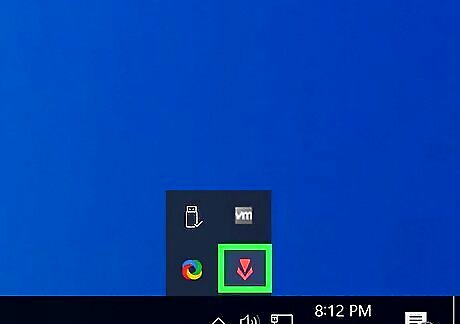
Right-click the Vanguard icon. You'll see this as a red icon. A menu will pop-up next to your cursor.
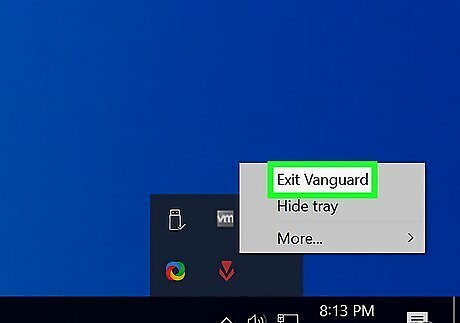
Select Exit Vanguard. Click Yes to confirm your action.
Uninstalling Vanguard & Valorant using Settings
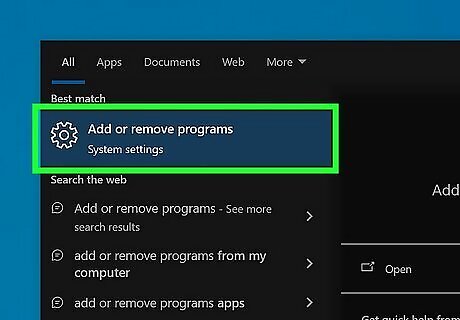
Open "Add or Remove programs" in Settings. You can do this by tapping the Win key, then typing Add or remove programs, and selecting the app result or you can open Settings, and click Apps.
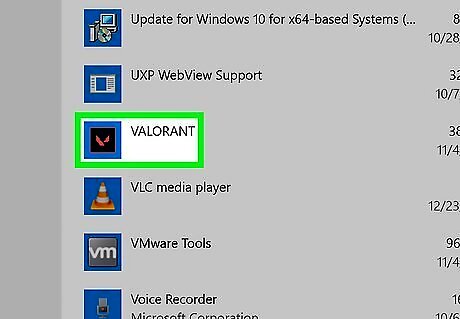
Click Vanguard or Valorant on the list. Remember they might be prefixed with "Riot," so searching specifically in the "V" section may not help. When you left-click an item in the list, more options will drop down.
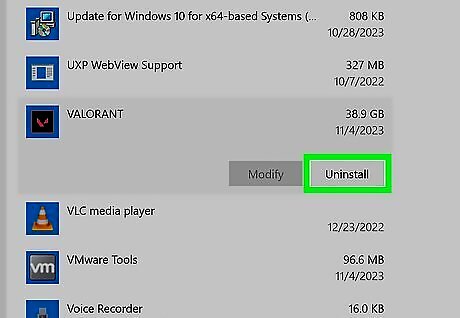
Click Uninstall. You'll see this option in the bottom right corner of the highlighted app. You may need to select Uninstall again to complete the process.
Uninstalling Vanguard & Vlaorant using CMD
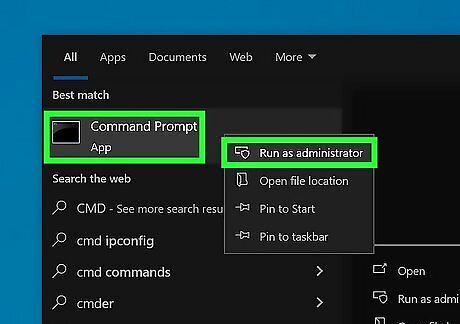
Open Command Prompt as an administrator. To do this, open the Start menu or press the Win key and type CMD. Right-click the result in the Start menu and select Run as administrator.
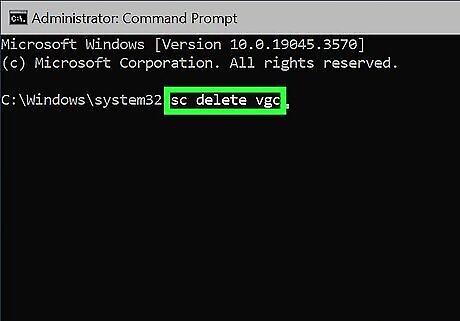
Enter the following code: sc delete vgc and press Enter on your keyboard.
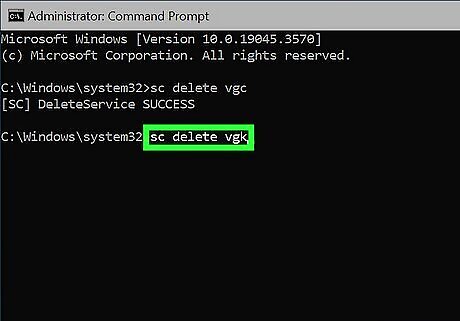
Enter the following code: sc delete vgk and press Enter on your keyboard.
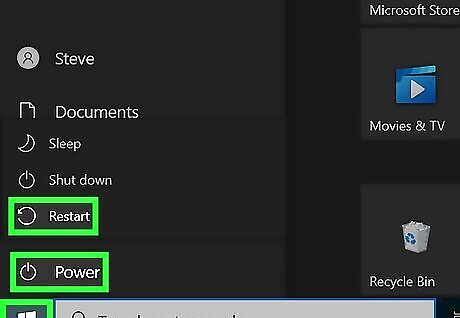
Restart your computer. You want to ensure the changes take effect, so power your computer off, then turn it back on again. Top do this, select Restart in the Power menu to reboot your system.
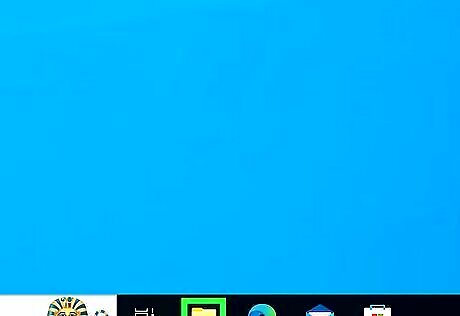
Open File Explorer. After your computer reboots, you can delete the Vanguard folder. If you don't restart your computer, you'll get an error and will be unable to delete it.
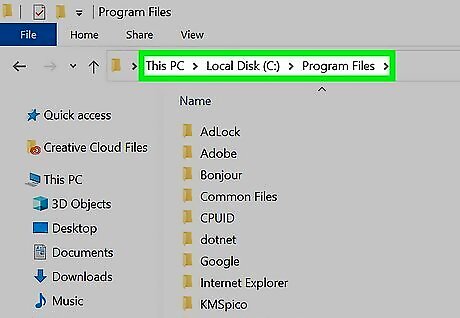
Navigate to "C:\PROGRAM FILES\". If you don't know how to get there, go to This PC > Local Disk > Program Files."
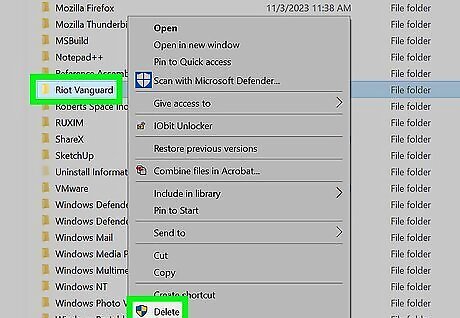
Right-click "Riot Vanguard" and select Delete. You can also drag and drop the file into the recycling bin.














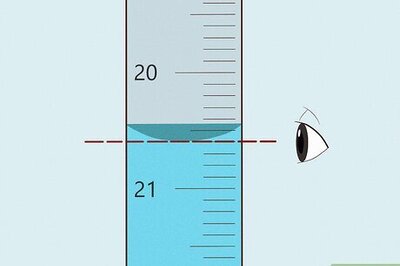


Comments
0 comment