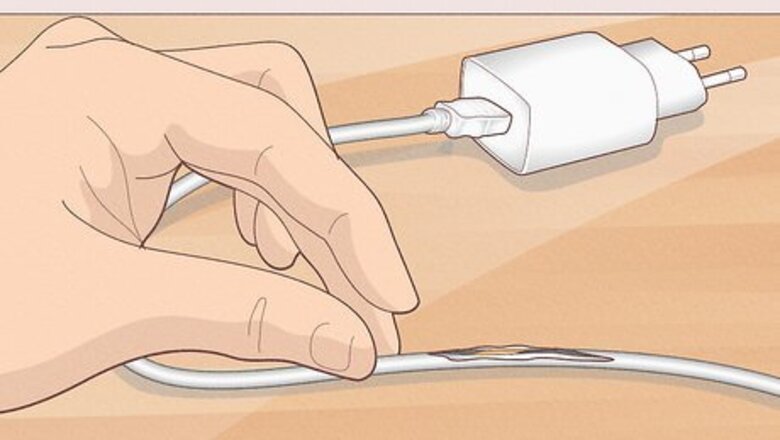
views
- The easiest solutions are what you should try first, like checking for any damage on the cable or trying a different outlet.
- If you see damage on the cable, you can fix it temporarily by wrapping it in electric tape.
- For more advanced solutions, use a heat gun or solder the wires to fix a cable that isn't charging.
Common Solutions
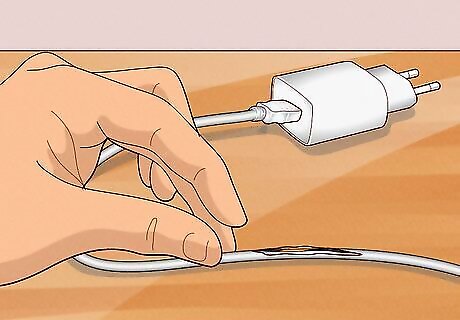
Check for any damage on the charger. You want to see if there are bare wires, stripped insulation/wire sealing. Those can be signs of damage that prevent your charger from working as it should. Move the cable from one side to another and if the charging stops, you'll be able to tell that the copper wire is broken.

Check the charger compatibility. We've all accidentally used the wrong charger for the wrong thing. Your cable to charge an old camera might look exactly like your phone charger, but if they're not compatible, it'll never work! So make sure you're using an Android charger for an Android and an Apple charger for an iPhone, iPad, laptop, or desktop.

Make sure the outlet is turned on. In almost every house, there's that one switch that apparently does nothing, but it might actually control your outlets. To test this, plug in a lamp, turn it on, then toggle the switch up and down. Did the lamp turn on? Then you'll know if that switch needs to be on for that outlet to work. If you're using a surge protector or power strip instead, check that the switch is on. Make sure the fuse isn't tripped. Go to your fuse box and looked for a switch that's flipped (not like the others). Depending on your country, the fuse box may be a literal box on the wall of your closet, or it can be a wall plug. You can reset the switch in the fuse box to turn it back on. Try a different outlet. Maybe the one you're using doesn't work anymore, so changing to a different outlet may or may not work.
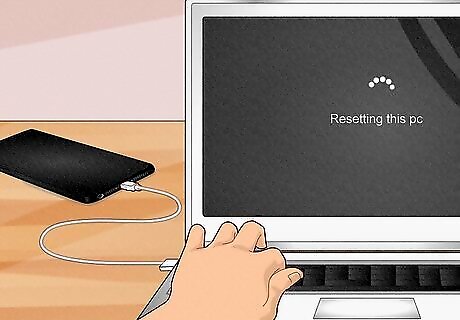
Reset the connection or reboot the charging device. If you're using something like a computer, laptop, or tablet to charge your phone, rebooting that other device may fix your charging problem. Resetting the connection might help, so why not give it a shot? All you have to do is disconnect the charger from your phone (or whatever it's charging) and then disconnect it from the power source (the wall or the power adapter). Wait a few seconds, then plug everything back together: the cable to the phone, the cable to the power adapter, and the power adapter back to the wall outlet.
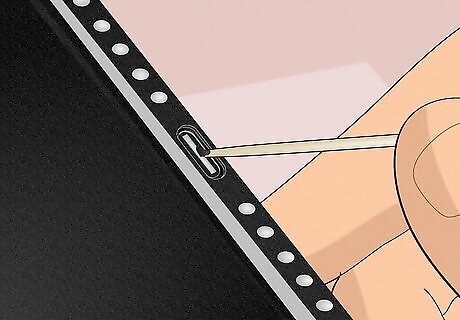
Clean the charging and USB ports. Android and iPhones are similar in that they both stop charging if even the smallest lint cluster or other debris is clogging up the charging port. You can use a can of compressed air, a toothpick, and some isopropyl alcohol to clean it. You can also try cleaning the charging tip on the charging cable. You also want to make sure the USB port on your charger isn't compromised. If it is clogged with lint or other debris, clean it with a Q-Tip or other non-metallic instrument. Make sure it isn't plugged in so you don't shock yourself.
Isolate the Issue

Figure out what part of your charger isn't working. If you're using the USB cable to connect your phone to your laptop for charging, plug it into a wall adapter so you can plug it into the wall and see if charging works. If you can, try multiple wall adapters if the first one you try doesn't work. There are even some outlets that have USB ports, so you can plug your phone's charger directly in instead of using a power adapter. If your power adapter works, but your phone isn't charging, try another charging cable to see if your phone charges. If it does, you've successfully isolated the issue to your original charger cable and can either continue to repair it or buy a new one. Look for lights. On some chargers, like Mac and iPhone power adapters, there are lights on the piece that connects to the wall to indicate that it is getting electricity from the wall. In that case, you know nothing is wrong with the wall or that connection. Now you can focus on fixes that concentrate on the charger and cable itself.
Use a Mutimeter

Use a multimeter. This will allow you to test each component of your charger individually so you can see where the issue is. Outlet: Connect the probes to the multimeter and set it to AC voltage. Then insert the black probe into the neutral port and the red probe in the hot/positive side of the outlet. The multimeter will let you know what voltage is coming out from the wall. If that outlet works, try the charging cable. Cable: Turn the multimeter's central knob to resistance (Ohms or Ω). Touch the same pin on either side of the cable with the multimeter's probes. If you see 0, the cable is fine. An infinity reading means the cable is broken and needs to be fixed or replaced. Adapter: If the outlet and cable are fine, the last thing you want to check is the power brick or power adapter. Set the multimeter again to AC voltage, plug the power adapter into the wall, and check the contacts (in the USB port) that should be conducting electricity. If you don't see a reading from the multimeter, something is wrong with your power adapter and it should be replaced.
Using Electric Tape

Fix cracks or splits in your cable by wrapping it with electrical tape. This may not always work, and if it does, this is only a temporary solution. Your best bet is to buy a new charging cable. This method only works if you have exposed wire.
Using a Heat Shrink Tube and Heat Gun

Gather your materials. You'll need heat shrink tubes that have a 3:1 ratio as well as a heat gun. Be careful and make sure you purchase the appropriate 3:1 ratio. A 2:1 ratio heat shrink tube is cheaper, but it isn't strong enough for a charger. Likewise, your heat gun needs to be precise. You don't want to cast a wide burst of heat that could damage your phone or anything else. Use this method to repair a split or open charging cable.

Cut your heat shrink tubing to the appropriate size. You'll know the size you need depending on how much of your cable is split or open. Make sure it's a little longer than the split since the heat-shrinking tube will shrink when heated.

Hold the tube in place while you use the heat gun to shrink it into place. Make sure you're constantly rotating the cable so the tube shrinks evenly on the cable. You probably want to use pliers so your fingers are safely out of the way. Pliers also have rubber handles so the heat isn't transferred up the metal to you. When you're done, allow the charger cable to cool for a few minutes.
Using a Soldering Iron

Gather your materials. To solder, you'll need a cutting tool, a soldering gun, soldering wire, and a glue gun. Use this method to repair a broken connection in the charger cable head (the area right below the port that you insert in your phone). You can use this method on Android and iPhones, but the cable colors will be a little different. Apple chargers always have red, white, green, and black wires. Android chargers may not have these colors, so soldering the correct wires can be a bit of a challenge. If you aren't confident in the wires you should solder, buy a new cable instead.

Cut into the charging head gently. Use your cutting tool to cut horizontally across the middle of the head without slicing the wires inside. You'll want to rotate the cable so the cut continues all the way around. Take your time so you don't cut more than you need to! You don't want to cause more damage to the wires.
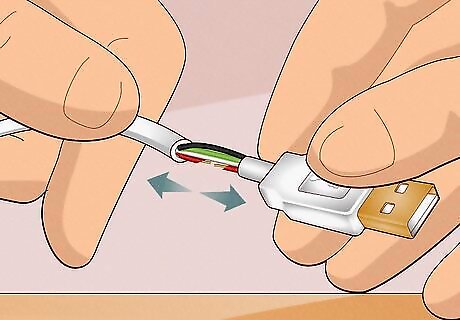
Pull apart the two pieces to expose the inside wires. Do this gently so you don't damage the wires any more than they already are. If the wires are bundled together, use something small and sharp, like a push-pin to separate the wires and cut through any heat-shielding protection.
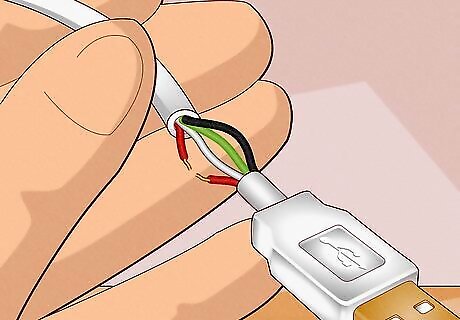
Note the wire sequence. On iPhones with consistent coloring, the wires are, from left to right, red, white, green, and black. The red and black wires are responsible for transmitting power while the white and green cables transmit data. Since there's a problem charging your phone, you'll know that you need to fix the red or black wires.

Use the soldering iron and soldering wire to reconnect any broken or split wires. You'll want to keep your fingers away from the soldering equipment, so a pair of pliers might be the answer.

Insulate the wires. Use the glue gun to insulate each wire so they don't touch each other in the cable head. This is also meant to re-insulate the wires to protect them from heat. You can use smaller heat-shrinking tubes instead if you prefer.

Re-attach the cable head back together. Use electrical tape, your glue gun, or the heat shrink tube methods from earlier to close the cut part.

Allow your cable to cool before trying it. If your soldering skills didn't work, buy a new cable.
















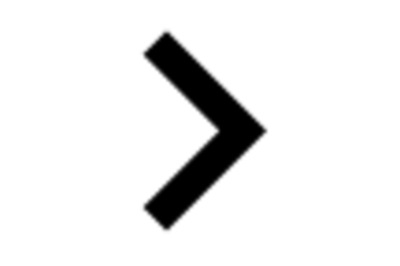
Comments
0 comment