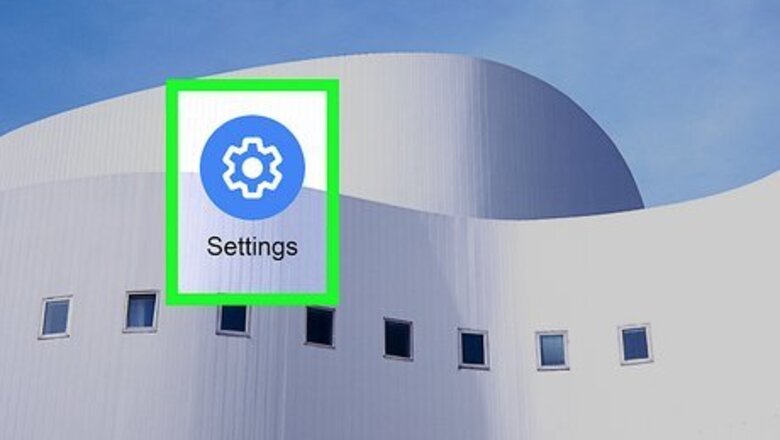
views
- The Pocket Mode switch was removed in the Android 12 update, so you can't turn off Pocket Mode if you've already updated.
- For Android 11, go to "Settings > Utilities > Pocket Mode" to turn the feature off.
- If Pocket Mode turns on randomly, check for dust between your screen protector and screen, and make sure your case doesn't block the sensor.
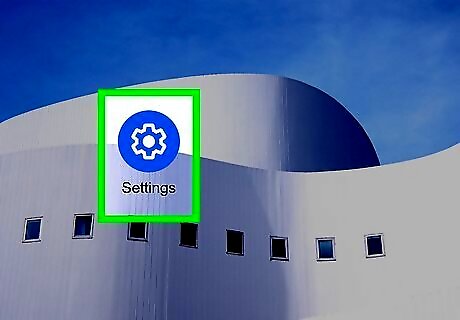
Open Settings. Swipe up from the bottom of your screen to open your app drawer, then tap the Settings app icon (it looks like a gear). This method of disabling Pocket Mode will work for Android 11 and earlier. If you've upgraded to Android 12, you won't be able to disable Pocket Mode. If Pocket Mode is activating randomly, won't turn off, or is impacting your fingerprint reader on Android 12, make sure there isn't dust or debris under your screen protector (if you have one). You should also make sure your phone case is not blocking a sensor.
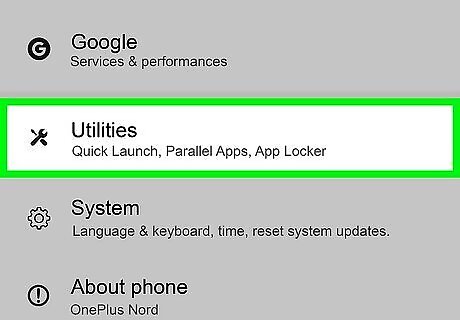
Tap Utilities. If you can't find this option, you might be running Android 12, which has updated menus. Go to Settings > About Phone/About Device to see your Android version or build number. You can also skip looking for "Utilities" by tapping the search bar as soon as Settings launches to search for "Pocket Mode."
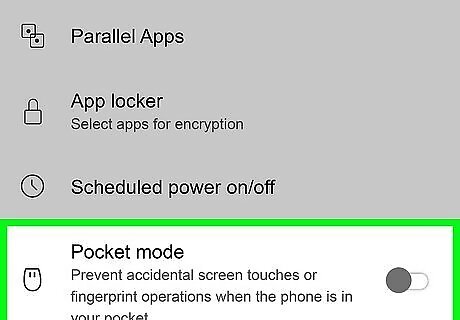
Tap the switch next to "Pocket Mode" to turn it off Android 7 Switch Off. This will turn off Pocket Mode for any OnePlus phones using Android 11 or earlier.


















Comments
0 comment