
views
- With the TV turned off and unplugged, attach the antenna to the "IN" port on the DTV box.
- Connect the DTV box to the TV using a coaxial or RCA cable.
- Turn on the TV and DTV box, then go through the setup process.
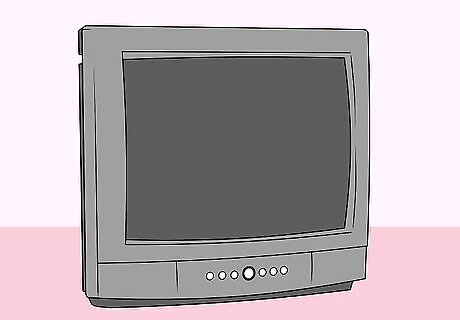
Understand when to use a digital converter box. If you have an analog TV which can't receive cable, you'll need to install a digital converter box in order to translate the signal for your TV. If you have an HDTV or a TV with "SDTV" written on the front of it, you do not need a digital converter box.

Turn off and unplug your TV. Press your TV's "Power" Windows Power button to turn it off, then unplug the TV from its wall socket or surge protector.
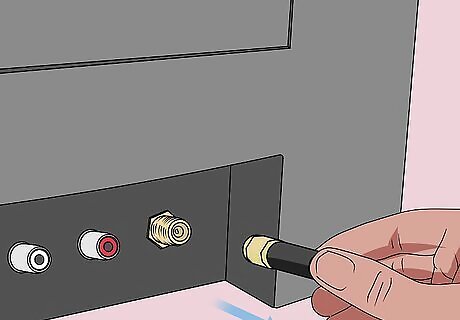
Disconnect your TV's antenna from the TV. Unplug the antenna's coaxial cable from the back of your TV to do so. Don't worry about moving the antenna—you'll have to hook it up to the digital converter box in a minute. This step also applies if you're using an externally mounted antenna (e.g., one on your roof). If your TV doesn't have an antenna, you'll need to purchase a set of antennae (e.g., rabbit ears) before you can use your digital converter box.
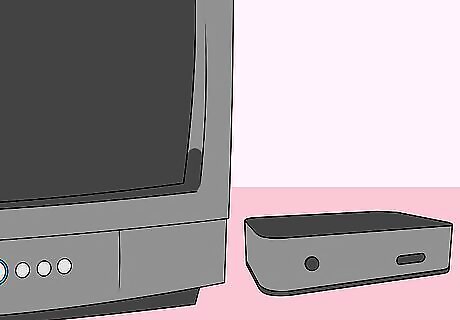
Place your digital converter box next to the TV. Your digital converter box will need to be close enough to the TV that it can still connect to the TV without having to stretch or bend any wires. The digital converter box's front (i.e., the side with the lights and no cord) should be facing in the same direction as your TV.

Attach the antenna to your digital converter box. Using the antenna's coaxial cable, plug the antenna into the "IN" coaxial port on the back of the digital converter box. If your antenna's coaxial cable screws into place, make sure you screw it in tightly before proceeding.
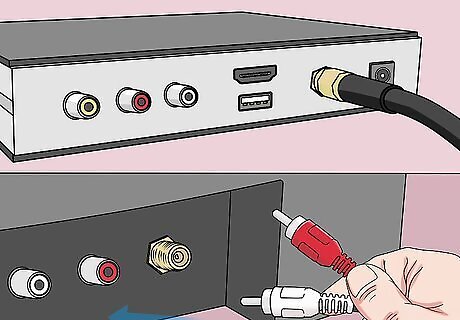
Connect the digital converter box to your TV. You can do this using the coaxial cable that most likely came with your digital converter box, or you can use standard RCA (red, yellow, and white) cables: Coaxial cable - Plug one end of the coaxial cable into the "OUT" coaxial port on the back of your digital converter box, then plug the other end of the cable into the "IN" coaxial port (the one that the antenna cable was plugged into) on your TV. RCA cables - Plug the red, white, and yellow cables into the same-colored ports on the back of the digital converter box (e.g., the red cable plugs into the red port and so on), then plug the other ends of the cables into the same-colored ports on the front or back of your TV.
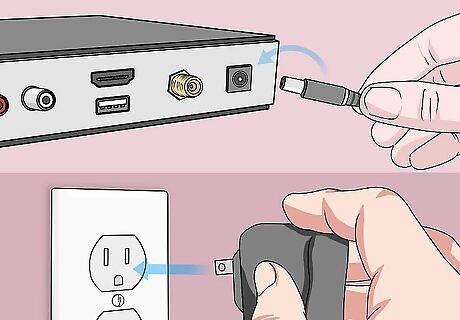
Plug the digital converter box into a wall outlet. Using the cord that's built into the digital converter box, attach the digital converter box to an electrical outlet or surge protector. If your digital converter box doesn't have a built-in electrical cord, you'll have to attach the non-electrical plug end of the cord that came with the box into the back of the box.

Turn on your digital converter box if necessary. Some digital converter boxes have an "Off/On" switch on the back or the side of the frame; if so, flip this switch to the "On" position before proceeding.

Plug in and turn back on your TV.
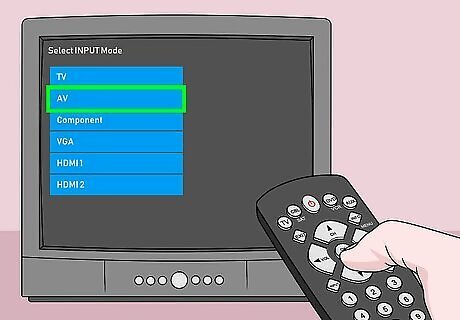
Switch your TV to the correct channel. Most digital converter boxes will scan for digital channels when you switch to channel 3 or channel 4; if this doesn't work for you, you'll need to consult your digital converter box's manual in order to see which channel you're supposed to use. If your digital converter box came with a remote, you'll need to put batteries in the remote, press the power button on the remote to turn on the box, and then use the remote's arrows to navigate through the digital converter box's on-screen setup. Usually, you'll just have to select Next on-screen a few times until the digital converter box begins scanning for channels. Check your digital converter box's manual if you're having trouble navigating through the setup process.
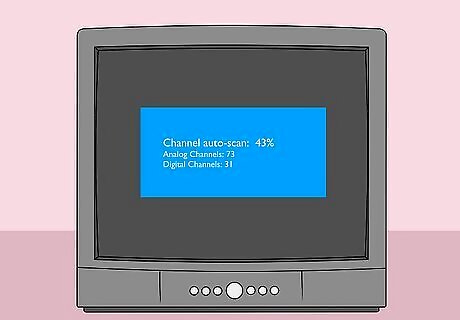
Allow your digital converter box to scan for channels. Your digital converter box will scan for available digital channels in range; after the scan is complete, you'll be able to browse through these channels as you please.

















Comments
0 comment