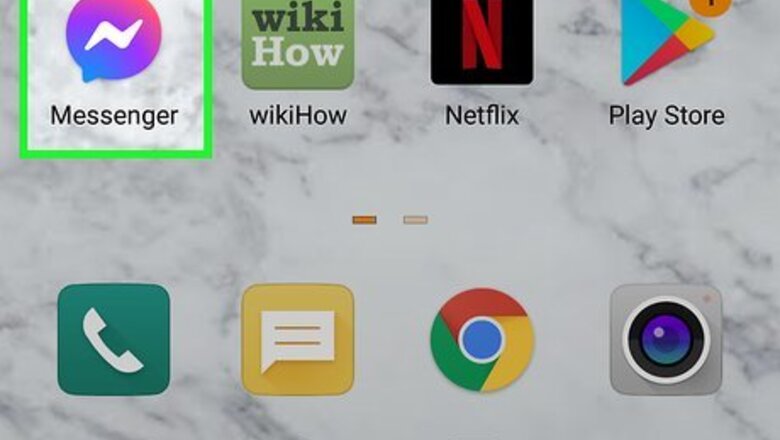
views
- To change how you receive messages in the Messenger mobile app, tap the menu, and go to Settings > Privacy & safety & Message delivery.
- To block someone on Messenger using the mobile app, go to a chat with them and tap their profile picture then tap Block.
- You can select Restrict to have that person's chats go to Message Requests without sending you notifications for new messages.
Customize Delivery on a Phone or Tablet
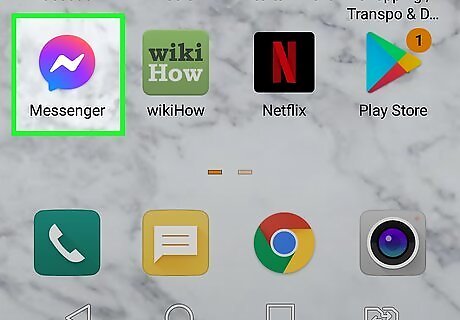
Open the Messenger app on your iPhone or Android. It's the blue, purple, and pink speech bubble icon with a white lightning bolt inside. You can find it on your home screen or on your Apps menu. Use this method to control whose messages appear in your Facebook Messenger "Chats" screen. For example, if you don't want people who have your phone number in their contacts but aren't your Facebook friends to be able to message you, you can customize that here. Messenger will open to the "Chats" screen. If it opens to a conversation, tap the back arrow to go back.
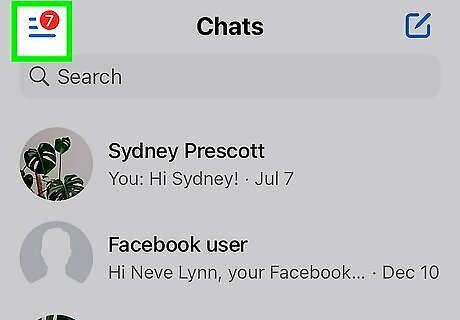
Tap the menu ☰. This three-lined menu icon is in the top-left corner. A menu will expand.
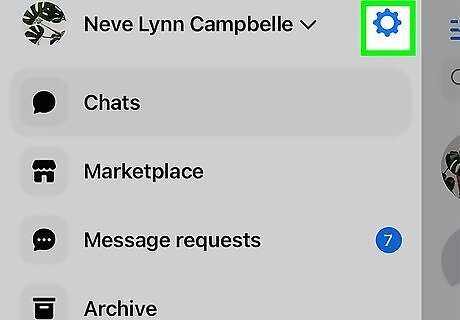
Tap Settings Android 7 Settings. You'll see this gear icon towards the upper right corner of the menu.
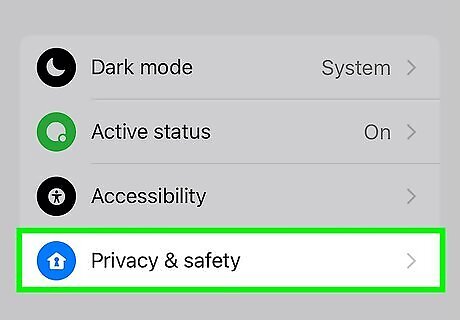
Tap Privacy & safety on the menu.
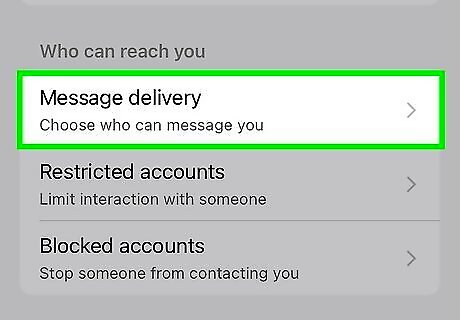
Tap Message delivery. It's in the middle of the menu under "Who can reach you."
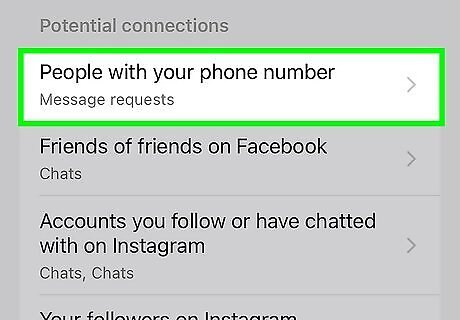
Select the people you want to control messages for. This section is broken into groups and subgroups, including People With Your Phone Number, Your Followers on Instagram (if your Instagram and Facebook accounts are linked) under the "Potential Connections" header, and Others on Facebook under the "Other People" header. You can control how you receive messages from each of the listed groups separately.
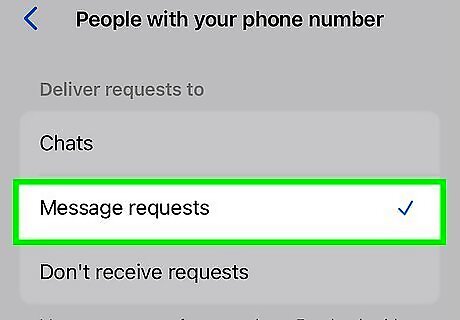
Select a delivery option. Here's what the options mean: If you want to receive messages from this group, select Chats. If you don't want to receive messages from this group, select Don't Receive Requests. If you want messages from this group to arrive as a request that you can accept or deny before responding, select Message Requests. Once you change this, Facebook will automatically update to apply your new settings, so you're done.
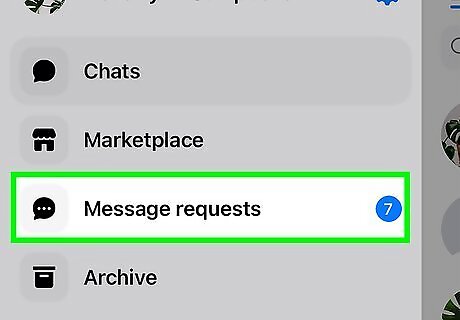
View your message requests. If you want to review your message requests at any point, go back to the Chats screen, tap the three-line menu icon, and then tap Message Requests.
Customize Delivery on a Computer
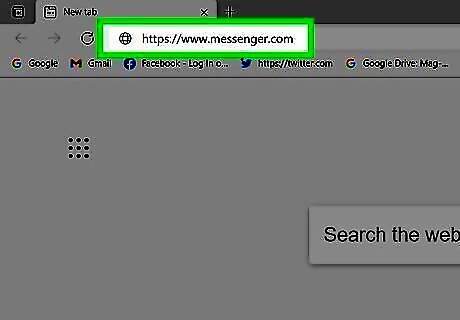
Go to https://www.messenger.com and sign in. This is the website for Facebook Messenger. Use this method to control whose messages appear in your Facebook message list. For example, if you don't want people who have your phone number in their contacts but aren't your Facebook friends to be able to message you, you can customize that here.
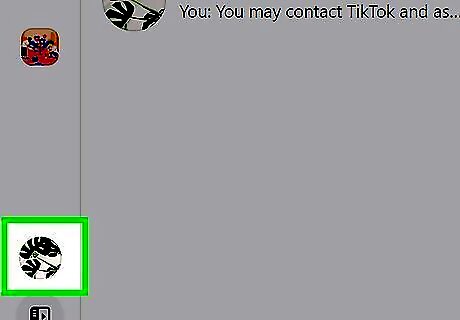
Click your profile picture. It's at the bottom-left corner of the page.
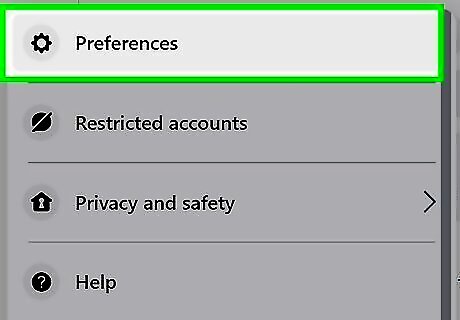
Click Preferences. It's at the top of the menu next to a gear icon.
Click Manage message delivery. This opens your Facebook Privacy Settings and Tools.
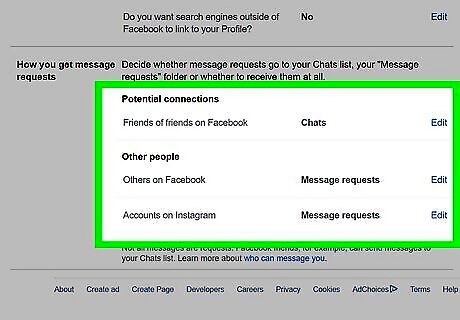
Click Edit next to the group you want to edit. The "How You Get Message Requests" section is broken into groups, including People With Your Phone Number, Your Followers on Instagram (if your Instagram and Facebook accounts are linked) and Friends of Friends on Facebook. You'll control how you receive messages from each of the listed groups separately.
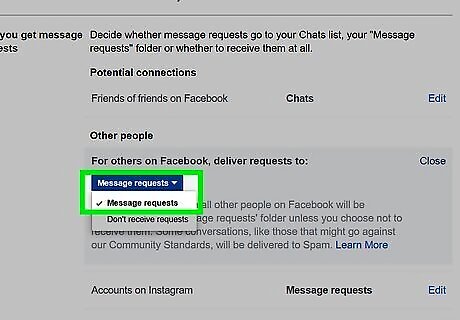
Select a delivery option. Here's what the options mean: If you want to receive messages from this group, select Chats. If you don't want to receive messages from this group, select Don't Receive Requests. If you want messages from this group to arrive as a request that you can accept or deny before responding, select Message Requests.
View your message requests. If you want to review your message requests at any point, go back to https://www.messenger.com and click the speech bubble icon with three dots inside it.
Block Someone on a Phone or Tablet
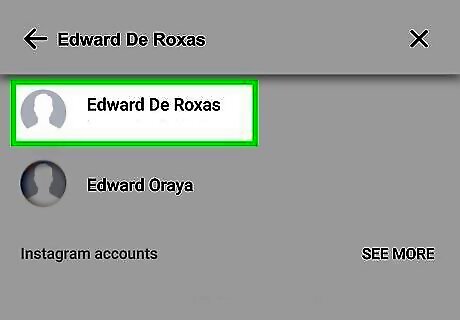
Open a conversation with the person you want to block. Tap the person's name on the Chats screen to open the conversation.
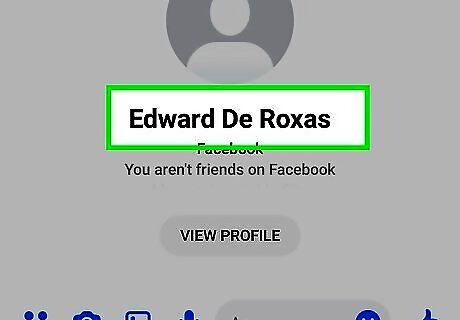
Tap your contact's name at the top of the conversation. More options will appear. If you tap 'View Profile, you'll see their profile on Facebook and will be able to block them by tapping the three-dot icon and selecting Block. Otherwise, tapping their profile picture will open more options.
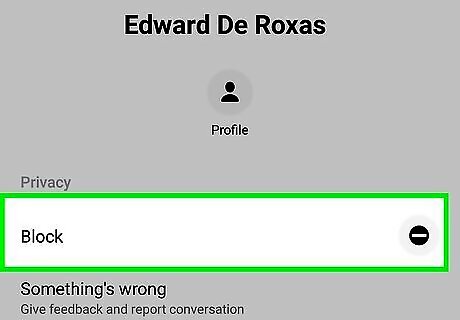
Scroll down and tap Block. You can find this option near the bottom of your contact's profile.
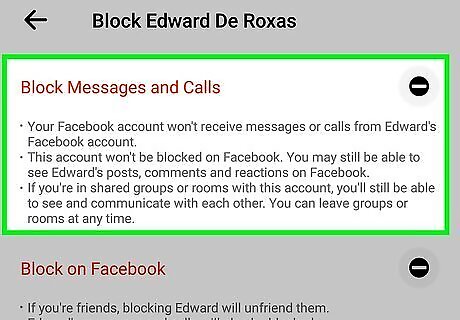
Select a blocking option. The behavior of these two options is different: Tap Block Messages and Calls to prevent the person from sending you messages or calling you using the Facebook Messenger app. They'll still be able to see your messages in group chats and vice-versa. Tap Block on Facebook to block the user from interacting with you anywhere on Facebook, including in group chats. If you don't want to block someone but would rather not see their new messages in your Chats folder, you can tap the back button and select Restrict instead. This moves the conversation to your Message Requests and you won't receive any notifications when that person messages you.
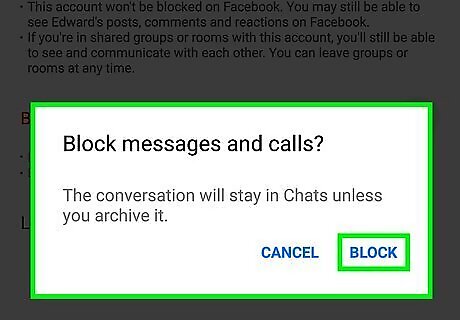
Tap Block to confirm. You will no longer receive messages from this person.
Block Someone on a Computer
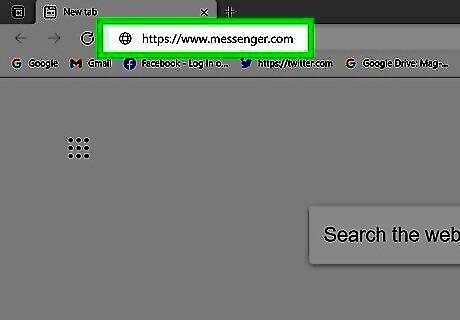
Go to https://www.messenger.com and sign in. This is the website for Facebook Messenger. This method will help you block private messages from people on Facebook. You can block these messages without blocking the person completely.
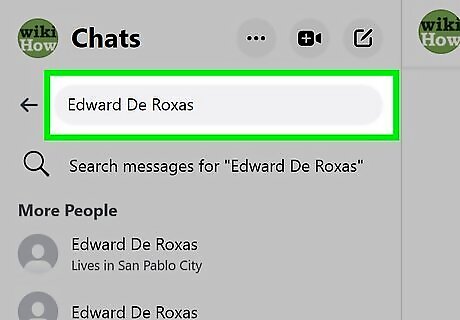
Search for the person you want to block. To do this, type the person's name into the Search Messenger box at the top-left corner, and then click their name when it appears in the search results.
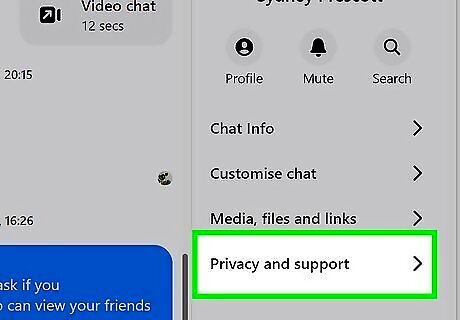
Click Privacy & support. It's an option on the right panel. If you don't see the panel on the right, click the three-dot menu icon in the top right corner of your screen. It'll move the conversation to the middle of the screen and show more options for that person on the right.
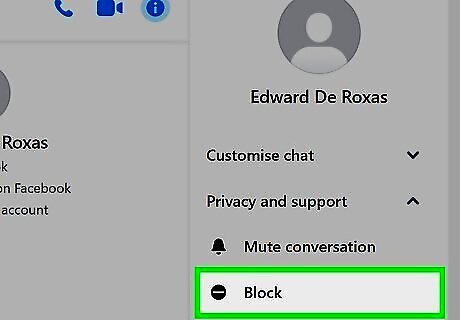
Click Block. A pop window will appear.
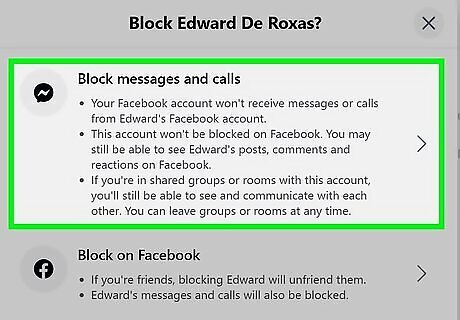
Select a blocking option. The two options will have different results: If you don't want to receive messages from this person but are okay with them interacting you in other places on Facebook (e.g., group chats, comments), select Block Messages and Calls. The person will not know you've blocked them, but they won't be able to send you private messages. If you don't want this person to see you or communicate with you anywhere on Facebook, select Block on Facebook. If you're currently friends with this person, you will unfriend them. Alternatively, if you don't want to block them but also don't want their messages, you can click Ignore messages instead. This will turn off any notifications for new messages from that user and send them directly to Spam, so you won't see them.













Comments
0 comment