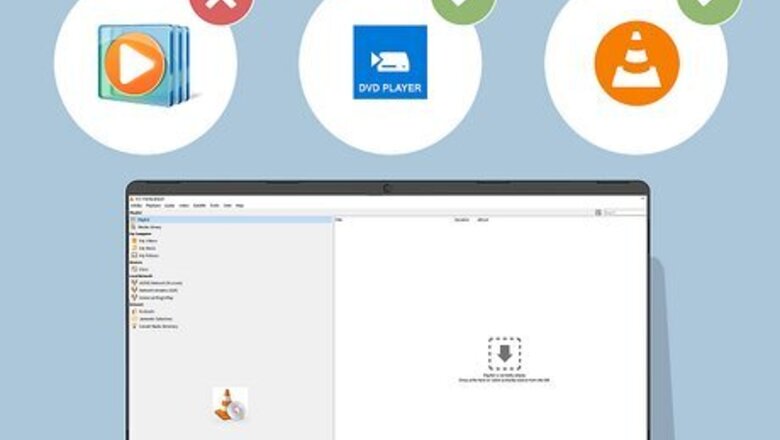
views
Can I use Windows Media Player to watch DVDs?
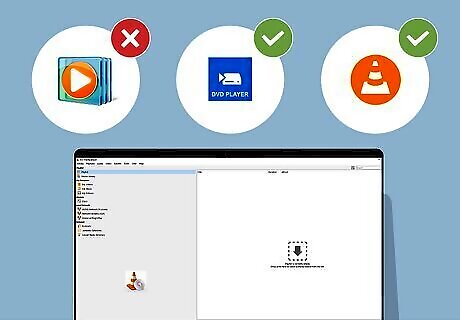
Windows Media Player will no longer play DVDs as of Win 8. You can purchase the Windows DVD Player from the Microsoft Store, but there are also free options, like using VLC.
Using VLC

Insert a DVD into your computer and open VLC. VLC is a free media player available for multiple operating systems, including Windows. It will play many video or movie formats, including WAV, MP4, and MOV. If you have a DVD drive built into your computer, you can use that. Otherwise, you'll need an external drive that connects to your computer via USB, which you can purchase at almost any electronics retailer like Amazon.com, Dell, or Walmart. If you don't have VLC downloaded, you can get it from https://www.videolan.org/vlc/. Don't download VLC from sites other than from the author's site; doing so may add malware to your system. To download the file, follow these steps: Click Download VLC. Select a location to save the exe file. By default, the Downloads folder is selected. Double-click the file to run it. You can click the file download notification in your web browser or go to the location where you saved it and double-click it. Click Yes if prompted. Pick a language for the software to use. Click Next three times. Select an installation location, then click Install. By default, VLC is downloaded to "C:\Program Files\VideoLAN\VLC ". Check the box next to "Run VLC media player" to launch it as soon as the installation is complete; if VLC does not open, double-click the icon on your Start menu or desktop to launch it.
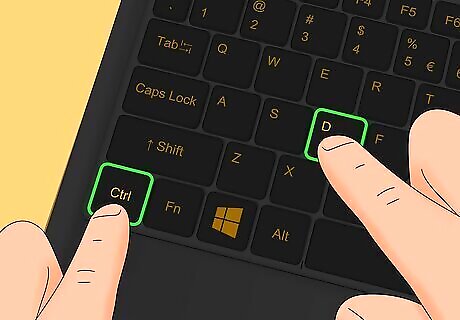
Press Ctrl+D. This opens the Disc. Alternatively, find this option by going to File > Open Disc. By default, the disc device will read any built-in drives first. Click Browse to change that if you have an external connected. You also need to select the file type, like DVD, Blu-ray, or Audio CD.
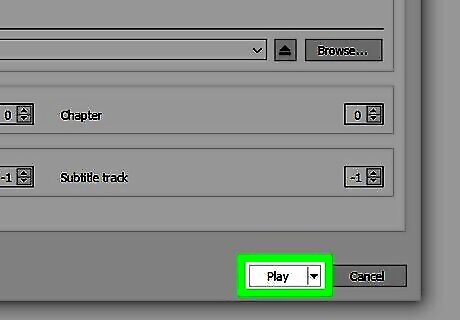
Click Play. It's in the bottom right corner of the window, looks like a sideways triangle, and will launch your DVD. Give VLC a minute to decode and read your DVD before it begins playing. Some DVDs, like those from Disney and other big producers, heavily encode their movies to prevent piracy. Press the "Stop" icon (it looks like a large square) to stop the movie and the "Pause" icon (it looks like two vertical lines) to temporarily pause the movie.
Using Windows DVD Player

Insert a DVD and open Windows DVD Player. This is Windows' response to removing the ability for Windows Media Player to play DVDs, which is not free. If you have a DVD drive built into your computer, you can use that. Otherwise, you'll need an external drive that connects to your computer via USB, which you can purchase at almost any electronics retailer like Amazon.com, Dell, or Walmart. If you don't have Windows DVD Player, you can download it from the Microsoft Store. It's not free and will cost you $14.99. There is, however, a free trial, during which you cannot play DVDs. You can merely see if the software works with your OS. You can get the software for free if you upgraded from Windows 7/8/8.1 to Windows 10 with Media Center. The upside is it's easier to use than VLC and many other free software. If Windows DVD Player is installed on your computer when you insert the DVD, it should open automatically.
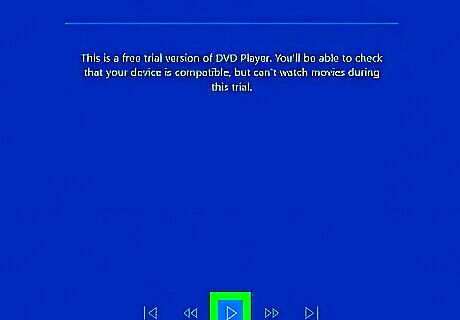
Press the "Play" icon. It's along the bottom of the player and will begin playing your DVD.
Troubleshooting Tips
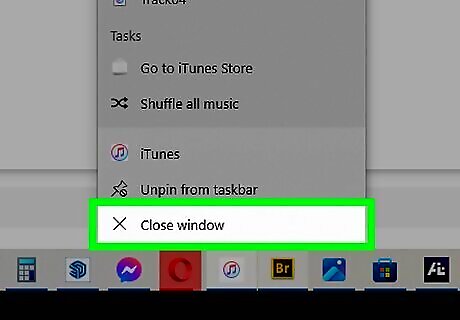
Close background processes or other software. If you're not using other programs, make sure to close them since they take up resources that VLC can use. Decoding and running DVDs is a CPU-intensive process and something like Chrome running in the background can make VLC run slower.

Check your DVD for smudges or scratches. These can result in errors from VLC as well as skippy or laggy playback. If you need to, clean the DVD and try again.
FAQ
Does Windows have a built-in DVD player? Unfortunately not. Windows Media Player used to play DVDs, but not since Windows 8. Now, you can either pay for Windows DVD Player or use the free media player VLC.
How to play a DVD on the computer without a DVD drive? Purchase a compatible external DVD drive.
Is there a free DVD player for Windows 10? VLC is free and works for all versions of Windows.












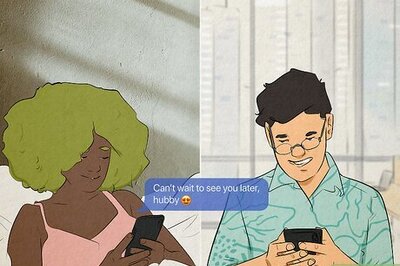





Comments
0 comment