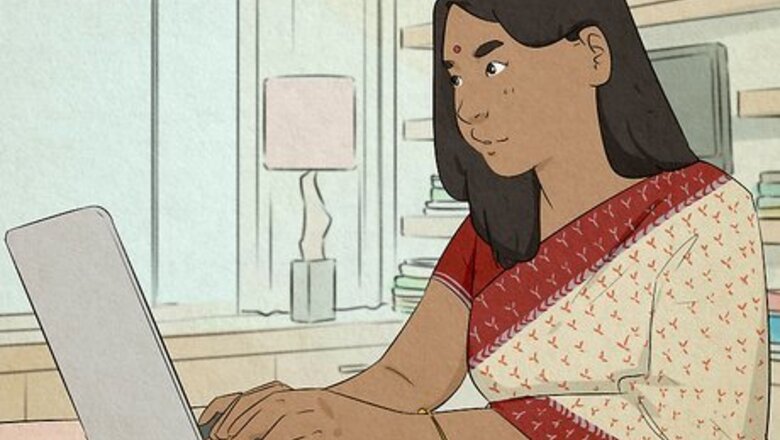
views
Microsoft Teams & Teams Free (Desktop)

Open Microsoft Teams and click Settings and more. This button is located near your profile picture. These steps will work on any desktop version of Microsoft Teams, including Teams and Teams Free for both Windows and Mac.
Click Settings > Privacy. The exact location of the Privacy button may vary depending on which version of Microsoft Teams you have, but it will always have a little lock icon next to it.
Toggle off the Read receipts option. This option has an icon of a piece of paper next to it, and it will have a toggle. If the toggle is blue and says "On," read receipts are turned on. If the toggle is gray and says "Off," read receipts are already turned off. If you want to turn read receipts back on, go back into this menu and click the read receipts toggle again so it turns blue.
Microsoft Teams Free (Mobile)
Open Microsoft Teams and tap your profile picture. It's in the upper-left part of the app.
Tap Settings. It's near the middle of the menu, and it has an icon of a gear.
Tap Chats and channels. It's near the top of the menu, under your name, and it has an icon of a speech bubble.
Toggle off the Read receipts option. This option has an icon of a piece of paper next to it, and it will have a toggle. If the toggle is blue and says "On," read receipts are turned on. If the toggle is gray and says "Off," read receipts are already turned off. If you want to turn read receipts back on, go back into this menu and click the read receipts toggle again so it turns blue.
Microsoft Teams (Mobile)
Open Microsoft Teams and tap your profile picture. It's in the upper-left part of the app.
Tap Settings. It's near the middle of the menu, and it has an icon of a gear.
Tap General. It's at the top of the menu, and it also has an icon of a gear.
Toggle off the Read receipts option. This option has an icon of a piece of paper next to it, and it will have a toggle. If the toggle is blue and says "On," read receipts are turned on. If the toggle is gray and says "Off," read receipts are already turned off. If you want to turn read receipts back on, go back into this menu and click the read receipts toggle again so it turns blue.
Troubleshooting
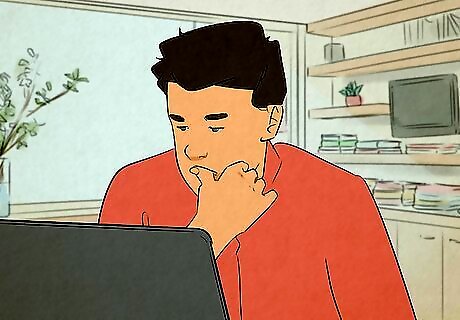
Why can't I find the option to disable read receipts? If you use a work device or account to access Microsoft Teams, the option to turn off read receipts may be disabled by your organization. You'll need to contact your organization's IT department for more assistance with this issue.
Can someone with read receipts enabled see if I saw their message? If you've disabled read receipts, no one will be able to see if you've read a message, even if they have read receipts enabled.

How do I turn read receipts back on? To enable read receipts again, go back into your Microsoft Teams settings menu, then toggle Read receipts back on. If the toggle is blue, then read receipts are enabled.














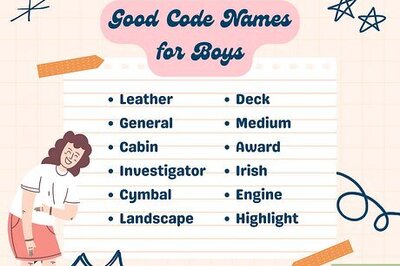




Comments
0 comment