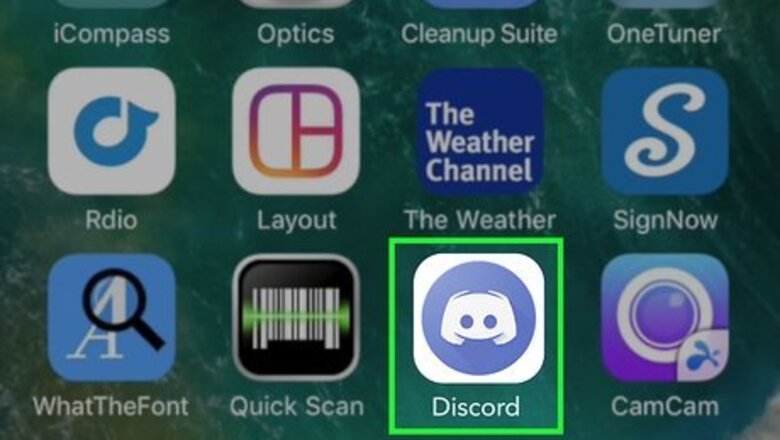
views
- Hold down on the Discord app icon on an iPhone or iPad until it jiggles, then tap the X in the top-left corner of the icon to uninstall it.
- Android users can tap and hold on the Discord app icon until they are given the option to drag it to the Uninstall tile atop their screen.
- Move the Discord app to your Trash on a Mac, and then delete it immediately from your trash to uninstall it permanently.
- Find Discord amongst the Add or remove programs list on your PC, and select Uninstall to remove it from your device.
iPhone or iPad
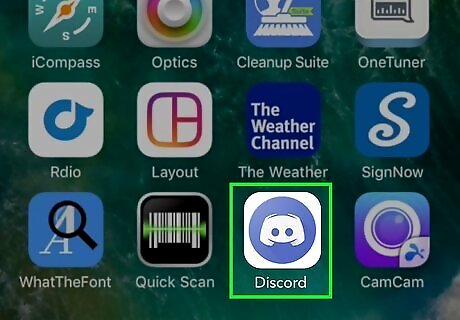
Find the Discord icon on your iPhone or iPad. The Discord app looks like a blue circle icon with a white gamepad in it. You can find it on your home screen or in an app folder.
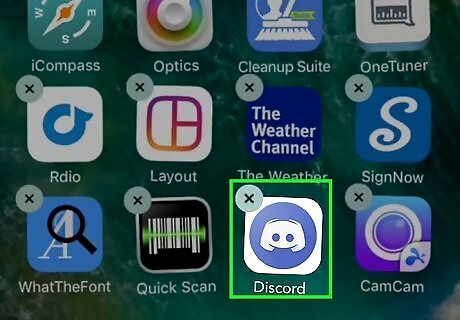
Tap and hold the Discord icon. All the apps will start jiggling on your screen. An "X" button will appear on the corner of every app icon.
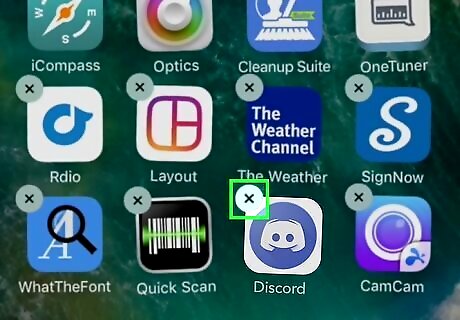
Tap the X on the Discord icon. It's in the top-left corner of the app icon. It will uninstall the app, and remove all of its contents from your iPhone or iPad. You'll have to confirm your action in a new pop-up.
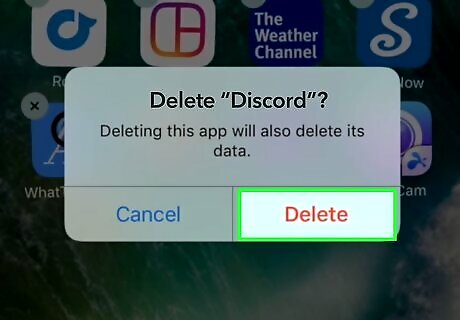
Tap Delete in the confirmation window. This is a red button in the lower-right corner of the pop-up. It will permanently delete the Discord app from your iPhone or iPad.
Android
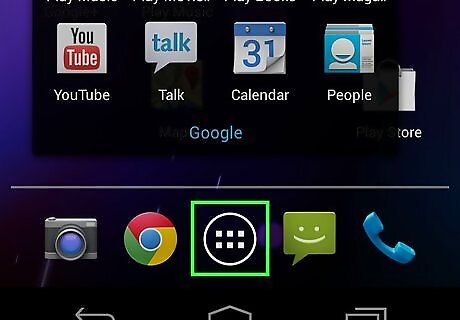
Open your Android's Apps menu. Find and tap the Android 7 Apps icon or swipe up from the bottom of your screen to open your Apps tray.
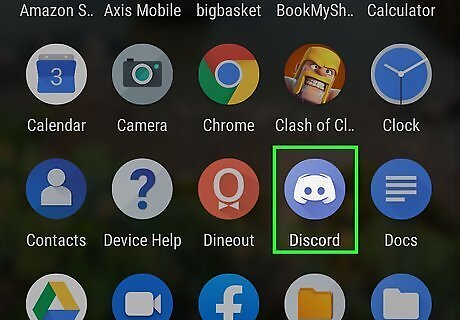
Find the Discord icon on the Apps menu. The Discord icon looks like a blue circle with a white gamepad icon in it.
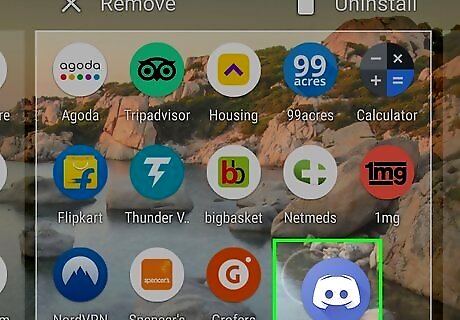
Tap and hold the Discord icon. This will allow you to move the app icon around your screen. On some Androids, your options will show up on a pop-up menu when you hold down the app icon.
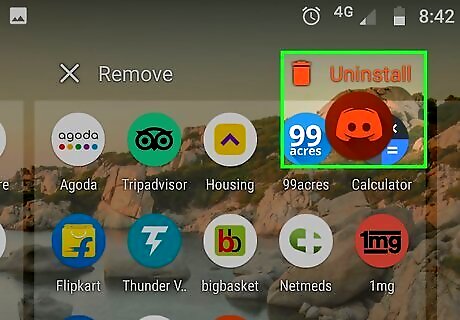
Drag and drop the Discord icon in the UNINSTALL tab. The UNINSTALL button will show up when you move the app icon around your screen. You can delete the app and all of its contents by dragging its icon here. The UNINSTALL tab may be at the top or bottom of your screen. On some Androids, it may be on the side. If you see a pop-up menu when you tap and hold the icon, the UNINSTALL option will likely be on this menu. In this case, just tap it on the menu. On some Androids, you may see Remove or Delete instead of Uninstall.
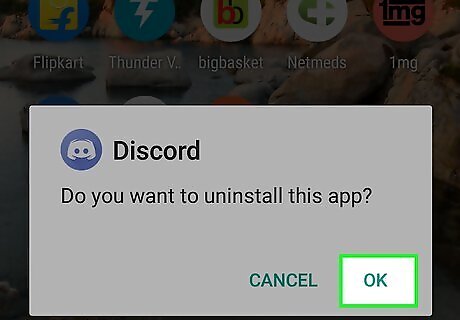
Tap OK in the confirmation pop-up. This will uninstall and delete the Discord app from your Android.
Mac
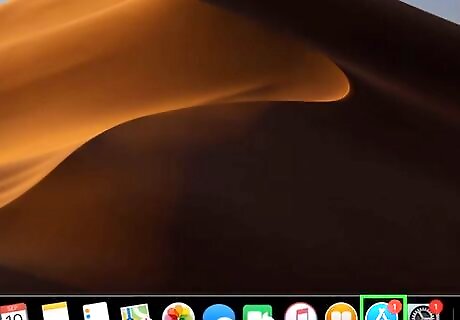
Open your Mac's Applications folder. The Applications folder looks like a blue folder icon with an "A" on it. You can find it on the Dock or on the left sidebar in any Finder window. If you don't see the sidebar in Finder, press ⌥ Option+⌘ Command+S on your keyboard to show/hide the sidebar.
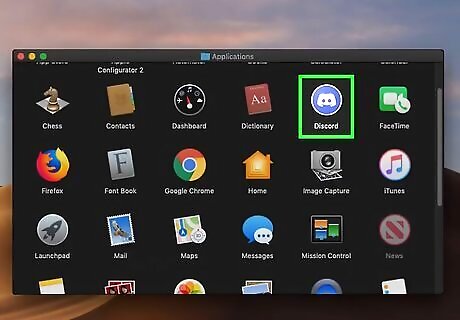
Find the Discord app in your Applications folder. The Discord app looks like a blue circle with a white gamepad icon in it.
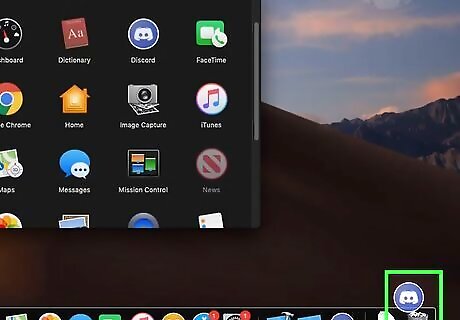
Drag and drop the Discord app in your Trash bin. Hold down the app icon in your Applications folder, and drag it to the Trash bin on the Dock. This will move Discord to your trash folder.
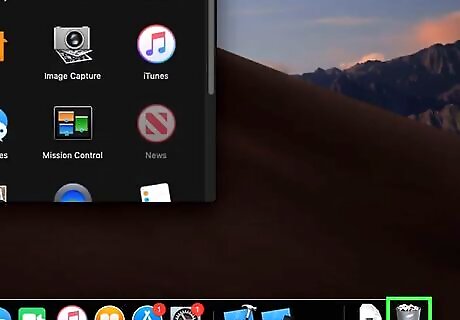
Open your Trash bin. Click the Trash bin icon on the Dock to open your trash folder.
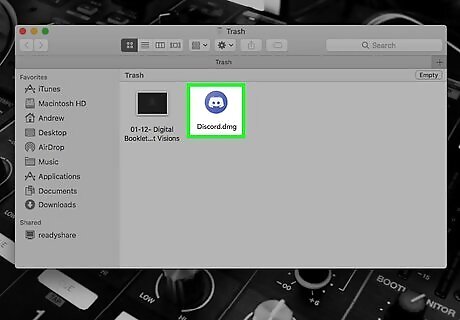
Right-click the Discord icon in Trash. Your options will pop up on a drop-down menu.
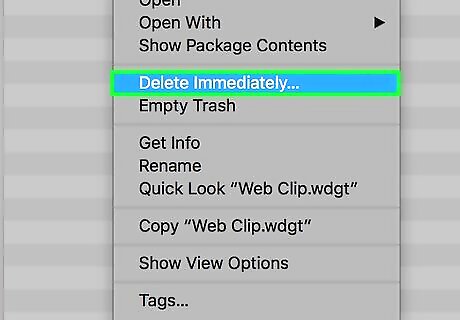
Click Delete Immediately on the right-click menu. This options will permanently delete the Discord app from your computer.
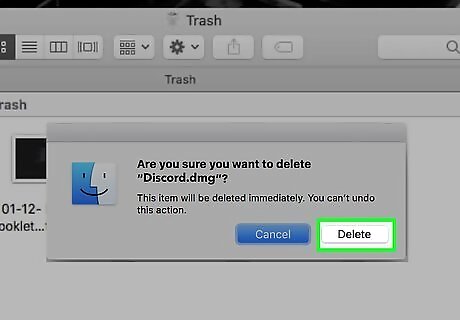
Click Delete in the confirmation pop-up. This will confirm your decision, and remove the Discord app from your computer.
Windows
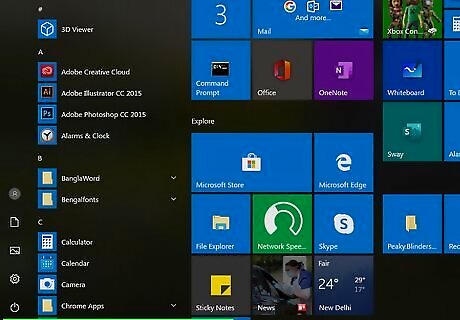
Open your computer's Start menu. Click the Start menu button on the bottom-left corner of your screen or press the ⊞ Win button on your keyboard to open the Start menu. Alternatively, you can open the Search Android 7 Search or Cortana next to the Start menu button on the taskbar.
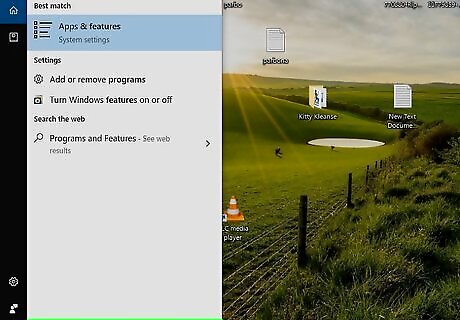
Type Programs and Features on your keyboard. Matching results will show up on the Start menu as you type. If you're using an earlier version of Windows, click the Search option on the Start menu first, and then type your search keyword here. On some versions of Windows, this program may be named "Add or Remove Programs". If you don't see any results for "Programs and Features," try searching this instead.
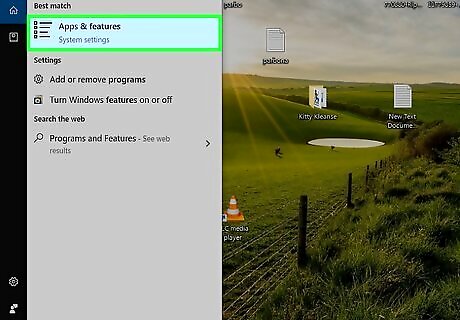
Click Programs and Features in the search results. This will open a new file explorer window with a list of all the programs on your computer.
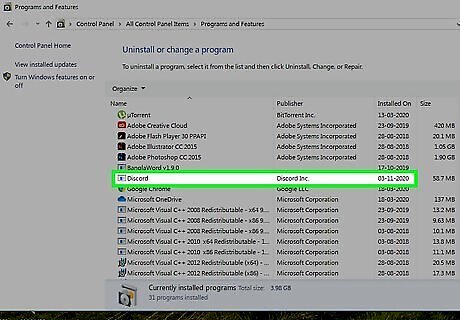
Find and click Discord on the program list. The Discord icon looks like a blue circle with a white gamepad in it.
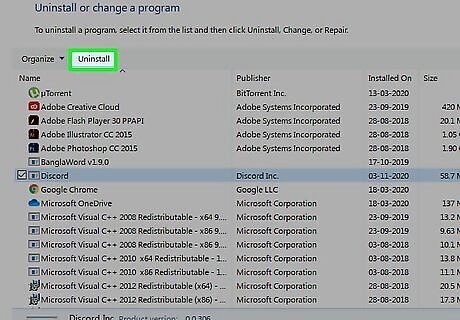
Click the Uninstall button at the top. You can find this button below the "Uninstall or change a program" heading at the top of the window.
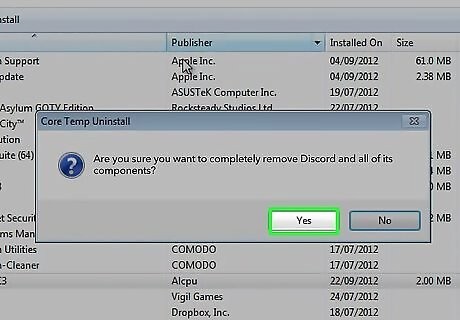
Click Yes in the confirmation pop-up. This will confirm your action, and start uninstalling the Discord app from your computer.
Click OK in the confirmation window. You will see a confirmation message when the uninstall is complete. Click OK to close the window.












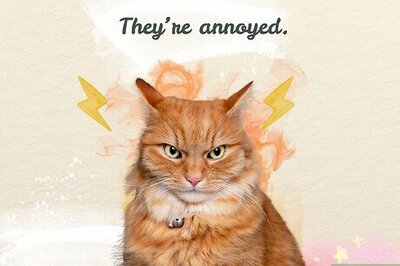



Comments
0 comment