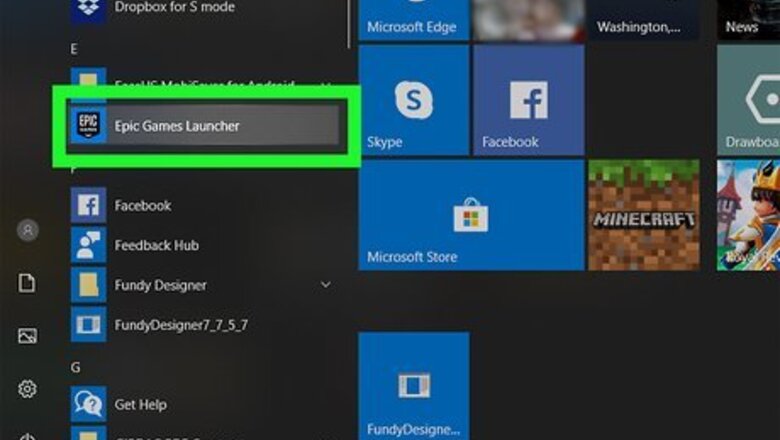
25
views
views
You have a Fortnite friend request waiting on your Windows PC, but how do you formally accept it? If you're playing Fortnite with friends on different platforms, you'll use Fortnite/Epic Games PC launcher app to add friends. Don't worry—it's quick and easy to do! Follow the simple instructions below to accept requests and get back to gaming with your buddies.

Open the Epic Games PC launcher. You'll find this in your Start Menu or in your taskbar. If you don't have the Epic Games PC launcher, you can download it from https://store.epicgames.com/en-US/download.
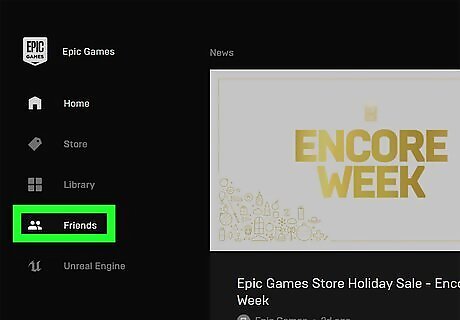
Click Friends. You'll see this on the left side of the page under Home, Store, and Library.
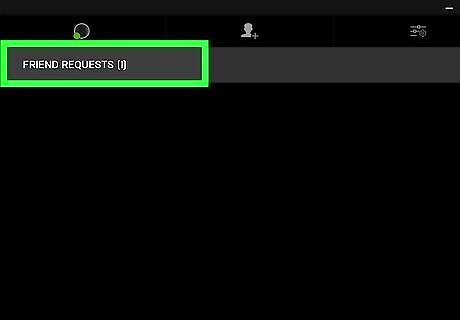
Click the Requests tab. You'll see this along the top of the new window that popped up. A list of all your friend requests will show up here.
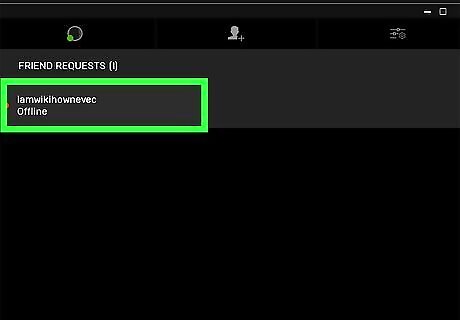
Click the name of the person who sent the friend request. You'll see a menu pop up to the right of their name.
Click Accept. That name will automatically disappear from your Requests list and show up in your Friends list.











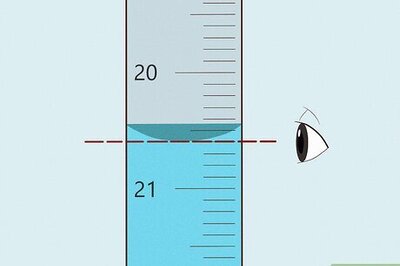







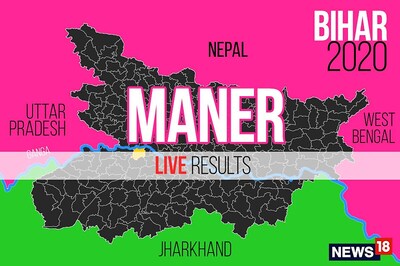
Comments
0 comment