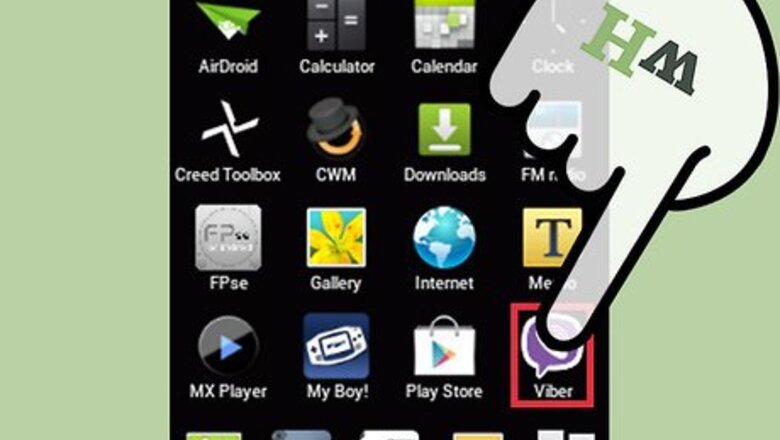
views
Viewing Viber Contacts
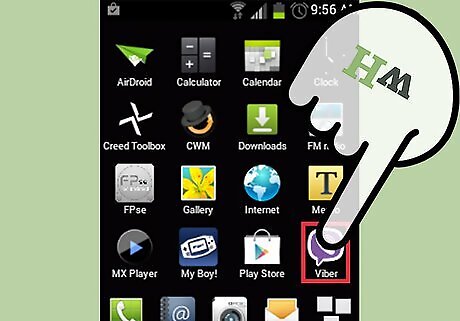
Launch Viber. On your smartphone, locate the Viber app. It’s the app with the purple icon of a phone handset; tap on it to launch.
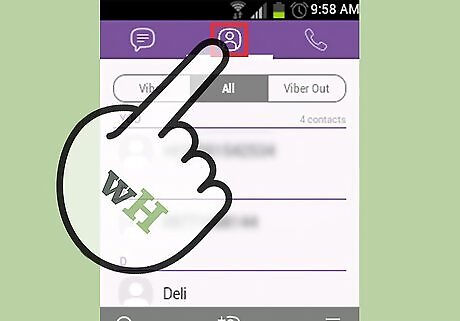
Go to Contacts. Tap the people icon on the header tab. This will display your phone book, both from your phone and from Viber.
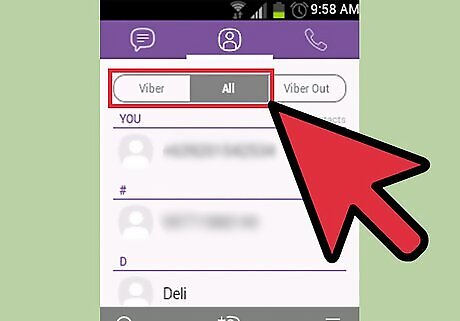
View Viber contacts only. To see contacts that only use Viber, tap the “Viber” button from the header menu. Tap the “All” button to see your main phone book. Your contacts with Viber have a Viber badge beside their names. This will allow you to distinguish which ones you can use Viber to talk to for free.
Adding a Contact to Viber
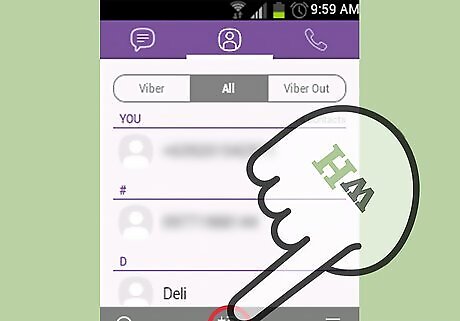
Create a new phone book entry. On the Contacts tab, under the people icon on the header tab, tap the people with plus sign icon on the bottom toolbar. You will be brought to the New Contact screen of your smartphone.
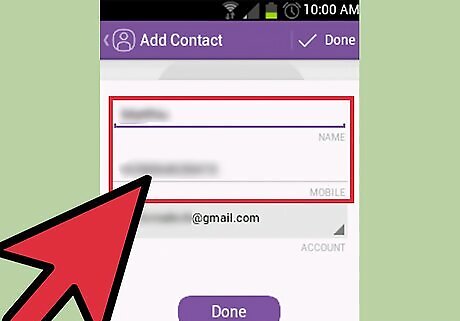
Fill up the details. On the New Contact screen, fill up the required details. The most important fields here are the name and the phone number your contact used to register on Viber.
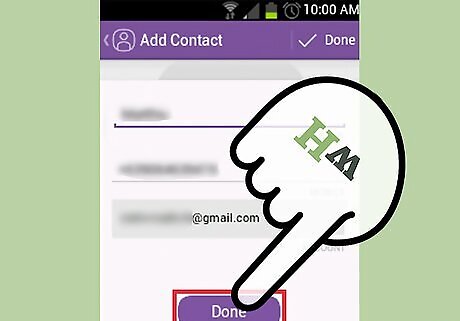
Save. Tap the “Done” or the “Save” button, whatever is appropriate for your smartphone, to save your new contact on your phonebook. If the contact you’ve just added is a Viber user, his entry on your phone book will have the Viber badge beside his name.
View new contact. Repeat the Viewing Viber Contacts steps. You should be able to search for and view the new contact you’ve just added.

















Comments
0 comment