
views

Open Messenger. It’s a white app with a blue speech bubble. If you’re not logged in, you’ll be prompted to do so.
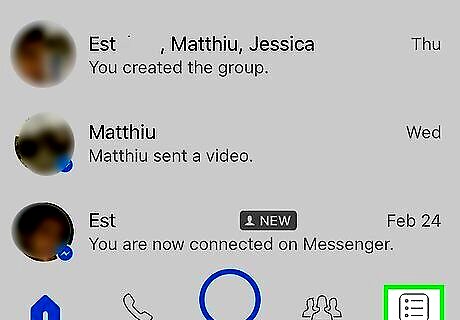
Tap the Profile button. It’s a blue circle with the outline of a person in the top left corner. This will open your profile page.
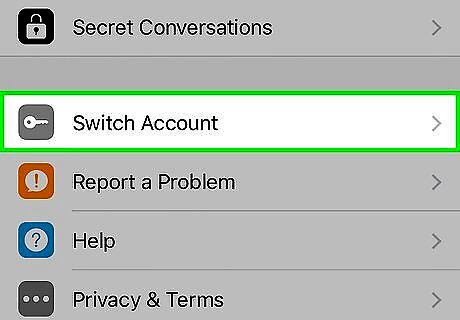
Tap Switch Account. It’s in the bottom half of the page. It will open a page that lists any accounts you have associated with Messenger. If you don’t see the Switch Account option, update your Messenger app.
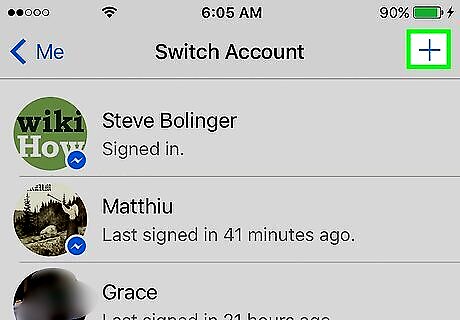
Tap +. It’s at the top right corner of the page. The Add an account window will pop up.
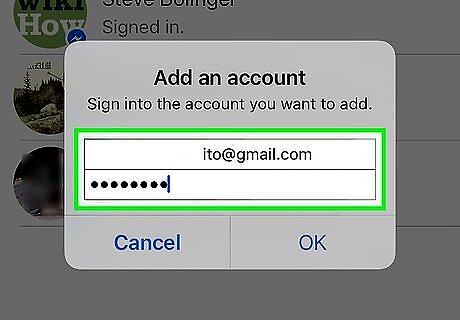
Enter the information for the account you want to add. You’ll need the email or phone number and password associated with the account.
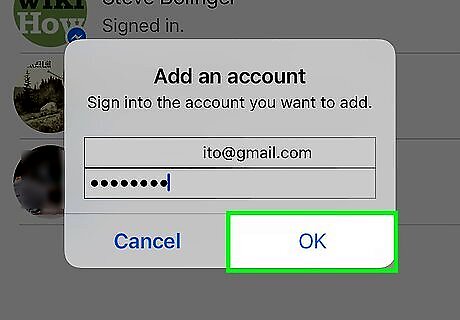
Tap OK. It’s at the bottom right of the Add an account window. The Require Password window will pop up.
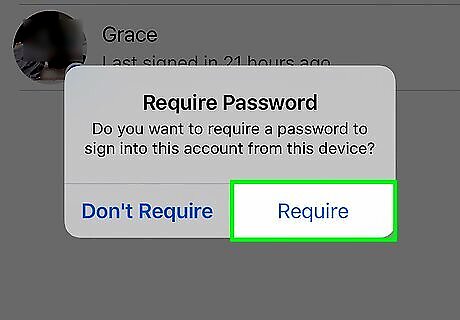
Tap Require to require a password. You’ll need to enter your password each time you switch to this account. If you don’t want to enter your password each time, tap Don’t Require.
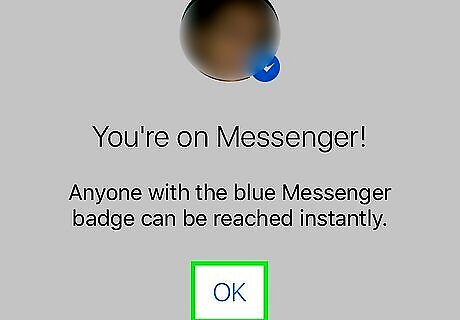
Tap Continue as [username]. This will open the account’s home screen. You've added this account to Messenger. If you get a "Session Expired" window, tap OK, then re-enter the account login information. To switch between accounts, from the home screen, go to Profile→Switch Accounts and tap on the account you want to use.














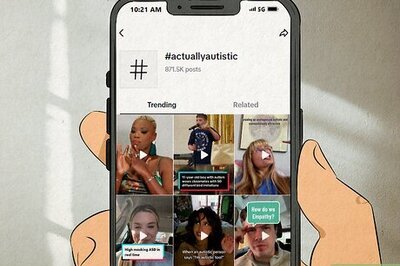



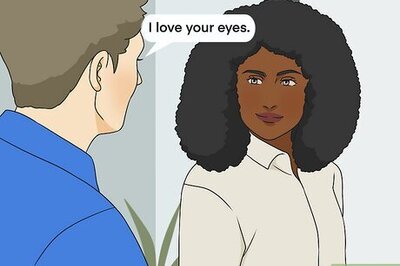

Comments
0 comment