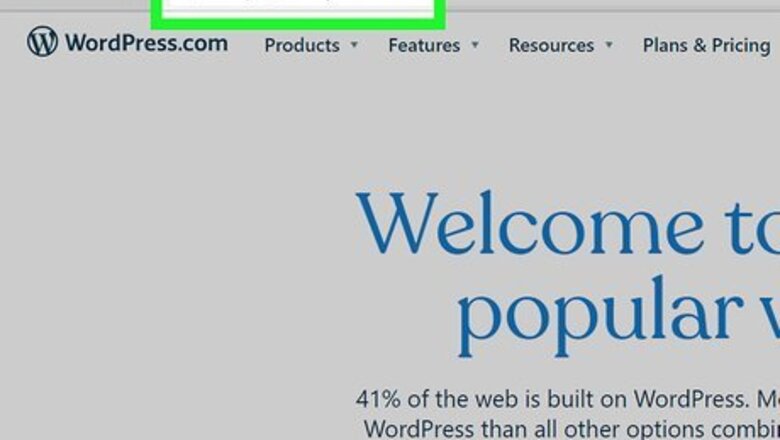
views
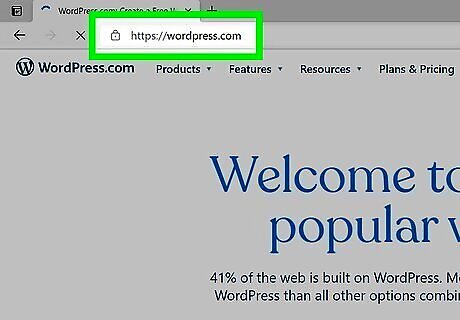
Log in to your WordPress blog. If you do not have a WordPress blog, go to https://wordpress.com and click on the button that says "Get Started Here." It will take you through the signup process, which includes entering personal information like your name and any required payment information (if you plan on upgrading your WordPress account from the free version). If you have more than one WordPress site, make sure the active one is the correct site you want to add sub-pages to. If not, click Switch Site in the top left corner of your dashboard.
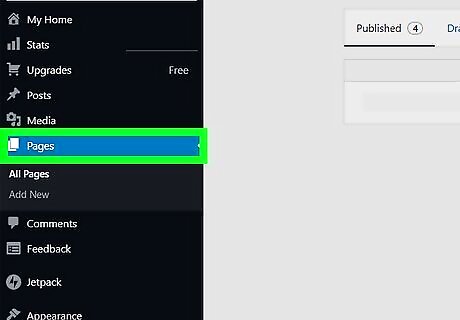
Click Pages. It's in the panel on the left side of your screen next to an icon of two pages.
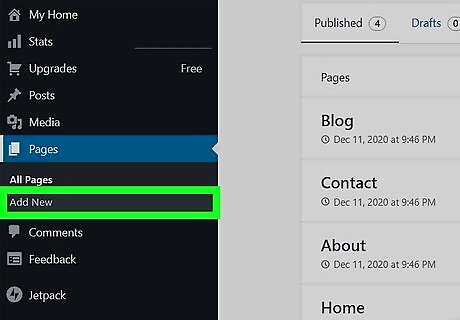
Click Add New. Immediately, you may be prompted to select a template or work from a blank page, so you can do either to continue. When the new page form appears, type a title and any content that you want to be posted to your page. You will need a parent page under which you can list your subpage. If you don't have a parent page, repeat these steps to add a new page that will be your parent page. For example, you can list your online resume as a sub-page under your "Contact Me" page.
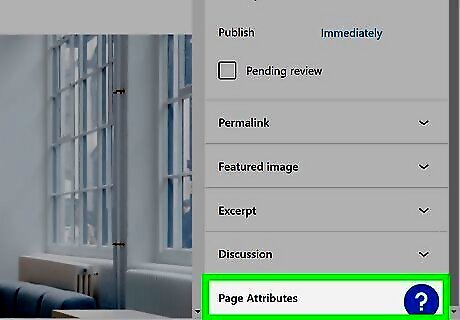
Click Page Attributes. You'll see this in the lower right corner under Discussion and Excerpt. If you don't see this menu on the right side of your screen, click the gear icon in the top right corner of the web page, next to "Publish", and the menu should appear.
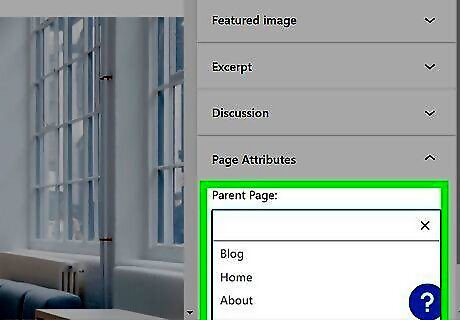
Click the blank box under "Parent Page" and select from the drop-down. You'll be able to select a Parent page from all the pages you've created in your WordPress site.
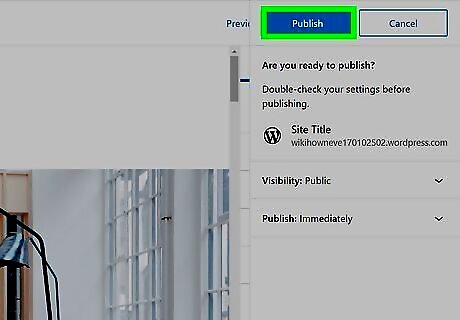
Click Publish twice. When you click "Publish" once, you'll be asked to confirm your choice. After you've published your page, click the WordPress icon in the top left corner of your web browser and click View Pages to go back to your dashboard where you'll be able to see all your pages. You'll see sub-pages are indented under their parent pages. To change a parent page to a child page, or sub-page, click the three-dot menu and click Edit then change the "Parent Page" under the "Page Attributes" header. You can also change a sub-page to a parent page by making the text box empty and indicating no other page as the parent page.
















Comments
0 comment