
views
On-Screen Keyboard
Open the virtual keyboard on the remote desktop. How you do this varies depending on what operating system you're using: Windows 10 and earlier: Go to Settings > Ease of Access > Keyboard. Toggle on the option that says Use the On-Screen Keyboard. Windows 11: Go to Settings > Accessibility > Keyboard. Toggle on the option that says Use the On-Screen Keyboard. Mac: Go to System Settings > Accessibility > Keyboard, then turn on the Accessibility Keyboard. EXPERT TIP Luigi Oppido Luigi Oppido Computer & Tech Specialist Luigi Oppido is the Owner and Operator of Pleasure Point Computers in Santa Cruz, California. Luigi has over 25 years of experience in general computer repair, data recovery, virus removal, and upgrades. He is also the host of the Computer Man Show! broadcasted on KSQD covering central California for over two years. Luigi Oppido Luigi Oppido Computer & Tech Specialist Some remote desktops have their own built-in virtual keyboard. Check for any buttons or toggles within the remote desktop window to toggle the on-screen keyboard. Note that not all remote desktop software will have this feature, however.
Press the first two keys on your physical keyboard. On a Windows computer, this is Ctrl+Alt. On a Mac, it's ⌘ Cmd+⌥ Opt.
Press the final key on the virtual keyboard. For Windows, this is Del. On Mac, it's Esc.
Actions Menu (Mac Only)
Click the Actions menu in the top bar. Depending on the remote desktop software you're using, you may have an Actions menu. If you do, click it.
Click Control Alt Delete in the menu. This will perform the Ctrl + Alt + Delete action on the remote desktop.













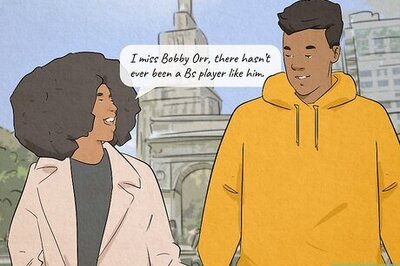


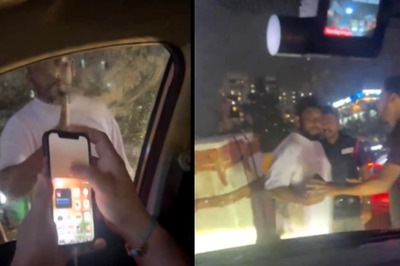



Comments
0 comment