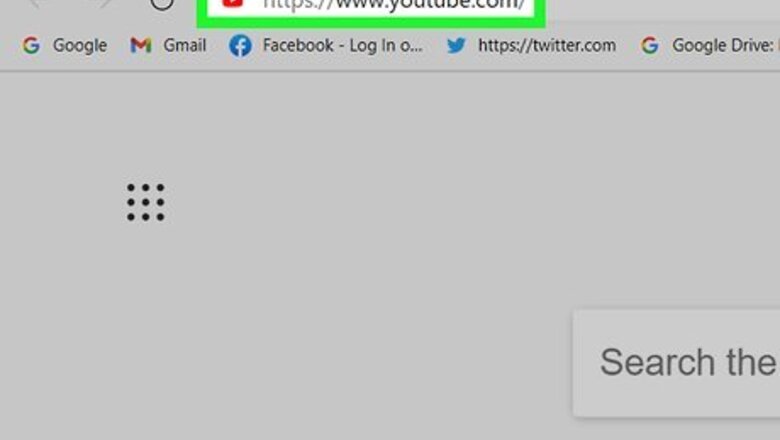
views
- You can add links on your YouTube channel art for easy navigation for your viewers.
- Use YouTube Studio's Customization to edit your Basic Info.
- Under "Links" add titles and URLs, then select how many links to appear on your banner.
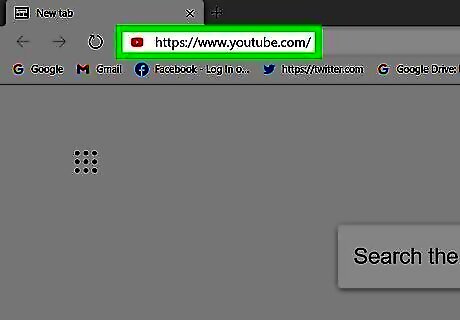
Go to https://www.youtube.com/ in a web browser. This opens YouTube in your web browser. If you are not logged in to YouTube, click Log In in the upper-right corner and log in with the username and password associated with your Google account.
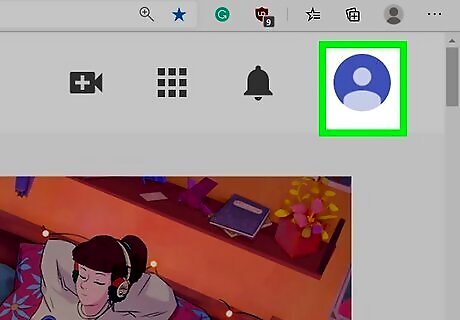
Click your profile image. It's the icon with your profile picture in the upper-right corner. This displays a drop-down menu. If you have not set a profile picture, it will appear as a colored circle with the initial of your account name.
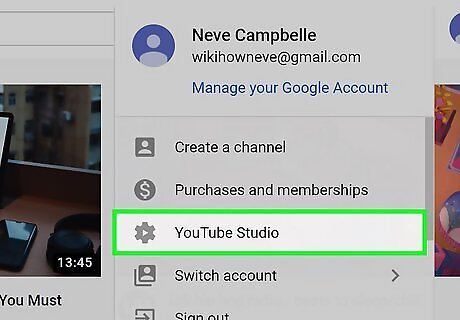
Click YouTube Studio. It's in the drop-down menu that appears below your profile image when you click it. This takes you to the YouTube Studio website where you can manage your YouTube channel.
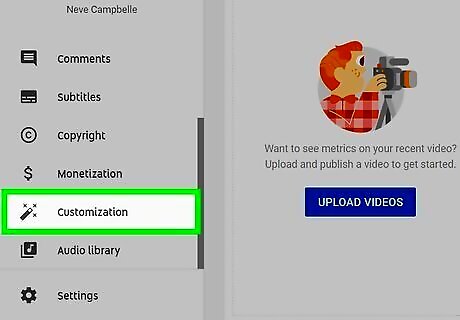
Click Customization. It's in the panel to the left. It's next to an icon that resembles a magic wand. This allows you to customize the appearance and information of your YouTube channel.
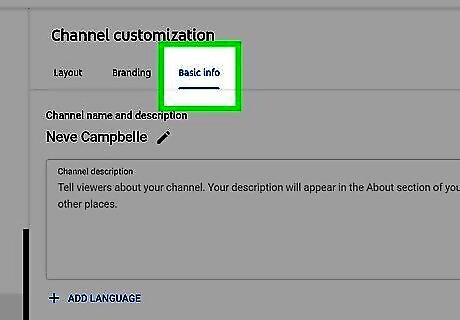
Click the Basic Info tab. It's the third tab at the top of the page. This is where you can edit your channel description, URL, contact info, and add links.
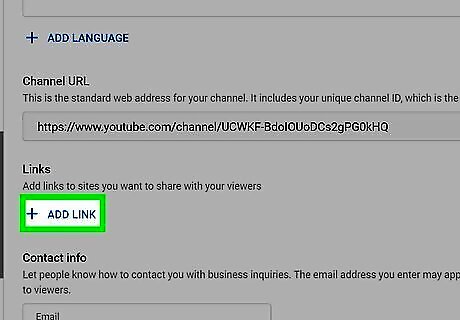
Click + Add Link. It's below "Links." This allows you to add a link to a web page on your YouTube channel.
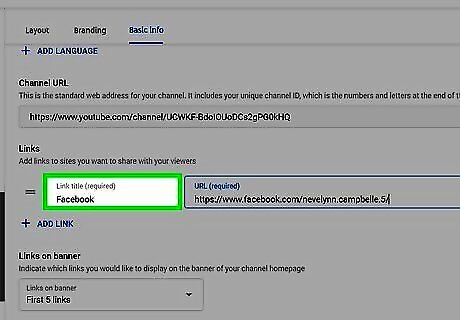
Type a title for the link. Use the bar labeled "Link title (required)" to enter a name for the link (i.g. "Facebook," "Twitter," "TikTok," "Official Website," etc.). Social media links will contain the social media platform icons on your banner. Enter the one you want to appear on your YouTube banner first.
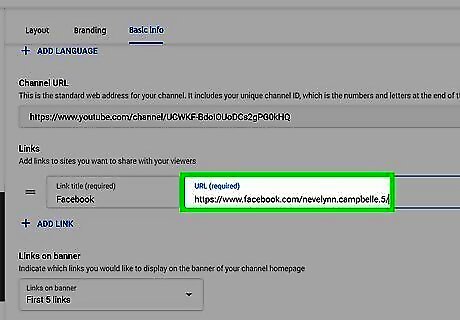
Enter the URL you want to link to. This can goes in the box labeled "URL." This can be the web address for your personal website, Facebook page, Twitter, Instagram, or TikTok account, etc.
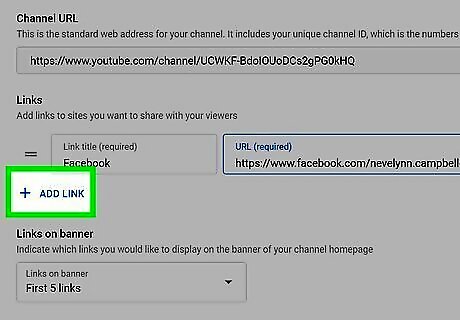
Add more links. To add another link, click the Add Link button again and enter a title and URL for the next link. You can add as many links as you want. Enter the ones you want on your YouTube banner first.
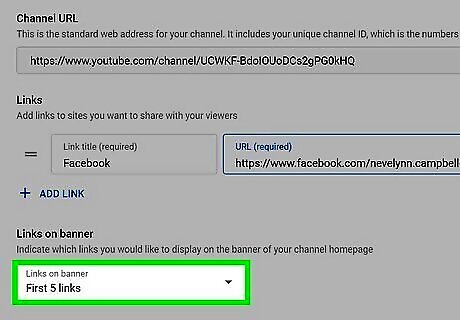
Select how many links you want to appear on your banner. Use the drop-down menu below "Links on banner" to select how many links you want to appear on your YouTube banner. You can select "None", "First Link", "First 2 Links", all the way up to "First 5 Links."
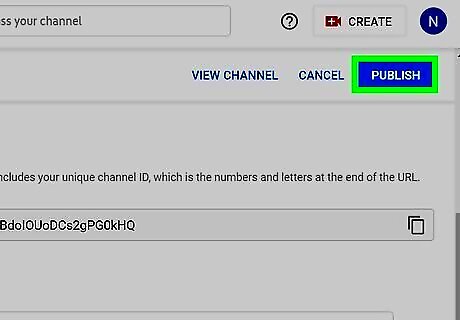
Click Publish. It's the blue button in the upper-right corner. This saves the changes to your channel and publishes them to your account.















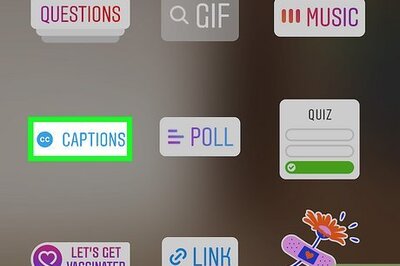


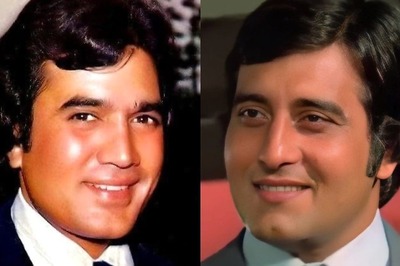
Comments
0 comment