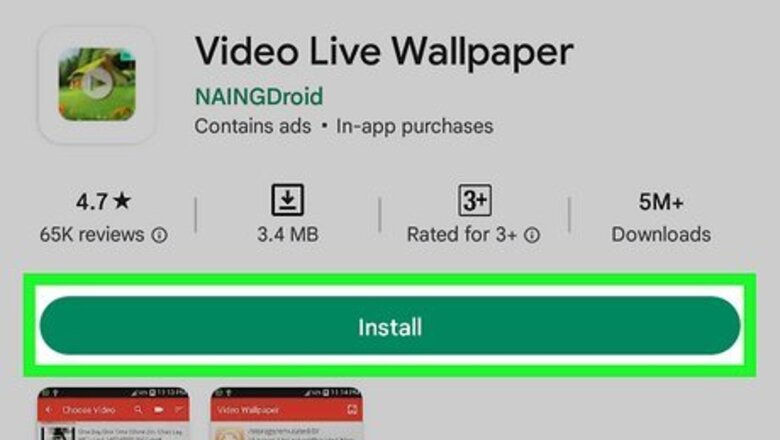
views
- Use the Video Live Wallpaper app if you want to add a video with the option to have audio play as well.
- Try the Video to Wallpaper app to convert a video or GIF to a live wallpaper.
- If you have a Samsung Galaxy device, use the official Gallery app to turn a video into a live wallpaper.
Using the Video Live Wallpaper App
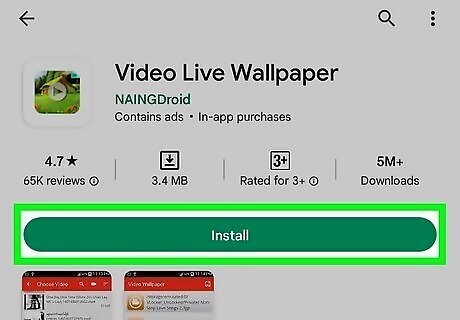
Install the Video Live Wallpaper app on your Android. This is a free app that lets you convert any video to wallpaper on your Android phone or tablet. You can then add the wallpaper to your Home screen, or both your Home and Lock screens. The app even supports audio, although audio can impact your Android's battery life even more than just video. To download the app, search the Play Store for "Video Live Wallpaper," then tap the option that has a green hill and house. Tap Install to get the app. You can also use your browser to go to the app's page on the Play Store and tap Install.
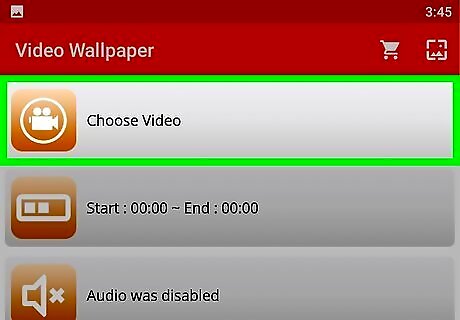
Open Video Live Wallpaper and tap Choose Video. You'll see this yellow button at the top of the app.
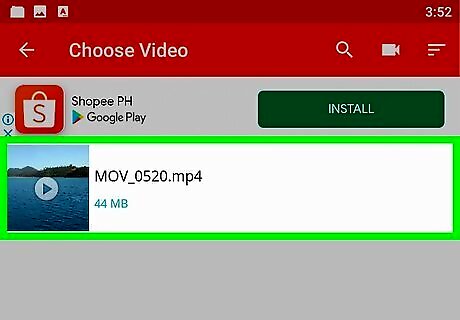
Select a video. You can choose any video from your gallery, but you'll need to trim it down to 15 seconds so it can properly loop on your screen.
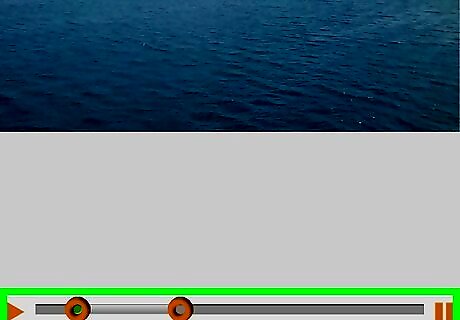
Trim the video. Drag the left slider to the place where you'd like the video to begin, and the right slider to the ending point. If the video seems off-center or improperly scaled, tap the gear icon, and select Scale Fit to adjust it.
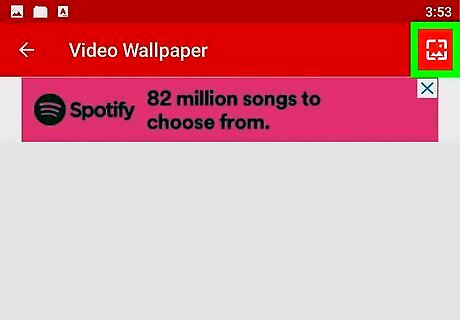
Tap Preview. This shows you how your wallpaper will appear on the screen.
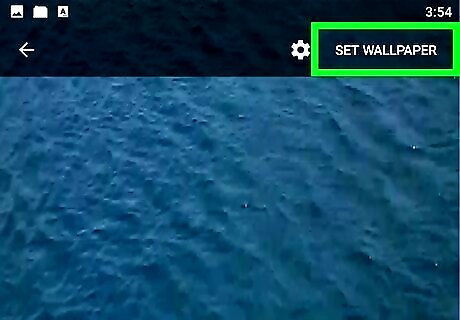
Tap Set wallpaper. It's the green button at the bottom. You'll see two final options.
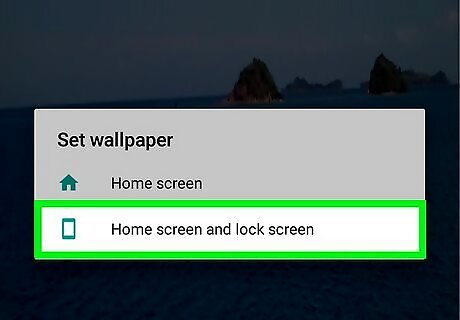
Choose where to place the wallpaper. You can tap Home screen to add the wallpaper to just the Home screen, or Home and Lock screen to use the same live wallpaper everywhere.
Using the Video to Wallpaper App
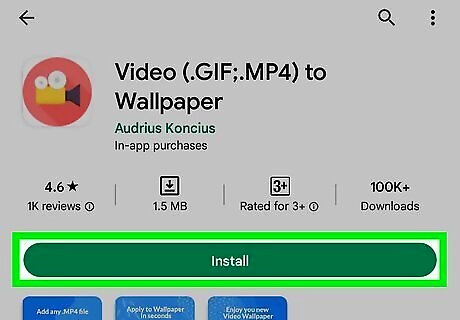
Install the Video to Wallpaper app. If you want to convert a video or GIF to live wallpaper, you can use a free app is called "Video (.GIF;MP4) to Wallpaper." To download, just search the Play Store for video to wallpaper and tap the first result—it's the round red icon with a yellow video camera. You can also just head to the Video to Wallpaper] page and tap Install.
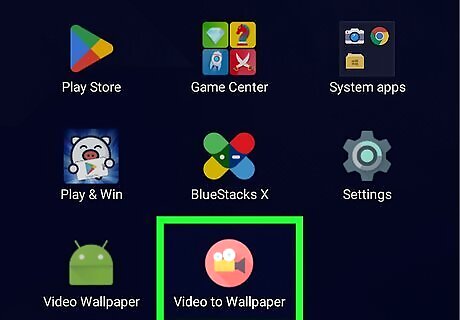
Open the Video to Wallpaper app. Once you've installed it, you'll find its icon on your Home screen or in your app list.
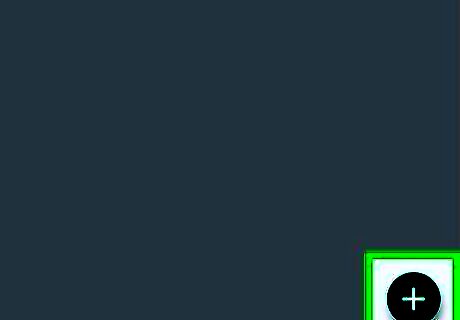
Tap the +. You'll see this plus icon at the bottom-right corner.
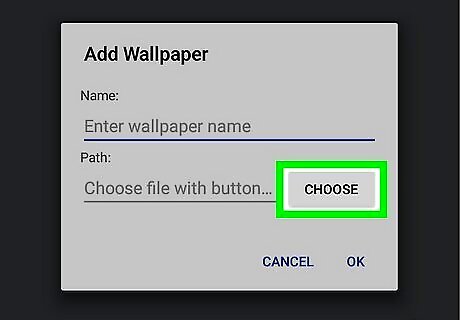
Tap Choose. This opens your file browser, where you'll be able to locate the GIF, MP4, or MOV file that you want to use as your wallpaper.
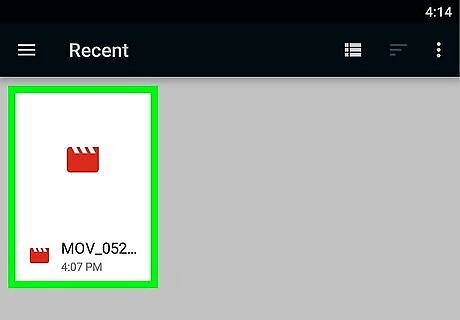
Select a video or GIF. This adds the name of the video or GIF to the "Add Wallpaper" window.
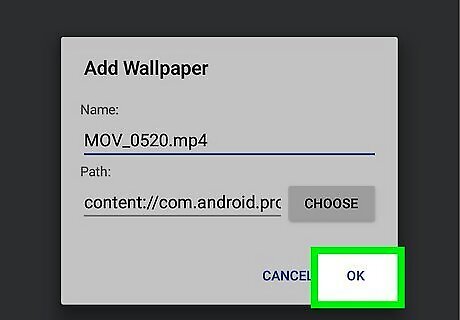
Tap OK. You'll see this at the bottom of the window.
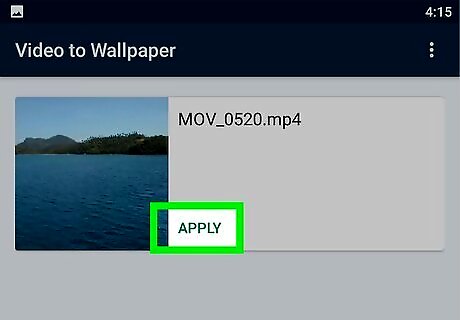
Tap Apply on your new wallpaper. A pop-up window will appear, telling you that you'll need to select "Video to Wallpaper" in the next view.
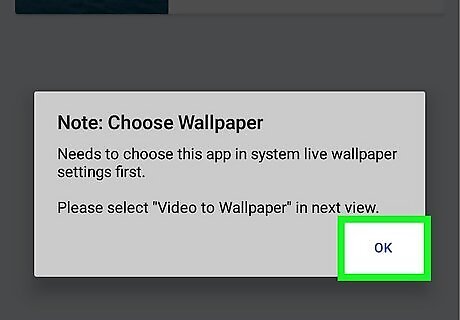
Tap OK to continue. The next screen is where you'll need to locate "Video to Wallpaper."
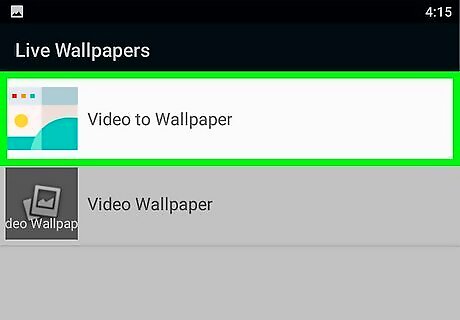
Tap Video to Wallpaper. Now you'll see a preview of your new wallpaper.
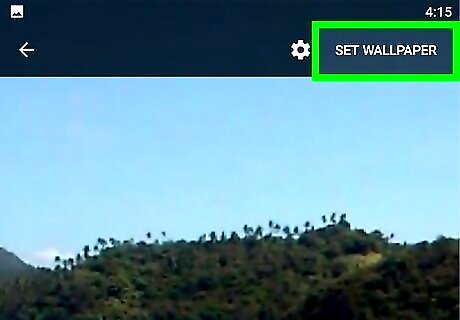
Tap Set Wallpaper. You'll see this at the bottom.
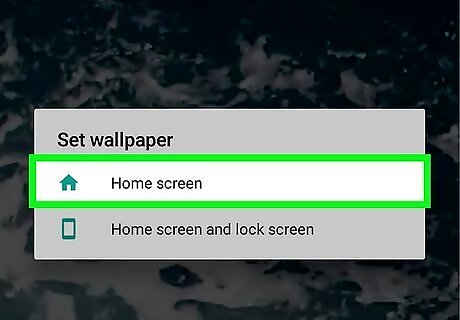
Choose where to apply the new wallpaper. You can tap Home screen to only add the video wallpaper to your Home screen or select Home screen and lock screen to use it anywhere. Once you make your selection, you'll have awesome new live wallpaper!
Using the Samsung Gallery App
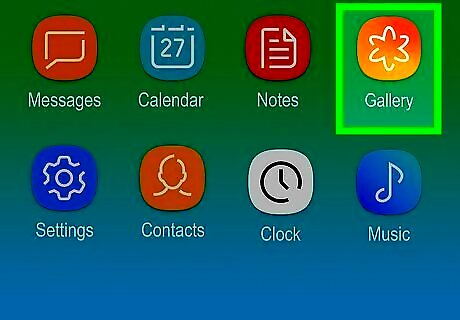
Open the Gallery app on your Samsung Galaxy phone or tablet. If you have a Samsung Galaxy phone or tablet, you can easily turn any video into live wallpaper without installing any special apps. The only catch is that you can only add the wallpaper to your lock screen, not your Home screen. Just tap the Gallery icon in your app list to get started. Videos can be no larger than 100MB and/or no longer than 15 seconds. But don't worry—if your video is too large, you'll have a chance to edit it before saving it as your wallpaper. If you want to add live wallpaper to your Home screen as well, you'll need to install an app like Video to Wallpaper or Video Live Wallpaper.
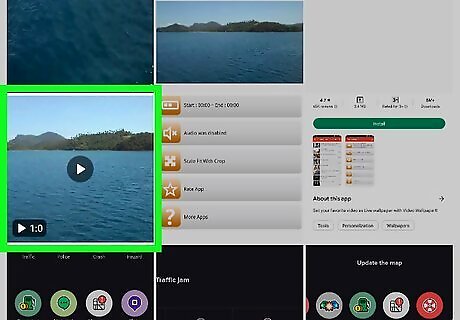
Tap the video you want to use. This opens the video for viewing.
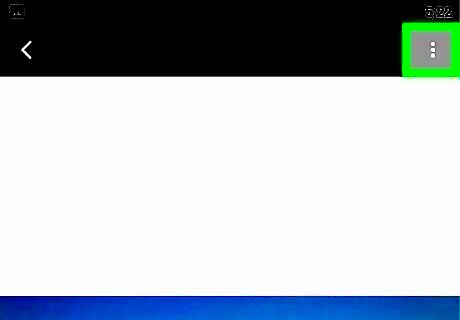
Tap the three-dot menu ⋮. You'll see the three vertical dots at the screen's top-right corner.
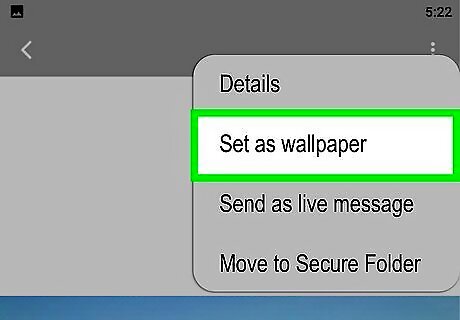
Tap Set as wallpaper on the menu. Now you'll see a preview of the wallpaper, along with the option to edit it.

Crop the wallpaper if needed. If your video clip is too long, tap the scissors to crop it. Drag the left handle to the place you'd like the video wallpaper to begin, and the right handle to the desired ending point, and then tap Done.
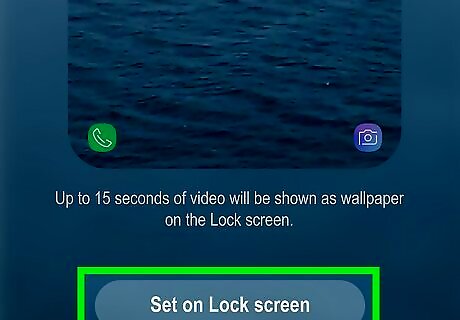
Tap Set on Lock Screen. This adds your new live wallpaper to your lock screen.

















Comments
0 comment