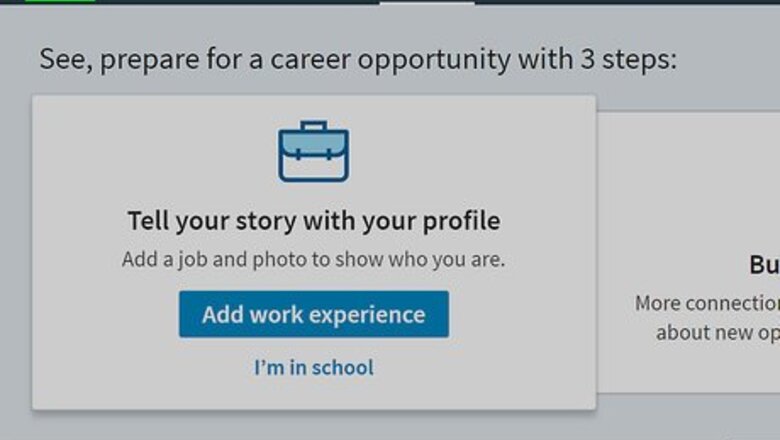
views
Cancelling Your Premium Membership
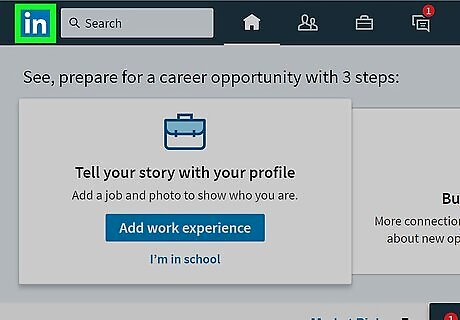
Open the LinkedIn webpage. Doing so will open your LinkedIn Home page if you're logged in. If you're not automatically logged in, enter your user name and password and click on Sign In.
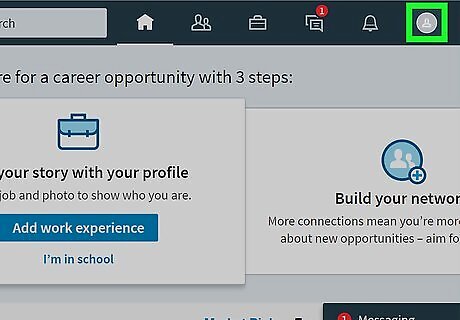
Click the Me tab. It's on the right side of the group of options at the top of your screen. You should see your profile picture here. If you don't have a profile picture on LinkedIn, the Me tab will display a person-shaped silhouette.
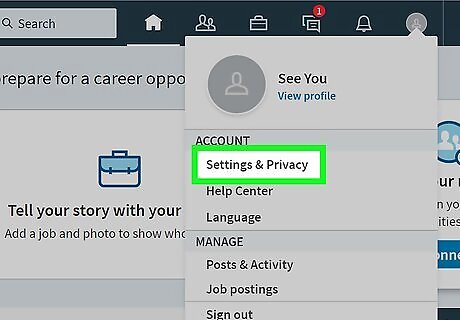
Click Settings & Privacy. This option is in the drop-down menu below the Me tab.
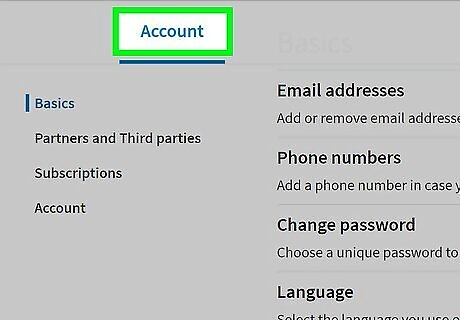
Click the Account tab. It's on the left side of the row of options near the top of the page. The other options in this row are Privacy and Communications.
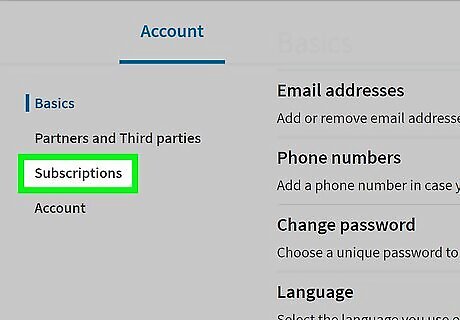
Click Subscriptions. You'll see this option on the left side of the page below the Basics and Third parties tabs.
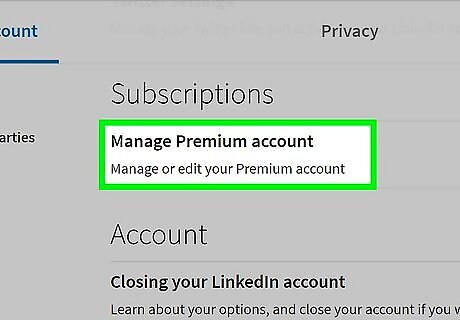
Click Manage Premium Account. It's near the bottom of the page.
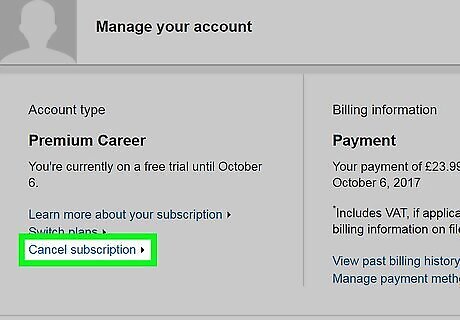
Click Cancel subscription. This link is below the "Account Type" heading on the right side of the page. If you bought your Premium subscription through Apple, you'll see a message that says "Your subscription was purchased via the iTunes store. Please contact Apple to make any changes to your subscription" here. You'll need to cancel your subscription from within the iTunes store instead.
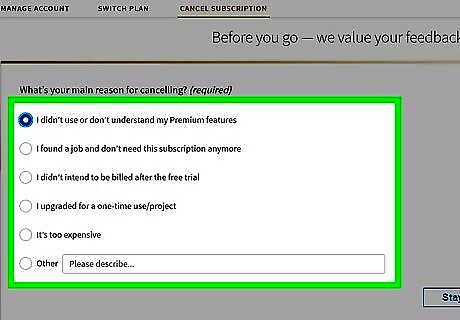
Select a reason for cancelling. Your options include the following: I upgraded for a one-time use/project only I didn't use the Premium account features Price is too high The features didn't work as expected Other
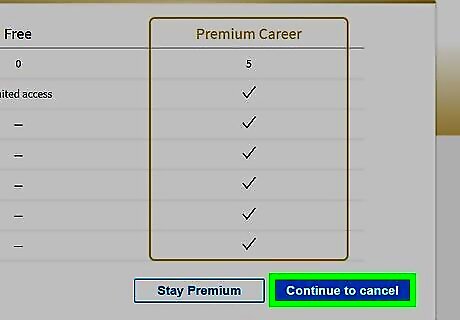
Click Continue. It's in the bottom right corner of the screen. Depending on the reason for cancelling you chose, you may need to type in an explanation before you can click Continue.
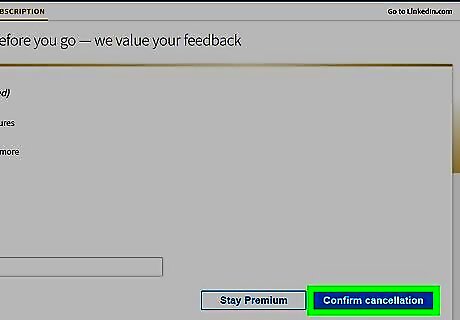
Click Cancel my subscription. It's the blue button in the bottom right corner of your screen. Doing so will cancel your Premium subscription and prevent you from being billed when your current billing cycle comes to an end.
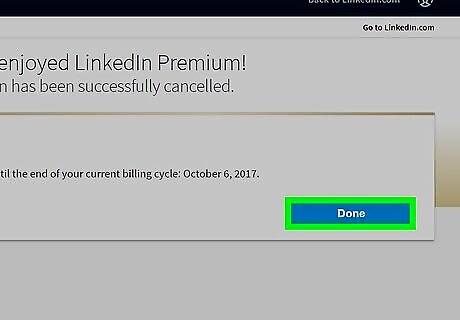
Click Go to my homepage. After doing so, you'll be able to delete your LinkedIn account if you so choose.
Cancelling Through Apple Subscriptions
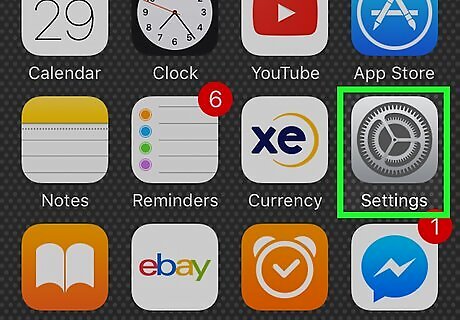
Open your iPhone's Settings. This is the grey gear icon on the Home Screen.
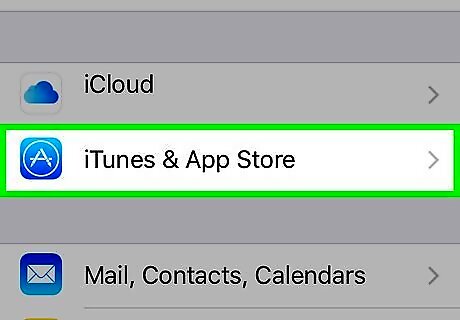
Scroll down and tap iTunes & App Store. It's a third of the way down the page.
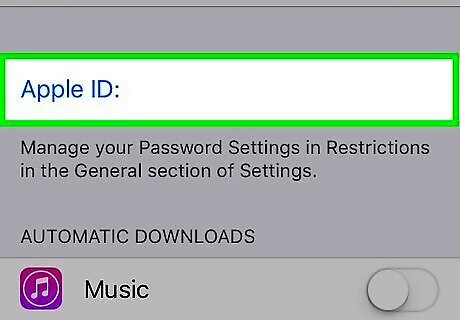
Tap your Apple ID. You'll see it at the top of the screen. If you aren't logged into your Apple ID, tap Sign In at the top of the screen, enter your Apple ID email address and password, and tap Sign In first.
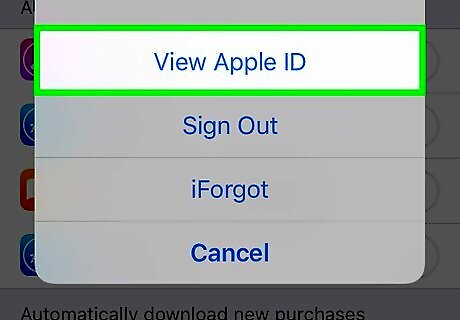
Tap View Apple ID. This option is at the top of the pop-up menu.
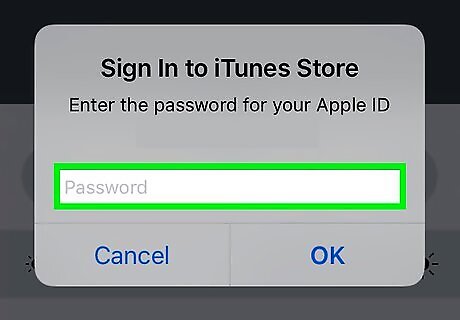
Type in your Apple ID password. It's the password you use to download items from the App Store. If you use Touch ID for your Apple ID password, you can scan your fingerprint here instead.
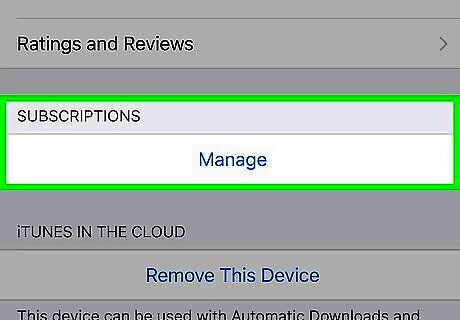
Tap Subscriptions. It's near the bottom of the screen.

Tap your LinkedIn Premium subscription. Depending on how many Apple subscriptions you have, your Subscriptions tab may open to the LinkedIn premium.
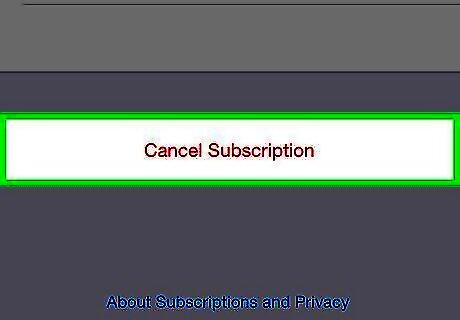
Tap Cancel Subscription. It's at the bottom of the page.
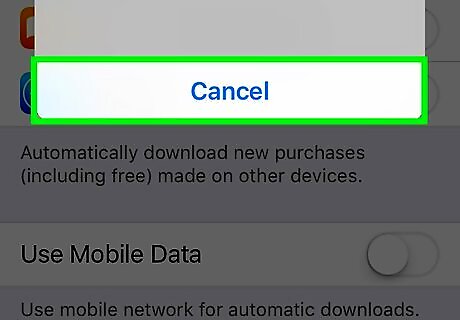
Tap Confirm when prompted. Doing so will remove the Premium account from your Apple subscriptions which will prevent further billing when your current billing cycle renews. You'll still be able to use LinkedIn Premium until the end of the current billing cycle.
















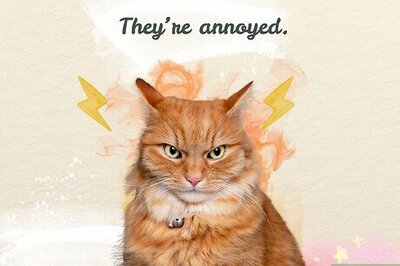
Comments
0 comment