
views
- If you have a personal PayPal account, click the gear icon and select Payments > Manage Automatic Payments to find your recurring payments.
- For Business accounts, click your name and go to Account Settings > Money, bank, and cards > Manage Automatic Payments.
- It's not possible to cancel subscriptions or automatic payments in the PayPal mobile app.
Personal Accounts
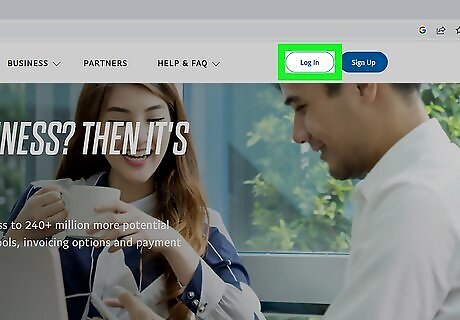
Sign in to https://www.paypal.com. If you're using a computer, you can use any web browser (such as Chrome, Safari, or Edge) to cancel automatic payments and recurring subscriptions in PayPal. It's not possible to cancel recurring PayPal payments using the mobile app. If you don't have access to a computer, you can use your Android or iPhone's web browser in desktop mode. Chrome: Tap the three-dot menu and select Request desktop site. Safari: Tap the Aa icon and select Request Desktop Website.
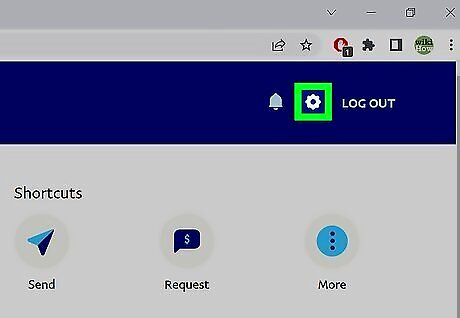
Click the gear icon. It’s at the top-right corner of the page. This takes you to your account settings. If you have a PayPal Business account, you'll see your name at the top-right instead of a gear icon. In this case, use the instructions for Business Accounts instead.
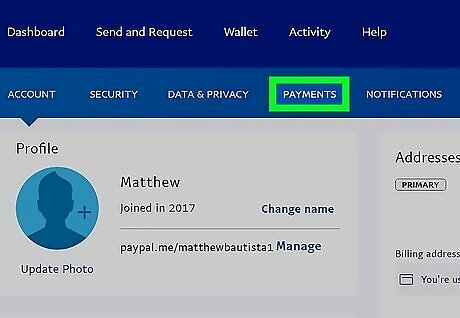
Click the Payments tab. You'll see this in the second row of tabs along the top of the screen.
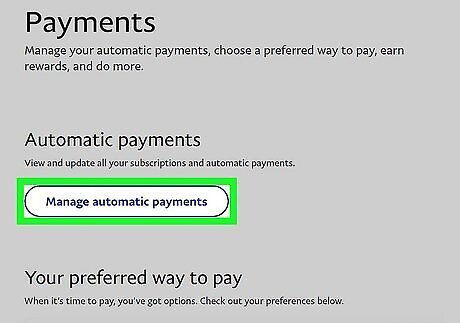
Click Manage automatic payments. This button is below "Automatic payments" near the middle of the page.
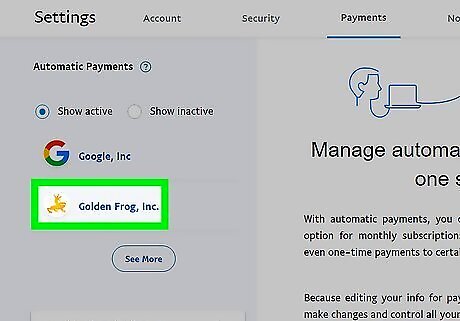
Select the service you want to cancel. Each service with whom you've set up automatic payments appears in the left panel of the page. Clicking a service name brings up information about your past and future payments. If a subscription is still active, you'll see "ACTIVE" below the upcoming payment amount in the right panel. If you don’t see the service or company's name, either the subscription is inactive, or it’s not set up with PayPal. Contact the company’s customer support team to cancel the subscription.
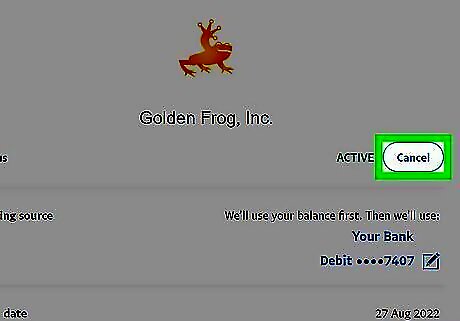
Click the Cancel button. It’s at the top of the right panel next to "ACTIVE."
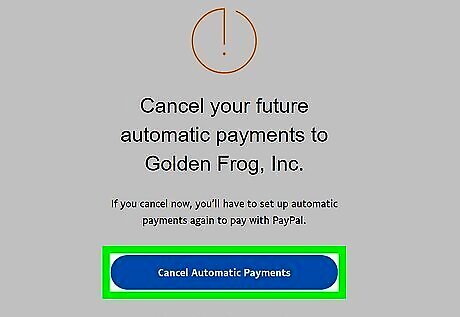
Click the Cancel Automatic Paymentsl button to confirm. The next payment, as well as all subsequent payments, are now canceled.
Business Accounts
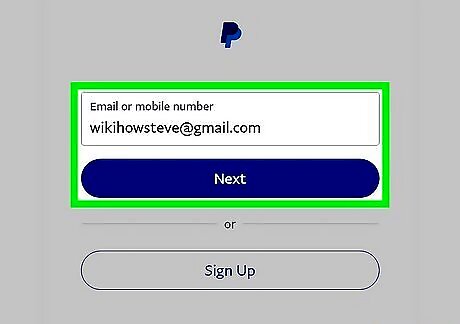
Sign in to https://www.paypal.com. If you're using a computer, you can use any web browser (such as Chrome, Safari, or Edge) to cancel automatic payments and recurring subscriptions billed to your PayPal Business account. It's not possible to cancel recurring PayPal payments using the mobile app. If you don't have access to a computer, you can use your Android or iPhone's web browser in desktop mode. Chrome: Tap the three-dot menu and select Request desktop site. Safari: Tap the Aa icon and select Request Desktop Website.
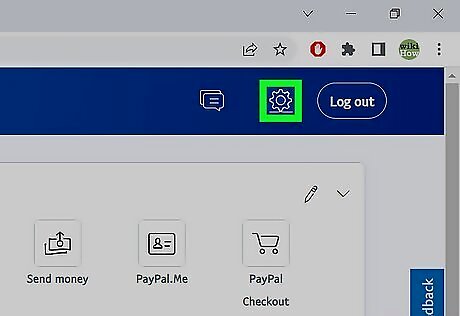
Click the settings gear on the top right of the page. A menu will expand.
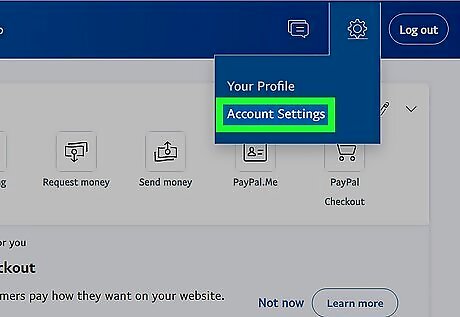
Click Account Settings on the menu. This displays all of your account settings.
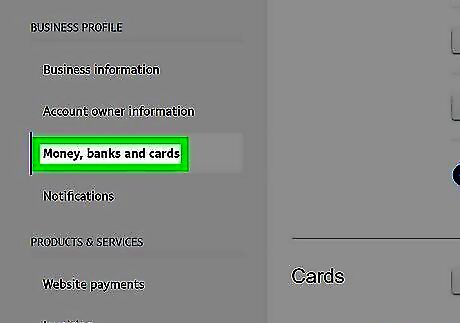
Click the Money, bank, and cards tab. You'll see this under "BUSINESS PROFILE" in the left panel.
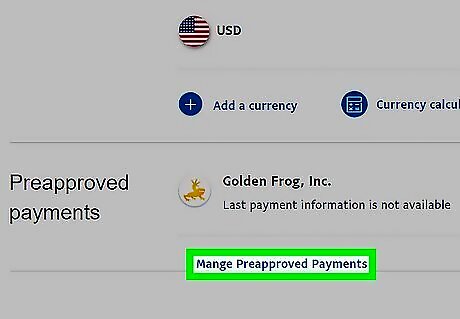
Scroll down and click Manage Automatic Payments. This is a blue link at the bottom of the "Automatic payments" section, which is toward the bottom of the page.
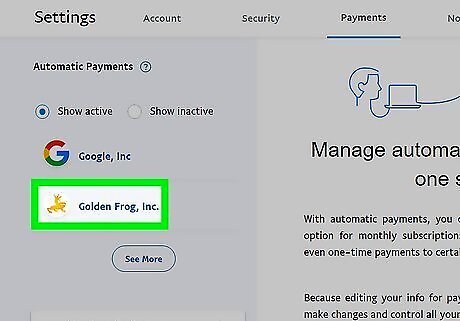
Select the service you want to cancel. Each service with whom you've set up automatic payments appears in the left panel of the page. Clicking a service name brings up information about your past and future payments. If a subscription is still active, you'll see "ACTIVE" below the upcoming payment amount in the right panel. If you don’t see the service or company's name, either the subscription is inactive, or it’s not set up with PayPal. Contact the company’s customer support team to cancel the subscription.
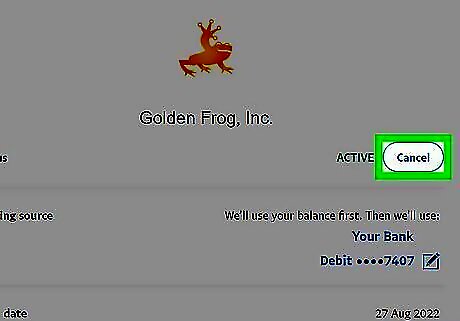
Click the Cancel button. It’s at the top of the right panel next to "ACTIVE."
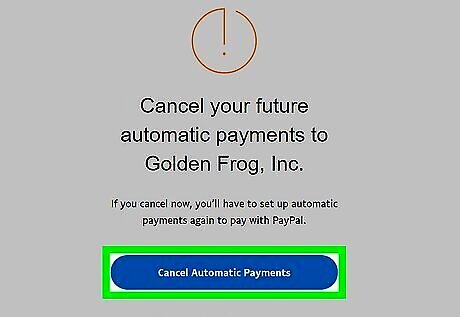
Click the Cancel Automatic Payments button to confirm. The next payment, as well as all subsequent payments, are now canceled.














Comments
0 comment