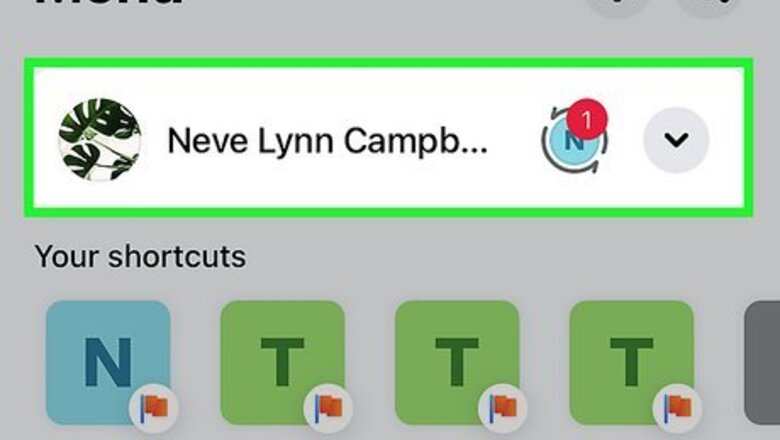
views
- On mobile, post a status by going to Feed > “What’s on your mind?” Then write the status and tap Post.
- On mobile, update your relationship by going to More > See Your About Info > Add Relationship > Save.
- On desktop, post a status by clicking on the status box that says, “What’s on your mind, <name>?”
- On desktop, update your relationship by going to your profile > About > Family and relationships. Then, choose a status and audience in the selection menu.
Change your Relationship Status on Mobile
Tap the More menu button. It’s the three horizontal lines in the bottom-right of the Facebook app.

Select your name in the More menu. This will take you to your profile page.
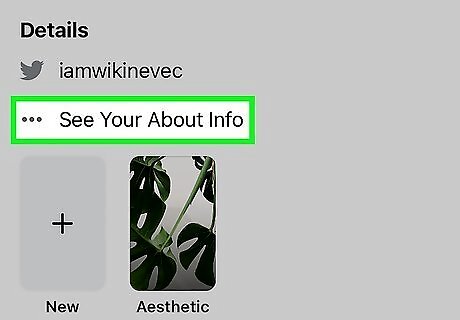
Tap See Your About Info. A new menu with your profile information will appear.

Tap Add Relationship. This is in the Relationship section. If you’ve posted a relationship status before, tap the edit button (pencil icon) to edit the status.

Select your relationship status. You can use the audience selector to change who can see your relationship status.
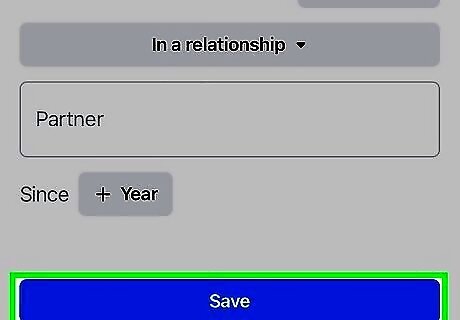
Tap Save. This will save your relationship status on your profile.
Change your Relationship Status on Desktop

Click your name in the upper-right corner of Facebook. This will open your profile page.

Click About. This will open the About tab with your profile’s info.

Click Family and relationships. You see your current relationship status if you’ve updated it before.
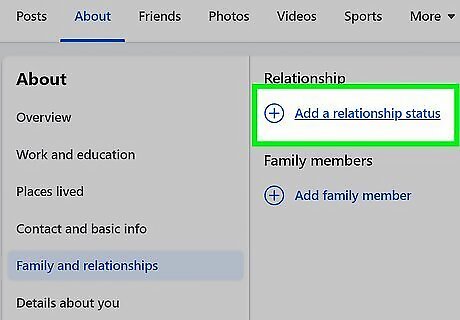
Click Add a relationship status or the edit button. The edit button is a pencil in a circle.
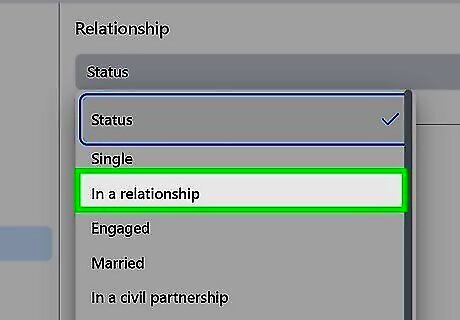
Select your relationship status. Depending on your choice, you may be able to add the person you’re in a relationship with. Examples include "Married," "Single," "In a relationship," and "It's complicated."
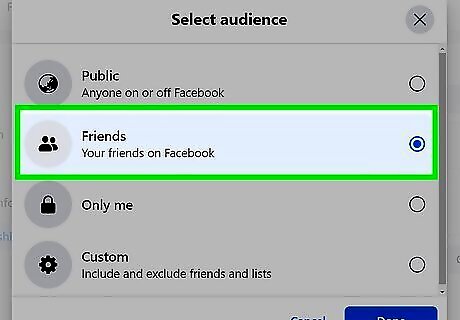
Select the audience. You can choose between Public, Friends, Only me, and Custom.
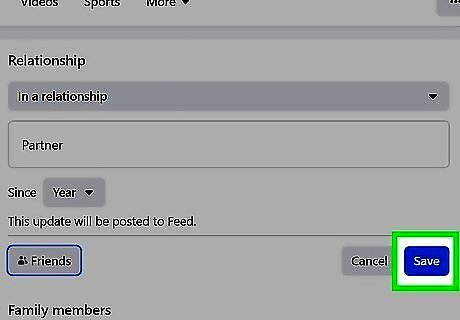
Click Save. Your new relationship status will be displayed in your profile’s About section for your Facebook friends to see. If you set this information to “public,” anyone will be able to view your relationship status regardless of whether they’re your friend.
Post a Status Update on Mobile
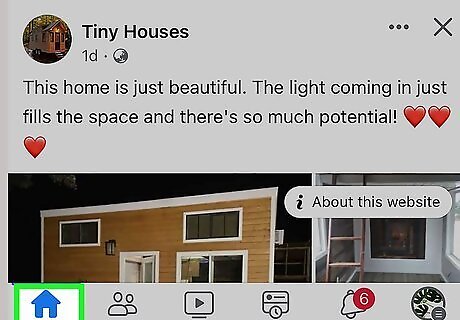
Go to your Facebook Feed. Opening the Facebook app will show you the Feed by default.
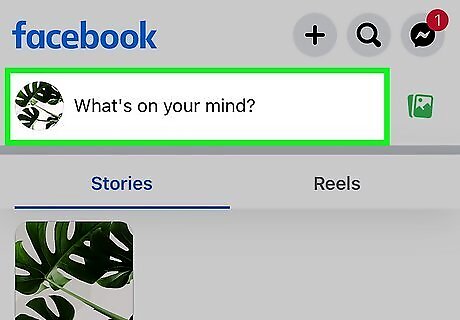
Tap What’s on your mind?. This will open the status update edit menu. It might be called Write Something… on some versions of the app.
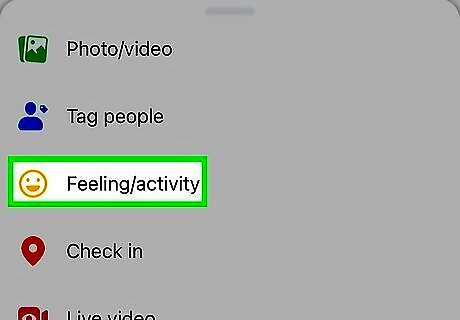
Tap Feeling/Activity. Then, select a feeling or activity from the list. You can also search for a specific topic or type your own. Optionally, tap the status update icon to select a different one (iPhone). Or, tap Feeling/Activity (Android).
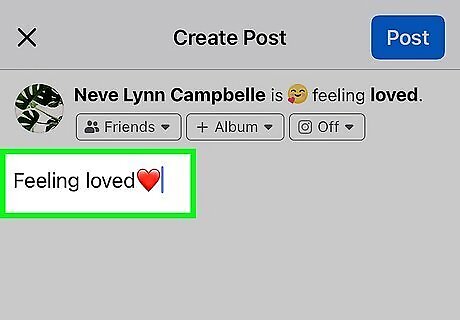
Write your status update. Type your status update in the text box.
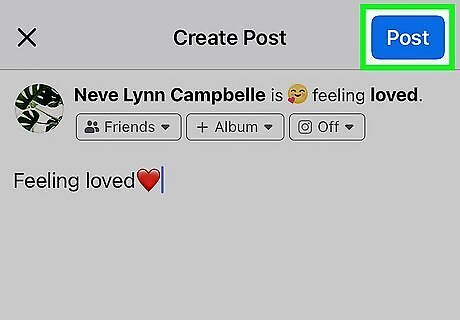
Tap Post. This will post your status update to your Timeline!
Post a Status Update on Desktop
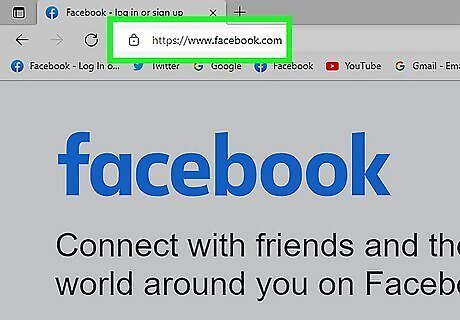
Go to https://www.facebook.com/ in your web browser. This will take you to the main Facebook website. Log in with your profile username and password if needed.
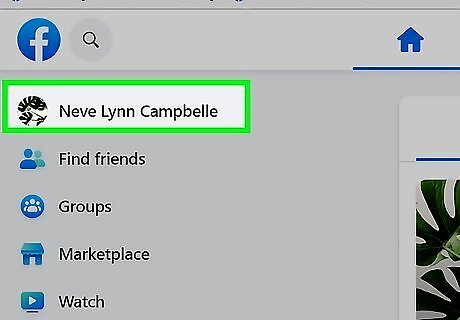
Click your name in the upper-left corner of Facebook. You can alternatively navigate to the status box on your Home page. The status box has a picture of your profile and a text box asking, “What’s on your mind,

Navigate to the status box on your Facebook page. The status box has a text box with a blank field that reads, "What's on your mind,
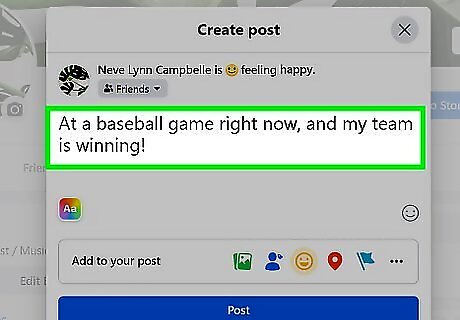
Type your new Facebook status into the blank status field. When you click the status field, the Create Post menu will open. You can post an update about any topic you want to share with your Facebook friends. Don’t forget to add some hashtags if you want to make a public post more findable. For example, if you are currently at a sporting event, change your status to "At a baseball game right now, and my team is winning!" Click the rainbow Aa button in the bottom left to change your post’s background color or image. Click the emoji button in the bottom right to add emojis to your post. You can also add photos and videos, tag people, feelings or activities, a check in location, and a life event flag. The more button also has options for a live video, GIF, and raising money. You can even add music to your post.

Click Post below your text to publish the new status. Your new status will be displayed on your profile, and in the feeds of your Facebook friends. If you’re looking for tips beyond just posting, check out our guide about being cool on Facebook.
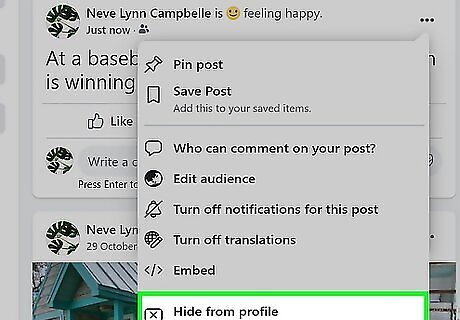
Hide a status at any time. Go to the post and click the three dots icon in the upper-right corner. Select “Hide from profile” in the drop-down menu.
Turn Off Activity Status on Mobile

Tap the More menu button. It’s the three horizontal lines in the bottom-right of the Facebook app. Use this method if you don't want your Facebook friends to know when you're active on Facebook.

Tap Settings & Privacy. This opens the Settings & Privacy menu.
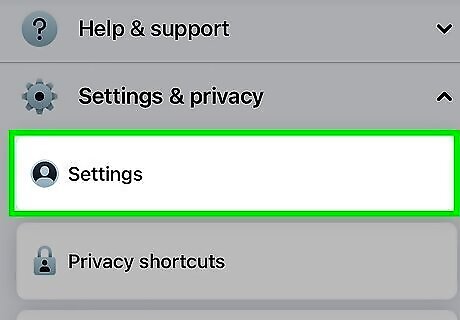
Tap Settings. This opens the Settings menu.

Tap Active Status. This opens a menu for changing your Active Status.
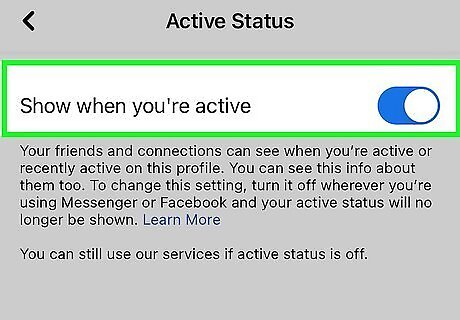
Tap Show when you're active. This will toggle your Active Status off if it was on.
Turn Off Activity Status Desktop

Go to https://www.facebook.com in your web browser. This will take you to the main Facebook website. Log in with your profile username and password if needed. Use this method if you don't want your Facebook friends to know when you're active on Facebook.

Click the Messenger icon in the top-right. This will open your Messenger chats.
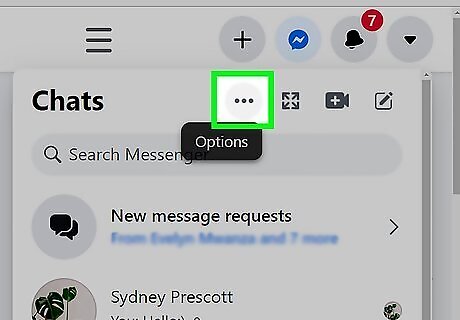
Click the More menu button. It’s the three horizontal dots at the top of Messenger.
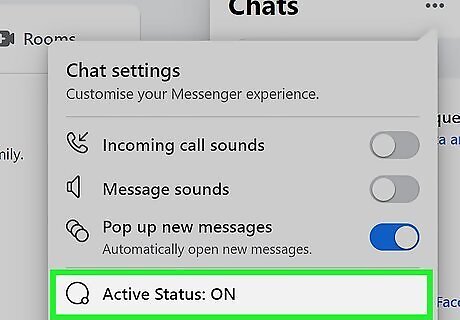
Click Active Status.
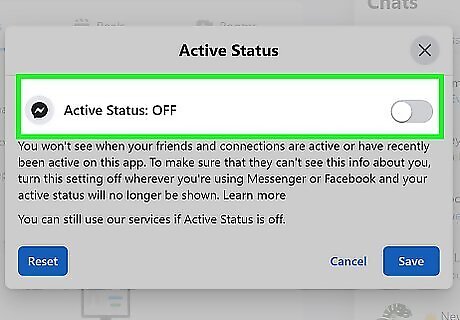
Click the toggle icon. This will turn off your Active Status if it was on.
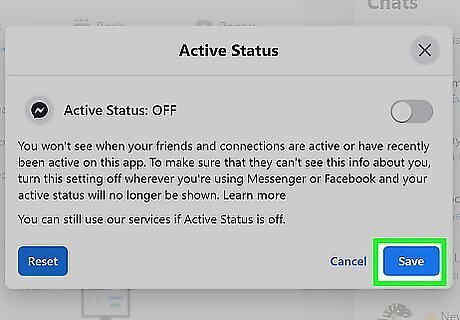
Click Save. This will confirm your Active Status change.












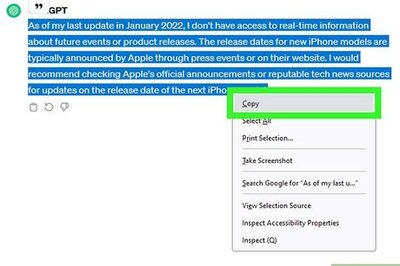

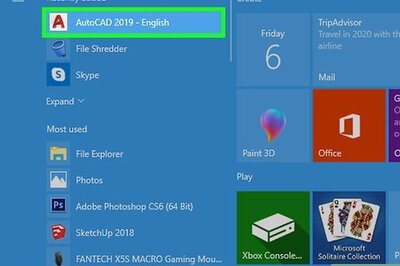
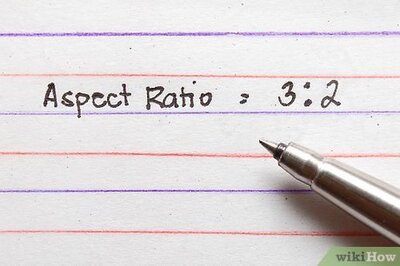

Comments
0 comment