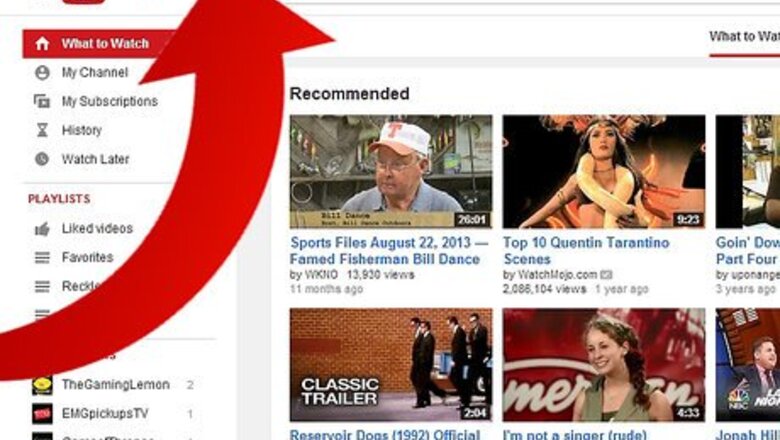
views
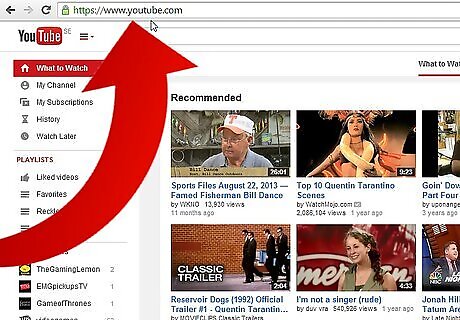
Visit the YouTube webpage and login to your account on YouTube with your Google account or YouTube credentials.
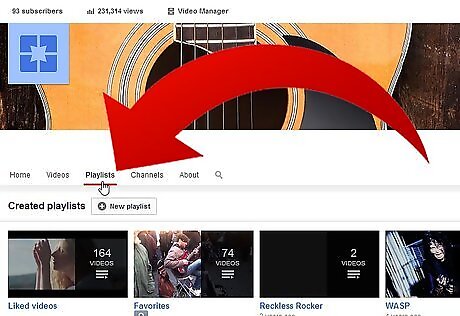
Visit your list of playlists your account has. Open your "My Channel" page, by clicking your account picture from the right hand side of the screen or clicking the "My Channel" link from the expandable left-hand sidebar's direct link to this page. Find and click the "Playlist" tab directly underneath the cover photo for your YouTube channel's page.
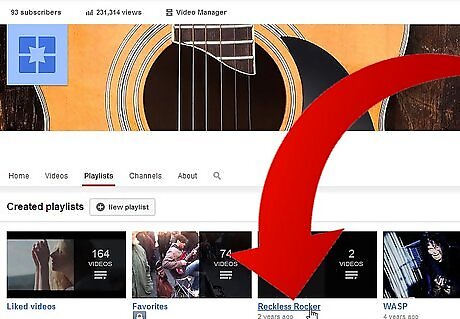
Find and click the playlist you'd like to make private. Click right on the title of the playlist to access the playlist page you'd like to change the access of.
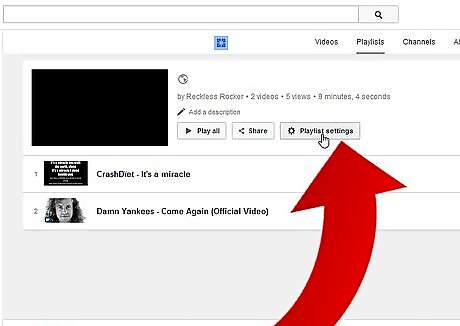
Click the "Playlist settings" button.
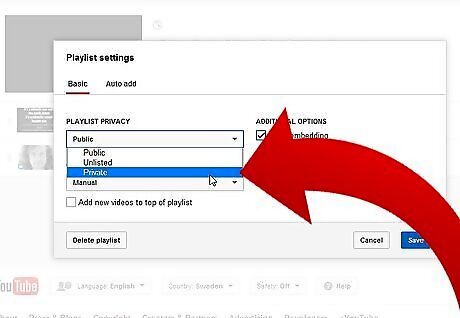
Click the drop-down box for your playlist privacy (in "Playlist Privacy") and click the "Private" option. Unlisted will make it private but shareable with the help of the attached URL link on the profile page of the playlist.
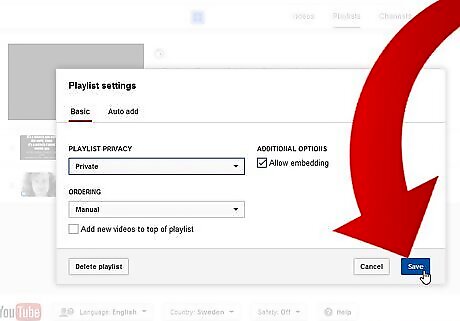
Click the "Save" button to save your work.
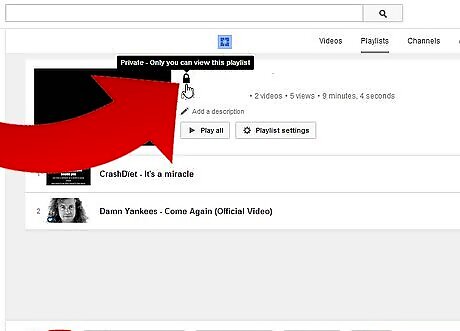
Make sure the playlist has been saved as a Private playlist.
















Comments
0 comment