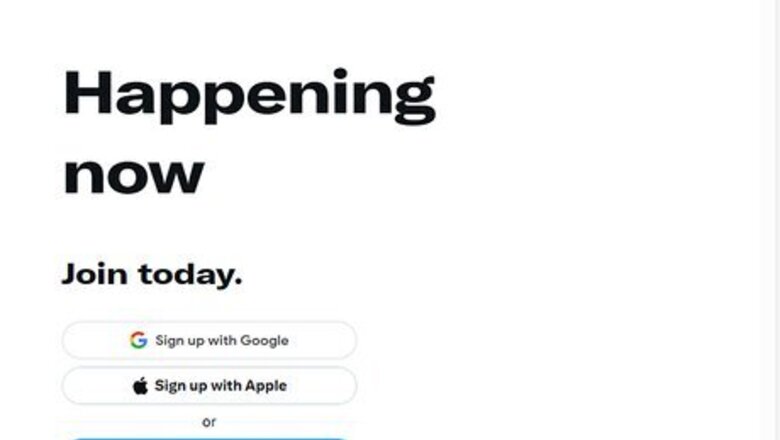
193
views
views
Videos play automatically in timelines across the X, formerly known as Twitter, website. If you don't want to see them or simply want to save internet data, you can change your video autoplay options to turn this feature off.
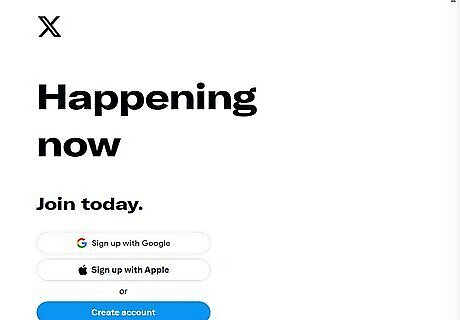
Log in to X. Go to www.twitter.com and sign in with your password and username.
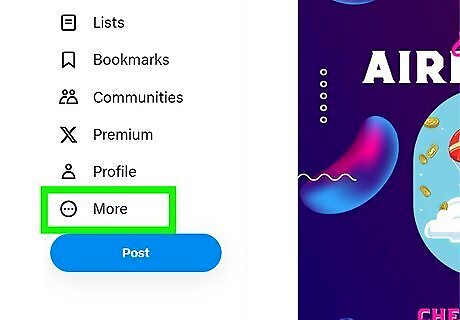
Click on the ⋯ More button, on the left menu panel. A drop-down menu will appear.
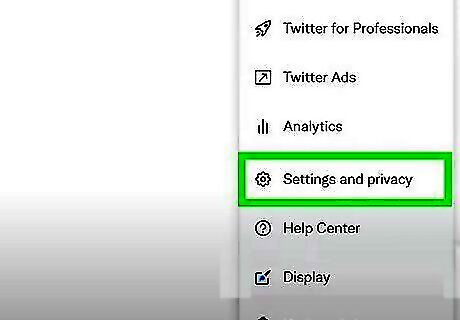
Select Settings and Privacy. You can also use the following link to quickly access the settings page: www.twitter.com/settings/account
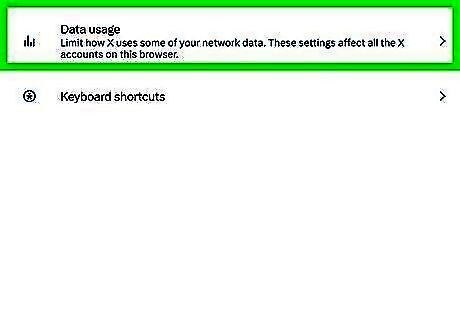
Open the Data usage settings. Move to the “General” section and click on the Data usage option.
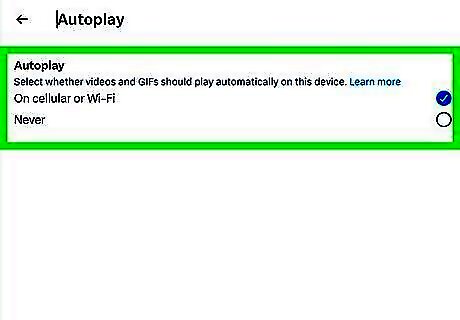
Turn on or off the video autoplay. Click on the Autoplay text and select your preferred option. If you want to disable the video autoplay feature, select “Never” from the options. This setting will also apply to GIFs.
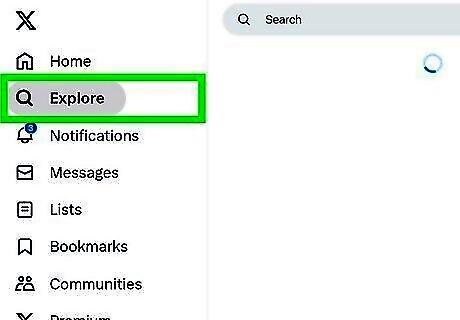
Browse X. If you have turned off the autoplay feature, you have to click on the blue coloured play button every time to view a video on X.
















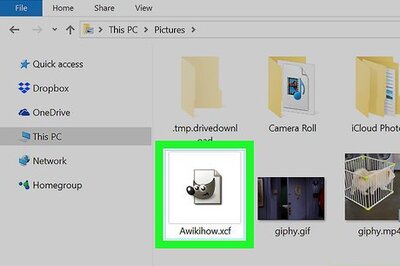
Comments
0 comment