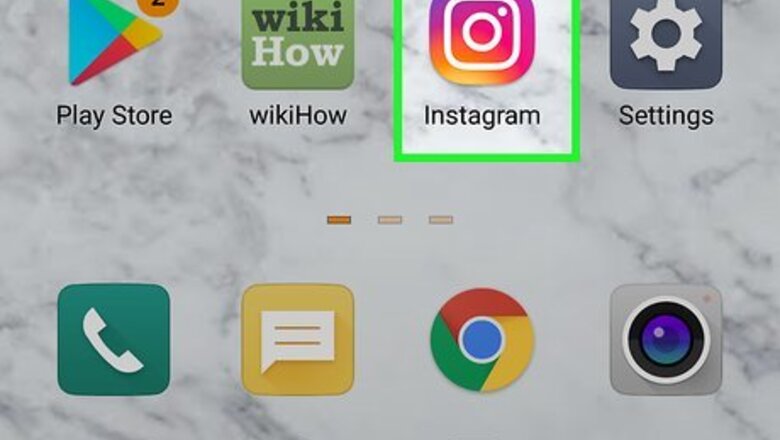
views
Using the Mobile App
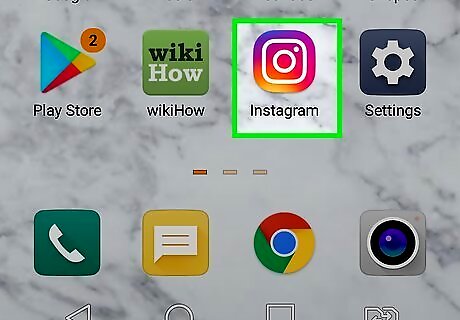
Open Instagram. The app icon is a camera inside a square that’s a gradient from yellow to purple. You can find this app on your home screen, in the app drawer, or by searching. Log in if prompted.
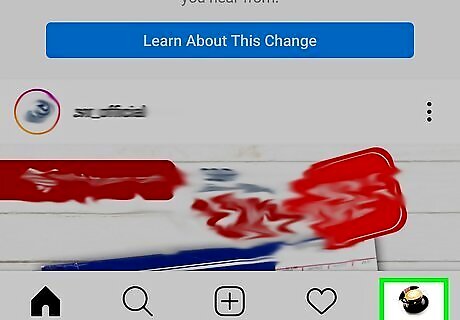
Tap your profile image or the silhouette Android IG Profile. This is in the lower right of your screen and your profile page will open.
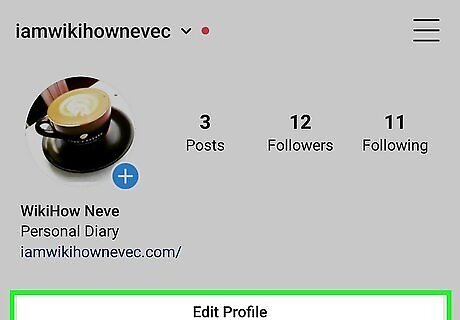
Tap Edit Profile. You’ll find this near the top of your profile page, next to your profile image.
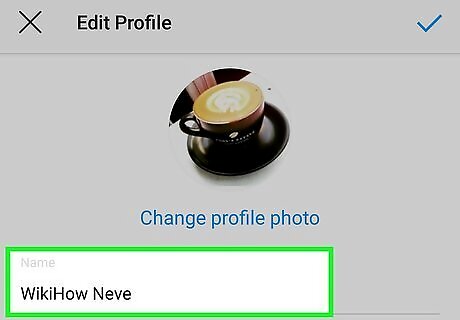
Tap the text field under "Name.'" Your screen will focus on your name field.
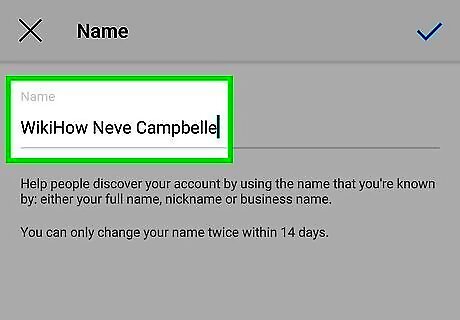
Delete the existing text and write your new name. Instagram does not support inserting images in your name field. You can, however, insert spaces.
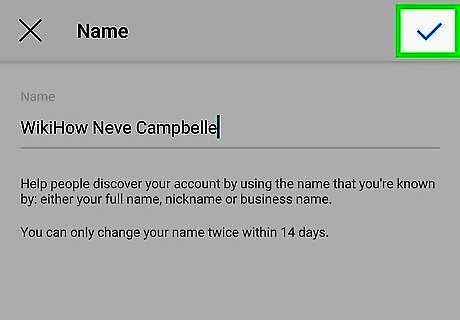
Tap Done (iPhone/iPad) or Android 7 Done (Android). You'll see this in the top right corner of your screen. You'll immediately see your name change reflected on your profile. You can also change your username by tapping in the "Username" field instead.
Using the Website
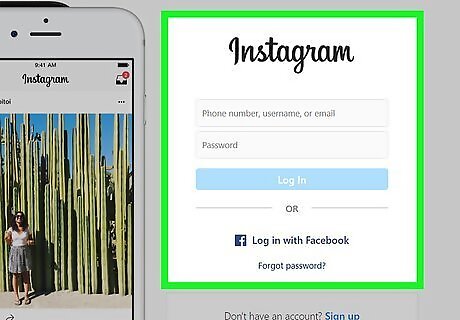
Go to https://www.instagram.com/. You can use any web browser to change to your name on Instagram. Sign in if you aren't logged in.
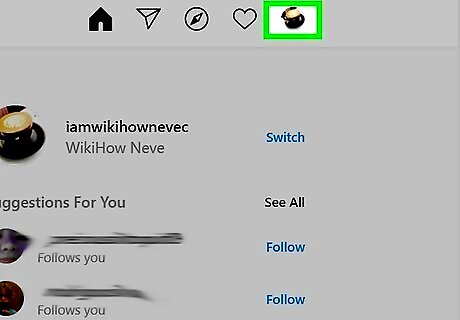
Click your profile picture. It's in the upper right corner of the website.
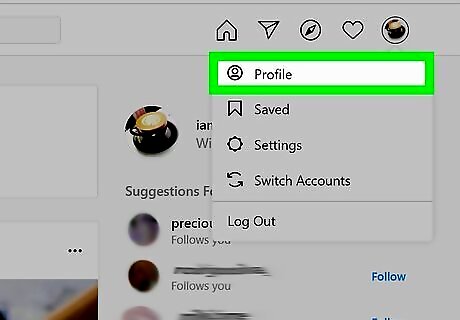
Click Profile. This option is usually first in the drop-down menu. If you are already at your profile, you can skip this step.
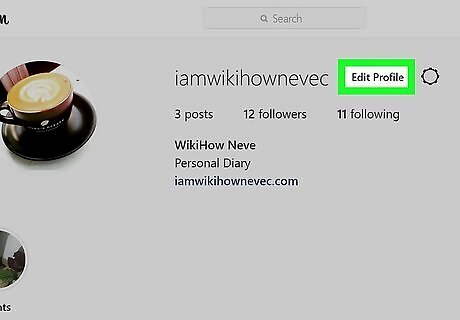
Click Edit Profile. You'll see this centered in the website next to your profile picture.
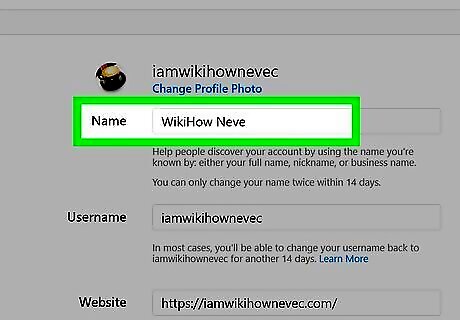
Edit the text field next to "Name." You can delete the text that's already there or keep the text that's there and add to it. For example, if you have Jane Doe listed, you can edit it to read Jane Johnson-Doe instead.
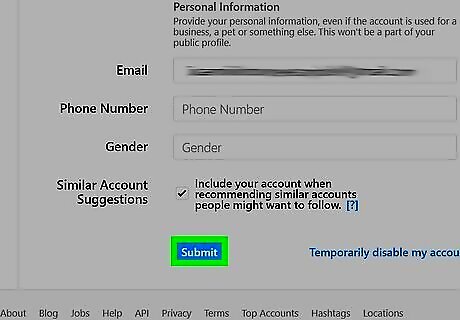
Click Submit. You'll see this at the bottom of the page. A notification will pop up from the bottom of your browser letting you know that your profile has been updated and saved. You can also change your username by clicking the "Username" field instead.




















Comments
0 comment