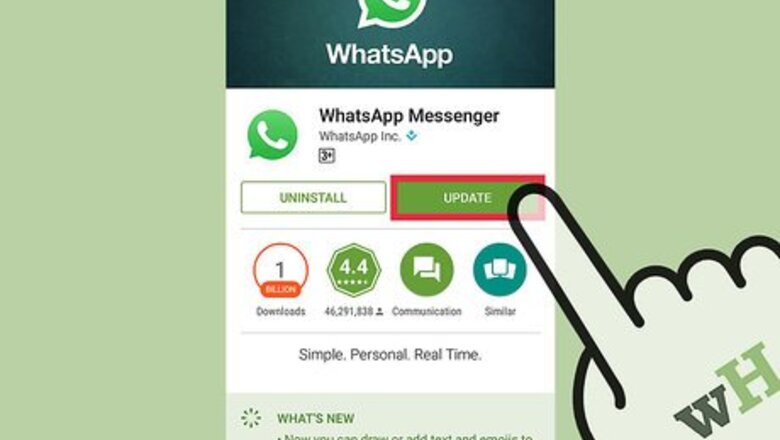
views
Warning! This article is missing instructions on how to enable security notifications in settings > account > security. This must be done before confirming the encryption can be of any actual use. Also, this article has to show when encryption has to be re-confirmed (i.e. when the chat will notify that contact's key has changed).
Chatting Secretly
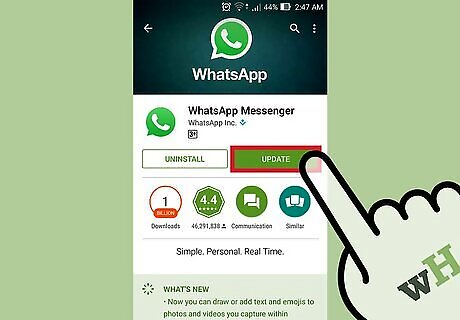
Update WhatsApp. Both you and your recipient will need to be running the latest versions of WhatsApp in order to use the encryption feature. Encryption was introduced in April 2016. As long as you've updated your app since then, you'll have access to encrypted conversations. You can check for updates to WhatsApp from your device's app store.
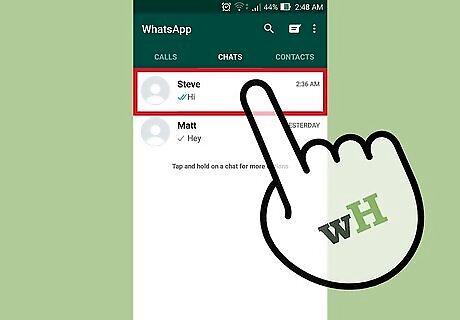
Start a conversation with someone.
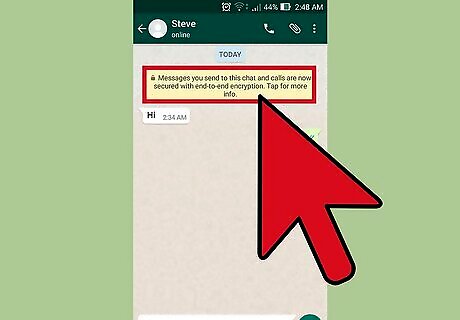
Look for the encryption message at the top of the chat. Look for the padlock icon with the following message: "Messages you send to this chat and calls are now secured with end-to-end encryption. Tap for more info."
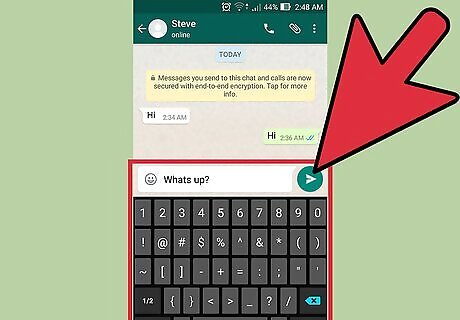
Chat securely. Once you see the encryption message, you can rest assured that your chats cannot be intercepted and read by a third party, not even by WhatsApp. If you don't see this message, the other contact likely has not updated WhatsApp to a version that supports encryption.
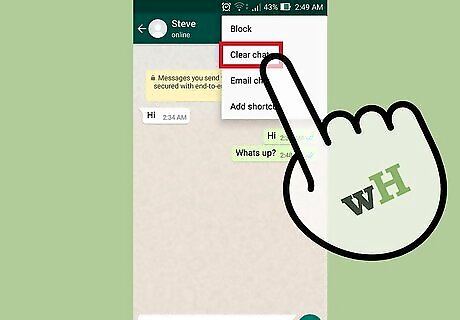
Clear your chat history. If you're worried about someone else with access to your phone finding your messages, you can clear your chat history. The process is a little different for iOS and Android: iPhone - Tap the contact or group name at the top of the chat screen. Scroll down and tap "Clear Chat." Tap "Delete all messages" to confirm. Android - Tap the ⋮ button in the upper-right corner of the chat screen. Tap "More" and then "Clear chat." Tap "Clear" to confirm, and uncheck the box if you want to delete starred messages as well.
Confirming Encryption
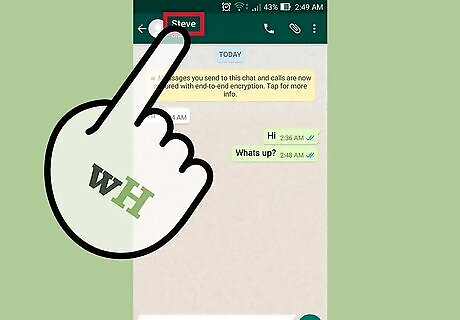
Tap the contact's name at the top of the chat screen. You can verify that encryption is enabled between you and the other contact. This is not required to enable encryption, but is simply a way to double-check that it is active.
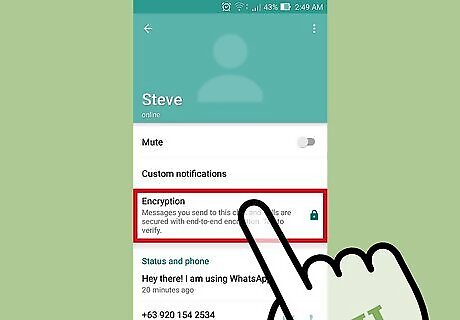
Tap "Encryption." This will display a QR code as well as your encryption key for the conversation.
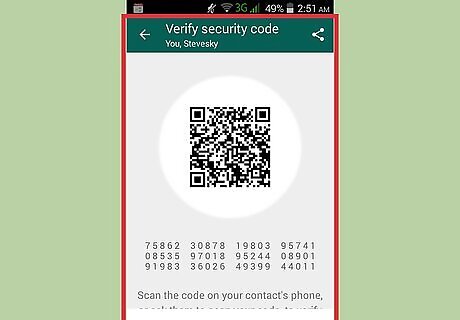
Open the same screen on your contact's phone.
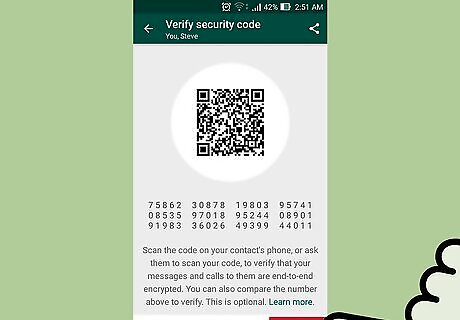
Tap "Scan Code" on one of your devices. Tap this on either you or your contact's phone.
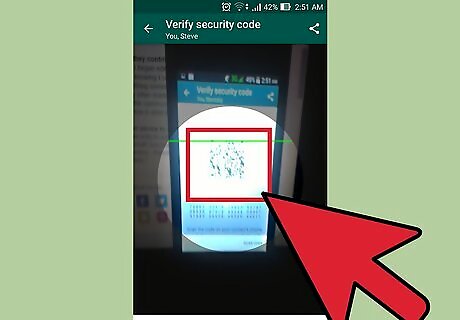
Line the QR code up in the viewfinder. This will scan the QR code and verify that both you and your contact have the same encryption key.
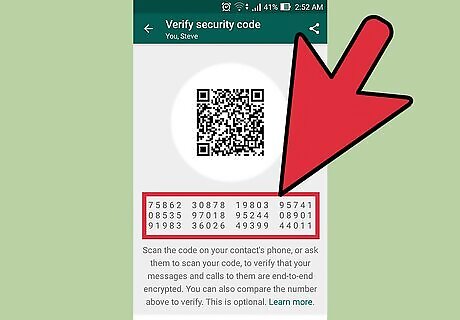
Compare the number sequence if you're not nearby. If you aren't in the same location as the other person, you can verify that your message if properly encrypted by checking the entire sequence of numbers displayed on the Verify Security Code screen.
















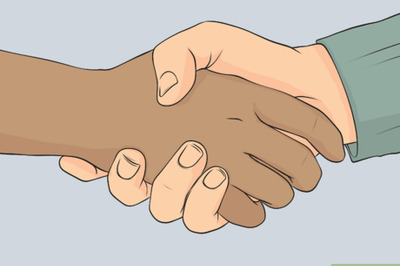

Comments
0 comment