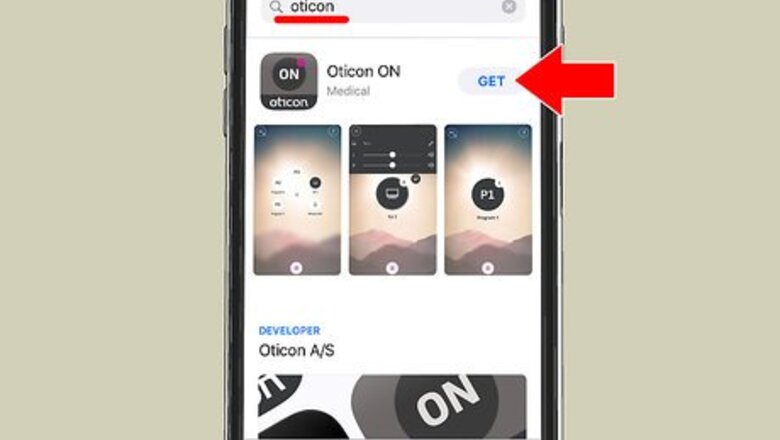
views
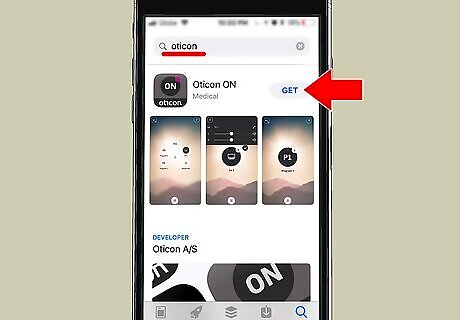
Download Oticon ON from the App Store. Oticon ON is the app you’ll use to control the functions of your hearing aids. If you’ve already installed the app, skip to the next step. Otherwise, here’s how to install your hearing aid app on your iPhone or iPad: Open the App Store iPhone App Store Icon. Tap Search at the bottom-right corner. Type oticon into the search bar and tap the Search key. Tap GET next to ″Oticon ON.″ Follow the on-screen instructions to finish the installation.
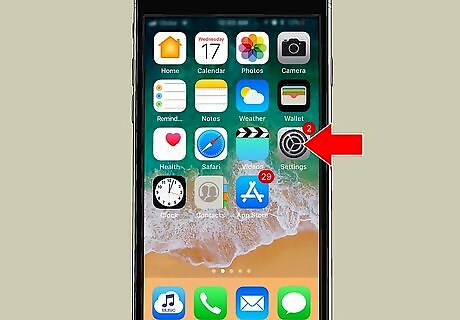
Open your iPhone or iPad’s Settings iPhone Settings App Icon. You’ll usually find this app on the home screen.
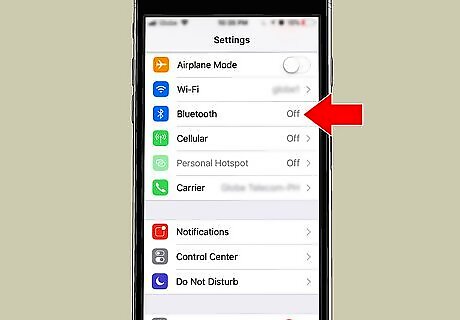
Tap Bluetooth. It’s near the top of the menu.
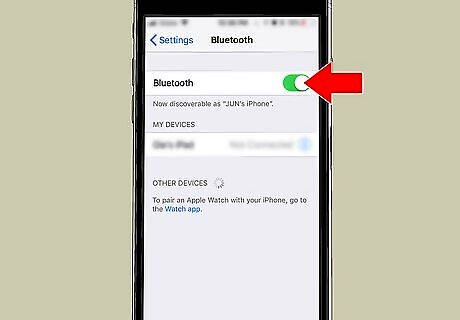
Slide the ″Bluetooth″ switch to on iPhone Switch On Icon. If the switch is already green, there’s no need to change anything.
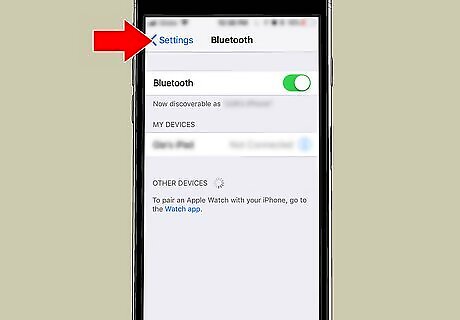
Tap the back button to return to the Settings menu.
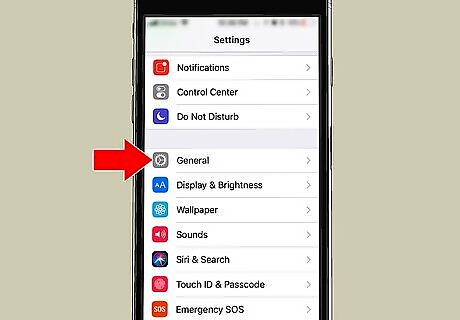
Tap General. It’s in the third group of settings.
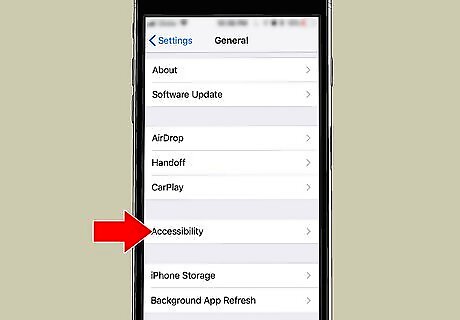
Tap Accessibility. It’s toward the bottom of the first screen.
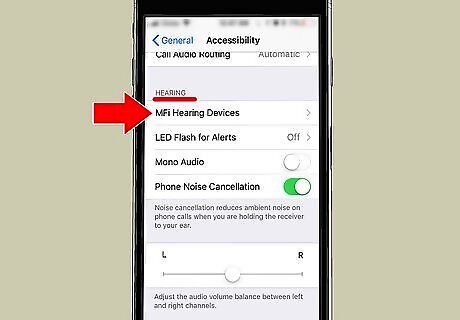
Scroll down and tap MFi Hearing Devices. It’s under the ″HEARING″ header. Your iPhone or iPad will now scan for your hearing aids. This may be called Hearing Aids on some models.

Quickly open and close the battery door on both hearing aids. In a moment, your iPhone or iPad will detect the hearing aids and ask you to pair each one.
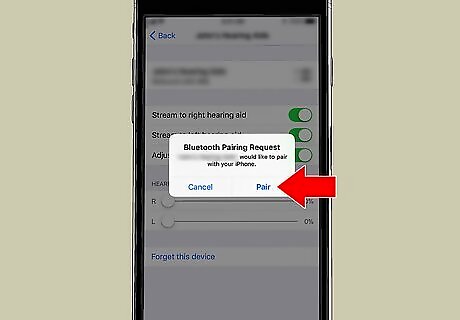
Tap Pair for both hearing aids. The option to pair will be on a pop-up window. Once paired, you should see your hearing aids appear under the ″DEVICES″ header on the current screen.
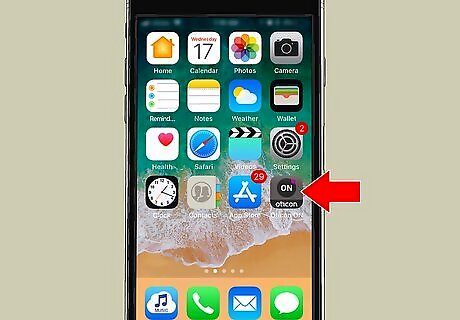
Set up your hearing aid preferences. Now that your hearing aids are paired, open the Oticon ON app (the gray containing a circle that says ″ON″ with a pink dot on one of your home screens) to set up your preferences.













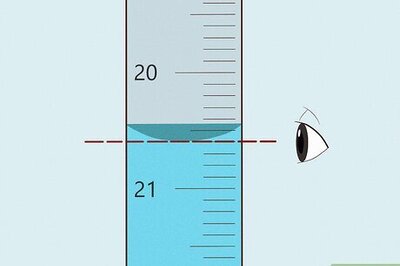



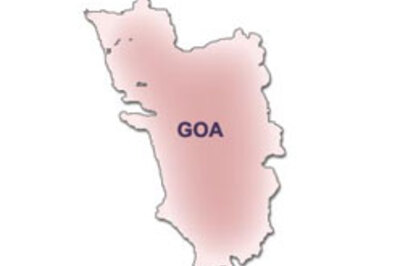
Comments
0 comment