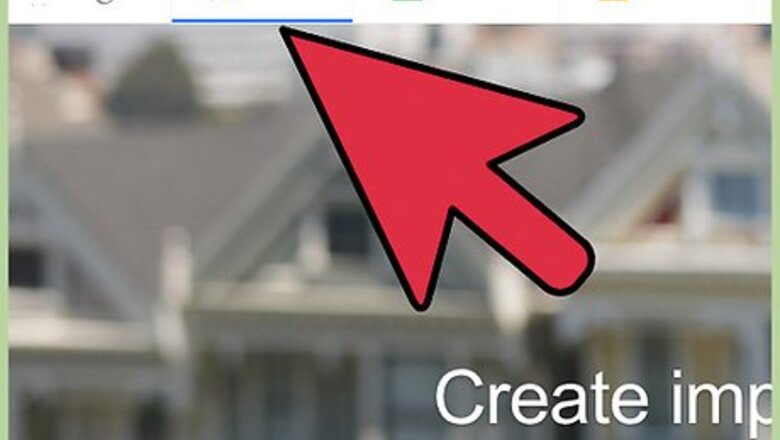
views
Creating a Template
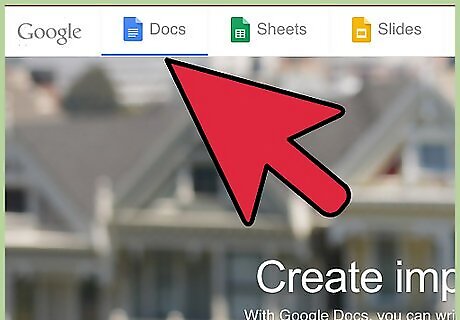
Go to the Google Docs website. You can use any web browser to visit this site.
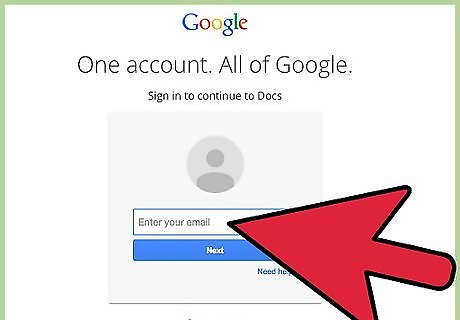
Sign in. Under the Sign In box, type in your Gmail email address and password. This is your one Google ID for all of Google’s services, including Google Docs. Click the “Sign in” button to proceed. Upon logging in, you will be brought to the main directory. If you already have existing documents, you can see and access them from here.
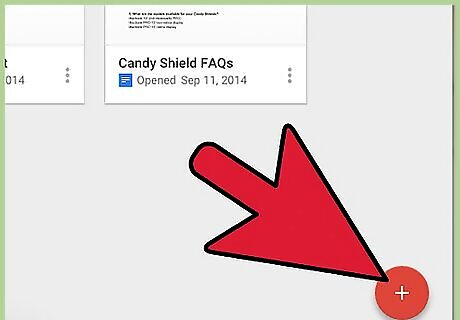
Create a new document. Click the large red circle with a plus sign on the lower right corner. A new window or tab will be opened with the web-based word processor.

Create the template. Type your document and make it generic. Remember, this is the one you will use again and again. This is your template. If you’re creating a template for an attendance sheet, for example, you should focus on your tables and columns, and leave the specific details, like the names, open. If you’re creating a template for an invitation letter, you should focus on the body and format of the letter, and leave the names, addresses, dates, and other event details blank and to be filled in whenever you need to.
Exit the template. When you’re done, you can just simply close the window or tab. Everything is saved. You can access your calendar file from Google Docs or Google Drive.
Submitting the Template
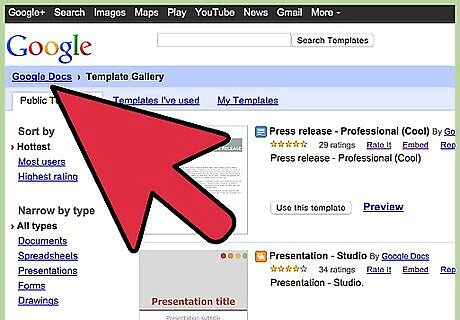
Visit the Google Docs Templates page. Open a new browser tab and go to the Google Docs Template page.
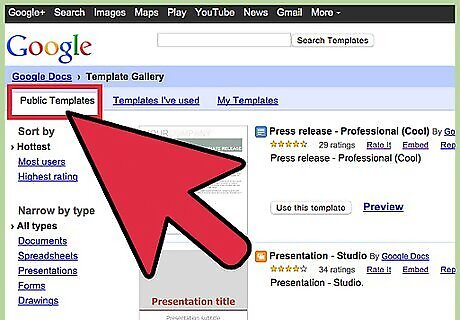
View the Template Gallery. All the public templates, templates you’ve used, and your own templates can be found here.
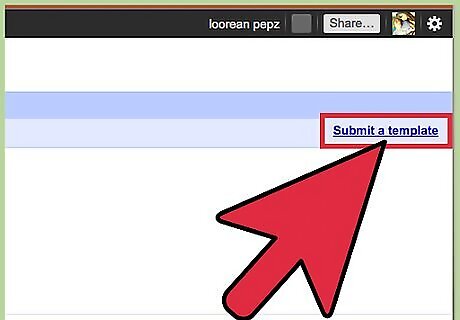
Submit a template. Click the “Submit a template” link on the top right corner of the header bar. You will be brought to a form used for submitting templates for Google Docs. You have to submit your template in order for it to be accessible from the template gallery.
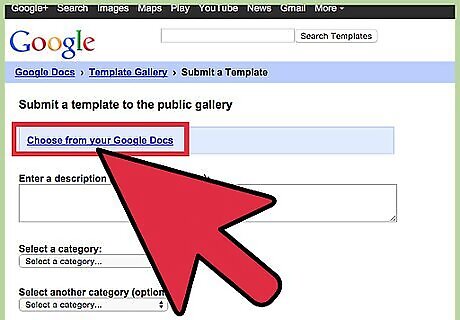
Choose the template you just created in Google Docs. Click the “Choose from your Google Docs” link under the first step in the form. Your Google Docs files will be displayed in a small window. Select the file you made earlier by double-clicking on it.
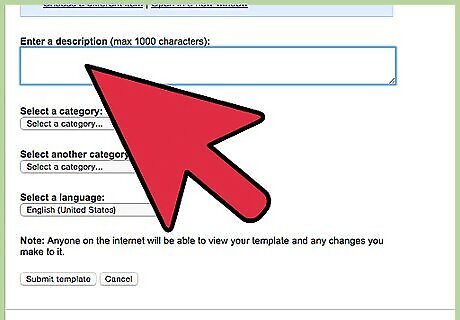
Enter a description. Type a description of your template in the next field. This is to provide you and others an idea what your template is for.
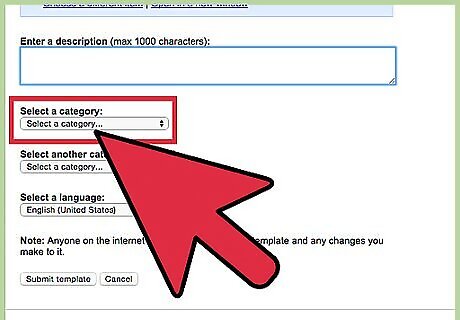
Select a category. Click the drop-down list and select the category where your template belongs. There’s a lot of categories to choose from, ranging from Cards & Certificates to Statistics.
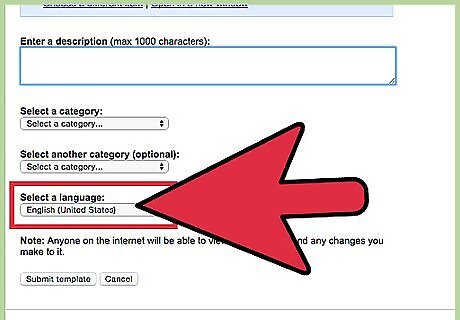
Select a language. Click the drop-down list and select the language your template uses.
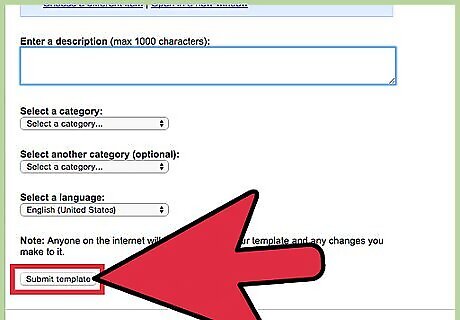
Click the “Submit template” button at the bottom of the form when you’re done. Once you do, everyone will see it and have access to it.













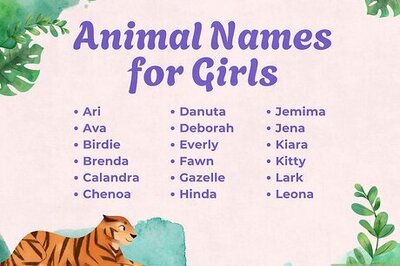
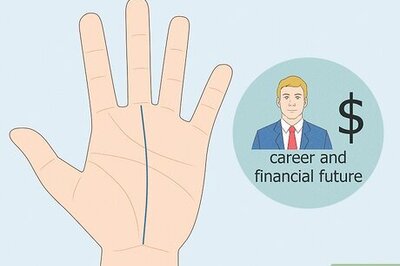

Comments
0 comment