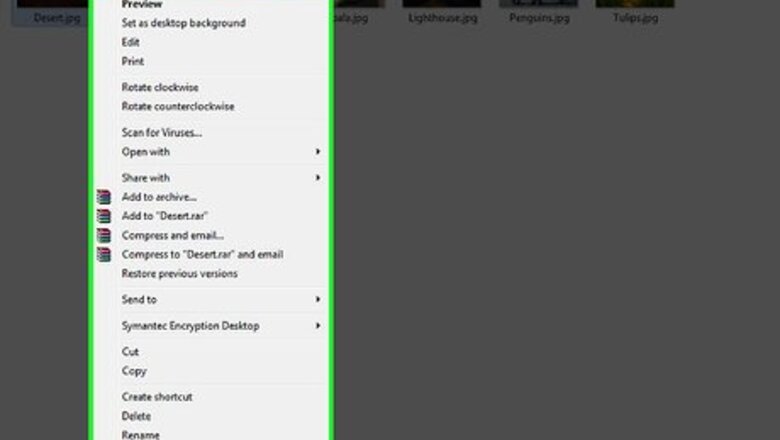
views
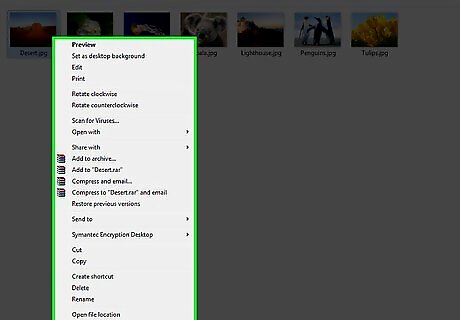
Locate the image you wish to crop and right-click it. Doing this will prompt a drop-down menu.
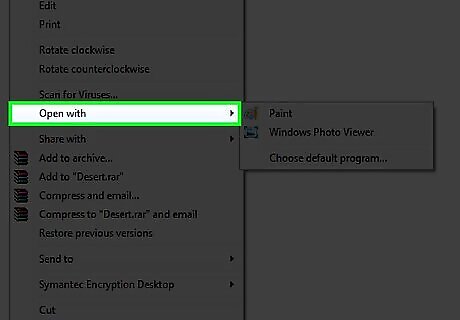
Hover the mouse cursor over Open with. This option is toward the middle of the drop-down menu.
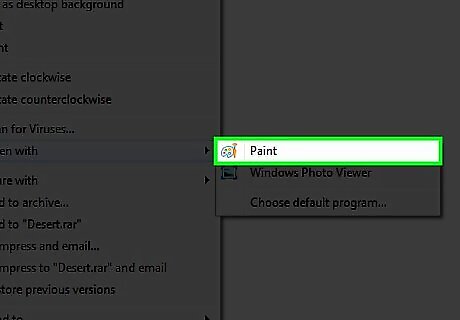
Click Paint. It's beside a blue icon depicting a paint palette.
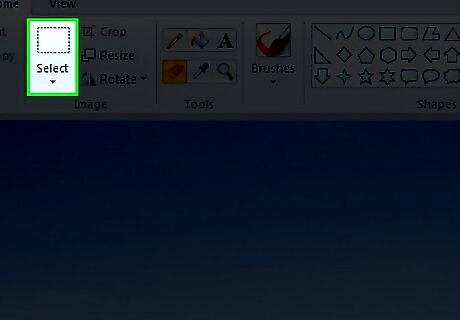
Click ▼ beneath Select. Select is in the "Image" section of the Home tab at the top of the "Paint" window.
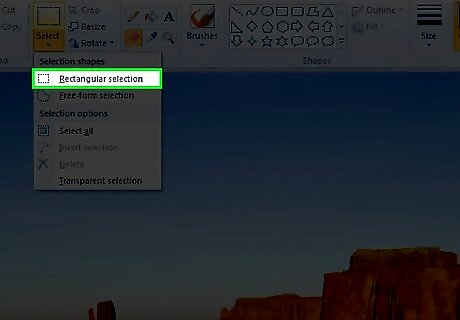
Click Rectangular selection. It's the first option in the drop-down menu here.

Click and drag over the image. Doing so will drag a rectangular dotted line over the image; anything inside of the dotted line will remain when you crop the image. If you're trying to remove a border from a photo, the best way to do so is to click in the top-left corner and drag diagonally into the bottom-right corner (or similar). To remove the dotted line and start over, click anywhere outside of the area surrounded by dotted lines.

Click Crop. It's at the top of the "Image" section of options and to the right of Select. Clicking this button will remove everything outside of the dotted lines, leaving only the part of the image that's inside.













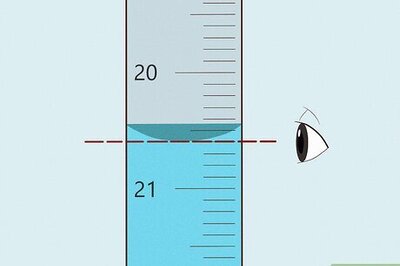






Comments
0 comment