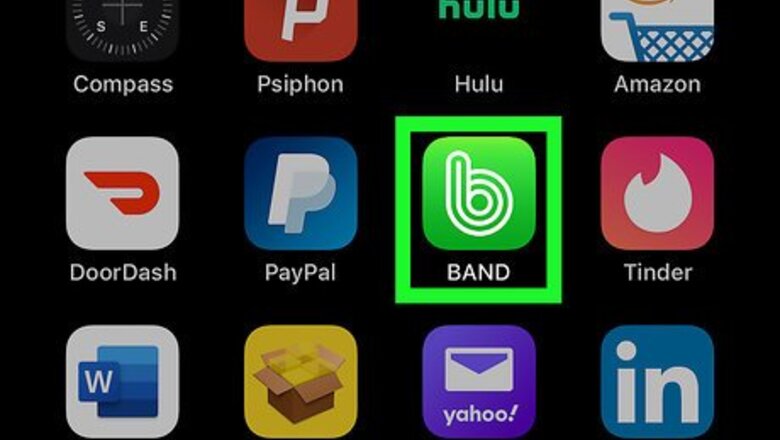
views
Deleting a BAND Account
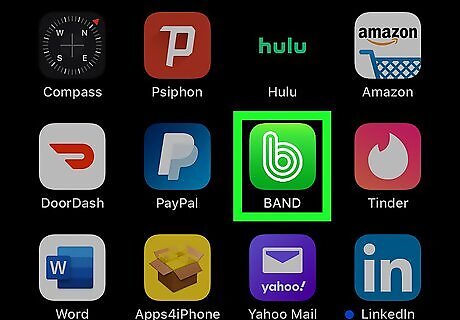
Open the BAND app. This app icon looks like a white "b" on a green background. You can find this app on your Home screen, in the app drawer, or by searching.
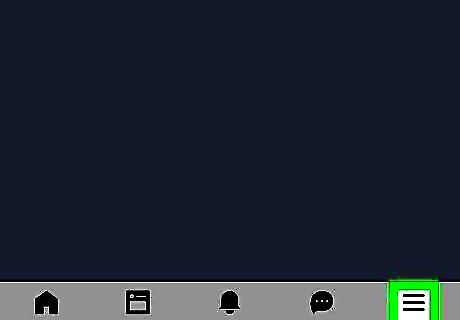
Tap ☰. You'll see this in the top right corner of your screen.
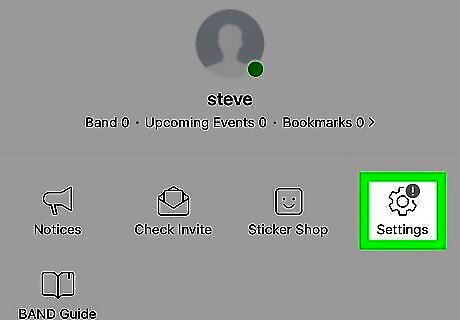
Tap Settings. This is usually on the right side of the menu page that loads next to "Sticker Shop."
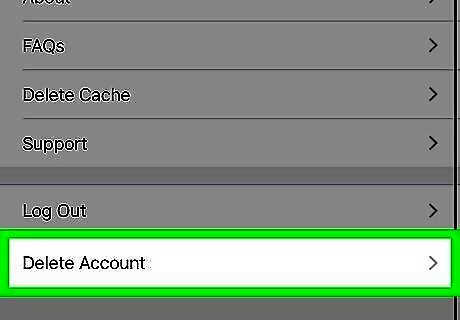
Tap Delete Account. You'll have to scroll to find this at the bottom of the menu.
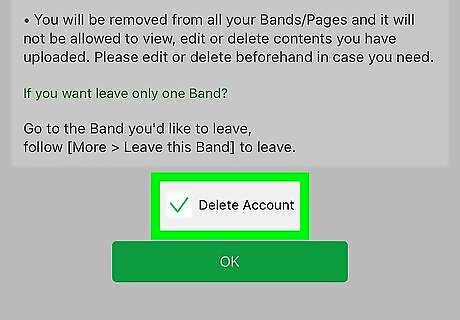
Tap to select the box next to "Delete Account" and tap OK. You're presented with a list of warnings about deleting your account that you can read.
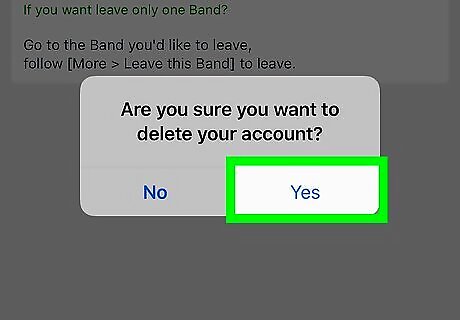
Tap Yes.You'll have to confirm that you want to delete your account. You're immediately logged out of the app as your account is deleted.
Deleting a Band
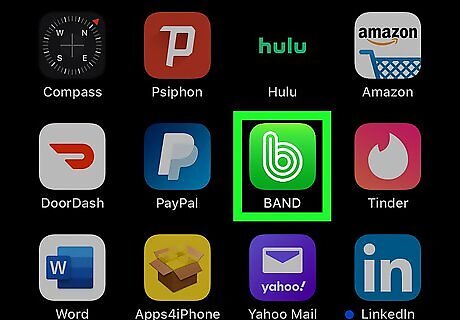
Open the BAND app. This app icon looks like a white "b" on a green background. You can find this app on your Home screen, in the app drawer, or by searching. You can't delete a band if you're not the admin, but you can leave the Band instead. If you're the admin and you want to delete a Band, you'll have to remove all the members of the Band first.
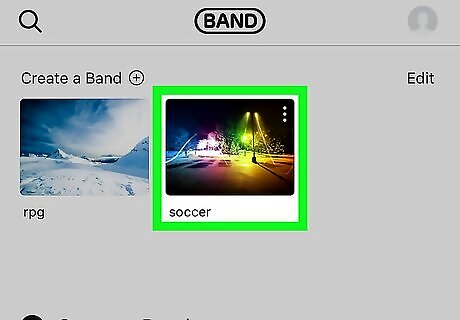
Tap to select the Band. When you open the app, you'll see all the Bands you're in. By tapping one you're opening that Band page.
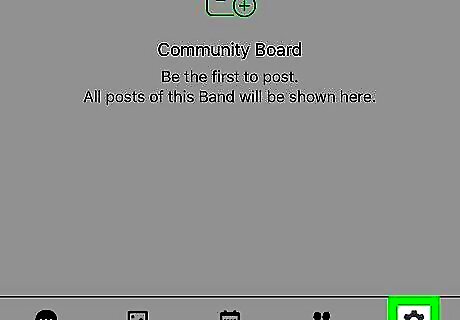
Tap ☰. You'll see this under the Band's name, on the right side of the page.
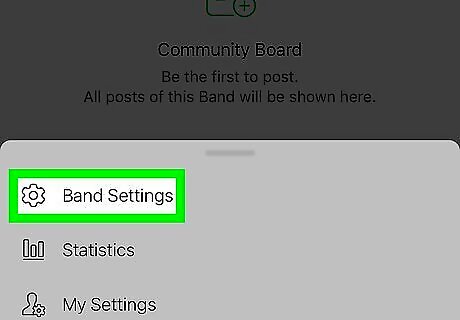
Tap Band Settings. This is usually the first listing in the menu.
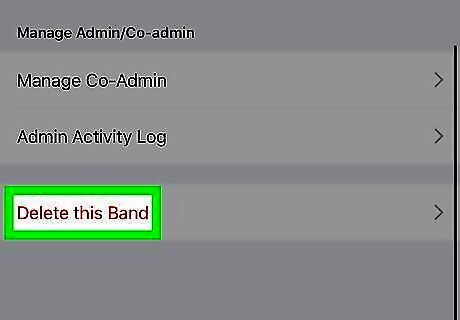
Tap Leave this Band or Delete this Band. If you're not an admin or if the group isn't empty, you won't be able to delete the Band.














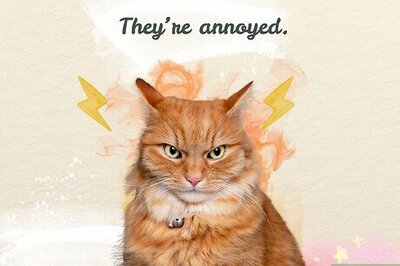



Comments
0 comment