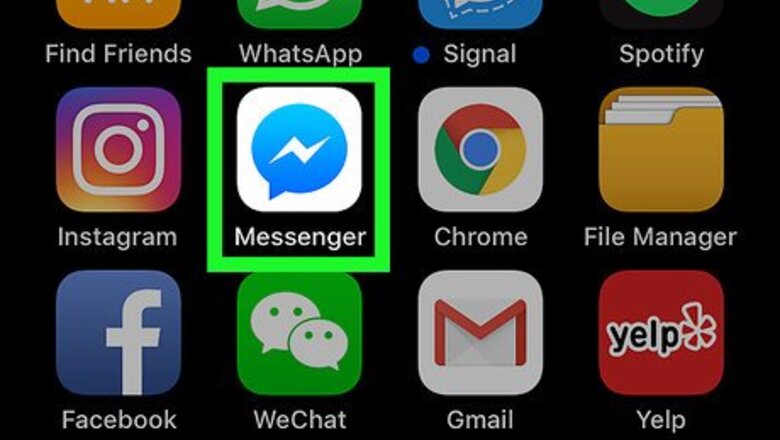
views
Mobile
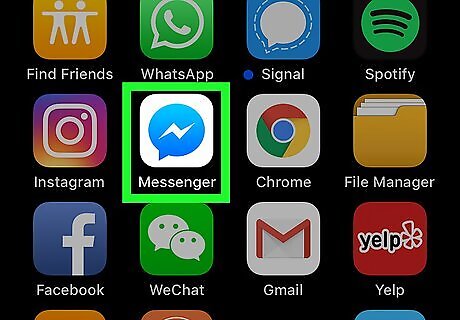
Open Facebook Messenger. Tap the Messenger app icon, which resembles a blue speech bubble with a white lightning bolt in it. This will open a list of your current conversations if you're logged into Messenger. If you aren't logged into Messenger, enter your phone number and password when prompted before continuing.
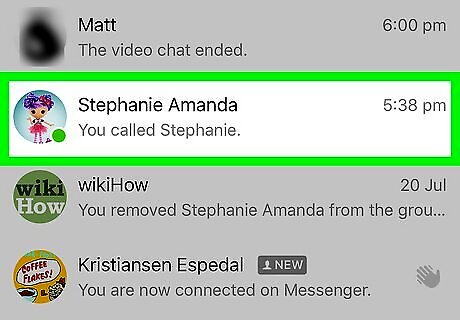
Select a conversation. Tap a conversation that contains messages that you want to delete. You may have to scroll down if the conversation is old. If Messenger opens to a conversation that you don't want to review, first tap the "Back" button in the top-left corner. If you don't see your conversations listed, tap the Home tab to open the list of conversations.

Tap and hold a message. Find a message that you want to delete, then tap and hold it. A menu will pop up. On iPhone, this menu is at the bottom of the screen, while Android users will see a menu window in the middle of the screen.
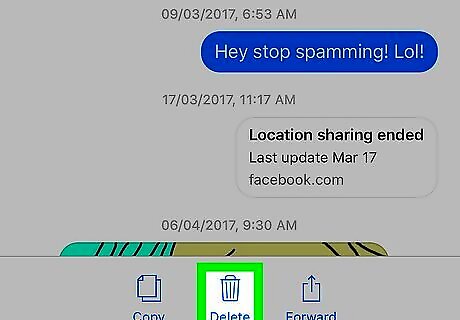
Tap Delete. It's an option in the menu.
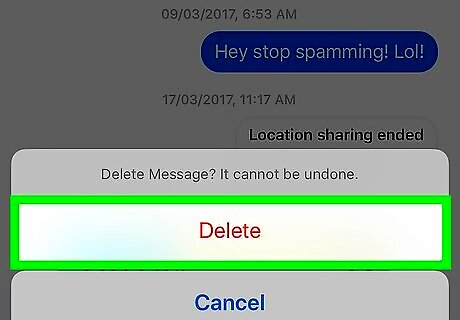
Tap Delete when prompted. Doing so will delete the message from your side of the conversation, though the person (or people) with whom the conversation is will still be able to see the message.
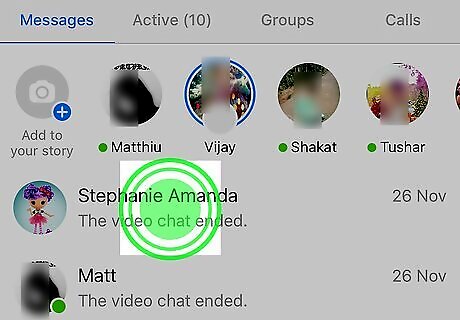
Delete an entire conversation. If you just want to delete an entire conversation on mobile, do the following: Find a conversation that you want to delete. Tap and hold the conversation until a pop-up menu appears. Tap Delete Conversation (iPhone) or Delete (Android). Tap Delete Conversation when prompted.
Desktop
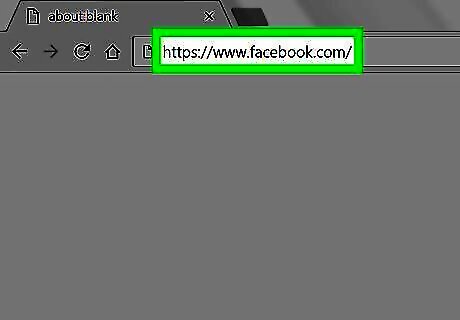
Open Facebook. Go to https://www.facebook.com/ in your browser. This will open your Facebook News Feed if you're logged into your Facebook account. If you aren't logged in, enter your email address (or phone number) and password before proceeding.
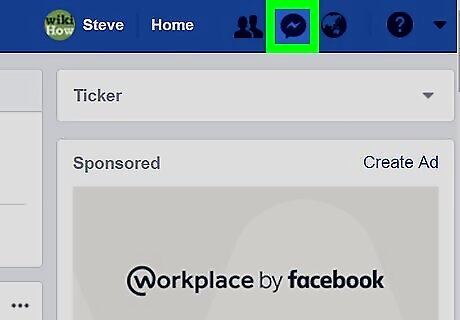
Click the "Messenger" icon. It's a lightning bolt in a speech bubble icon. You'll find this in the upper-right side of the Facebook page. A drop-down menu will appear.
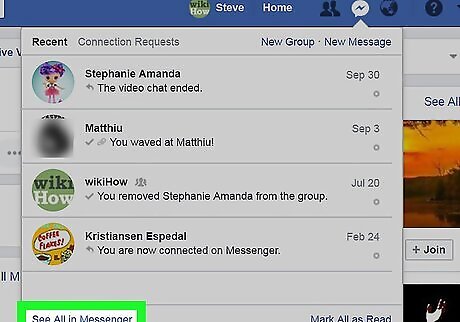
Click See All in Messenger. This link is in the bottom-left corner of the drop-down menu. Doing so opens the Facebook Messenger web app.
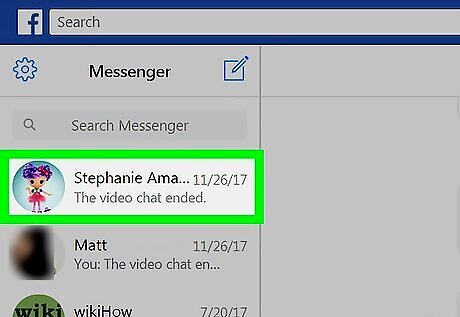
Select a conversation. Find a conversation that contains messages which you want to delete, then click the conversation. You may have to scroll down the left-hand column of conversations to find an old conversation.
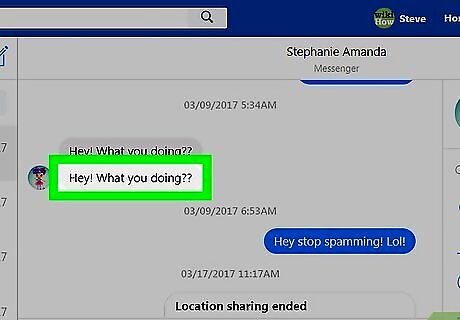
Hover your mouse cursor over a message. This should be a message that you want to delete. Upon hovering over the message, you should see a smiley face icon and a triple-dot icon appear next to the message.
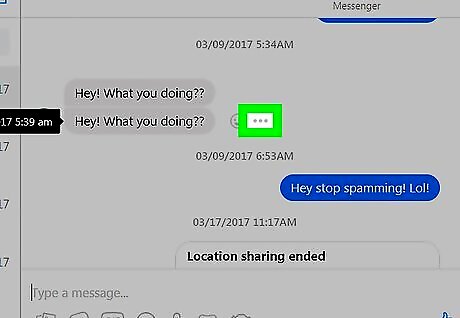
Click ⋯. It's to the right of a message sent to you, or to the left of a message that you sent. You should see a pop-up option appear.
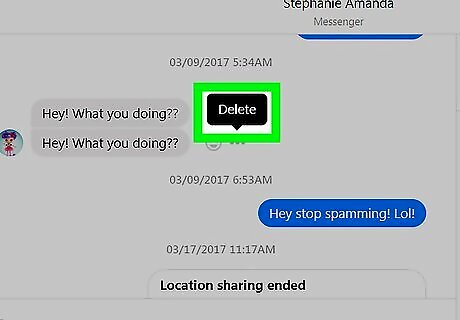
Click Delete. This is the pop-up option next to the ⋯ icon.
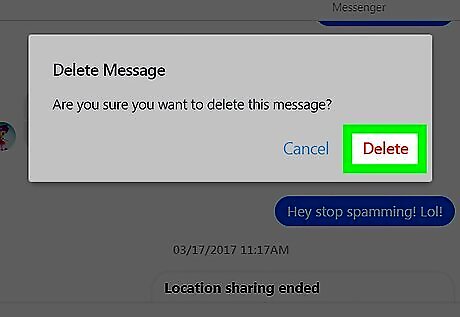
Click Delete when prompted. It's a red button. Doing so will remove the message from your side of the conversation, though the person (or people) with whom the conversation is will still be able to see the message.
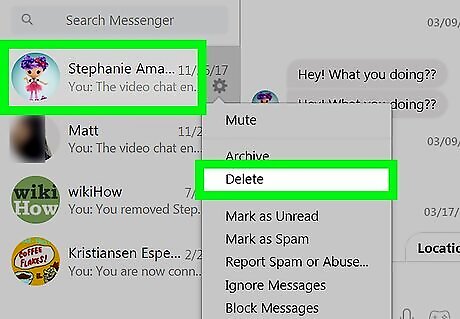
Delete an entire conversation. If you just want to delete an entire conversation, do the following: Select the conversation. Click the gear-shaped icon Windows Settings in the upper-right side of the conversation. You may need to first click the ⓘ "i" icon on the right. Click Delete in the drop-down menu. Click Delete when prompted.




















Comments
0 comment