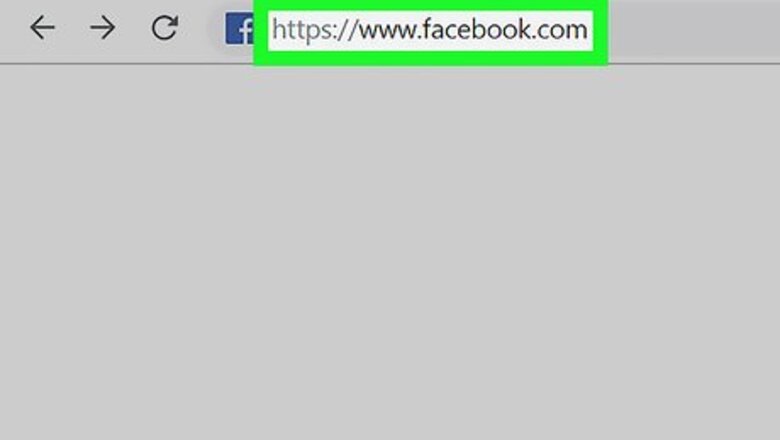
views
On Desktop
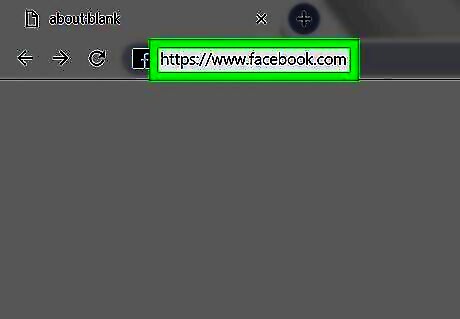
Open Facebook. Go to https://www.facebook.com/ in your computer's web browser. This will open your News Feed if you're logged in. If you aren't logged in, enter your email address and password before proceeding.Unfortunately, while you can delete photos on both desktop and mobile versions of Facebook, you cannot mass-delete photos; you'll have to either delete them one at a time or delete entire albums.
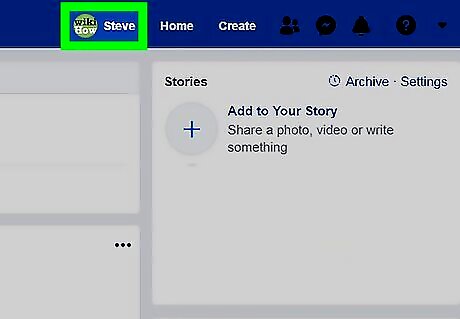
Click your name. It's a tab in the upper-right corner. Doing so takes you to your profile page.
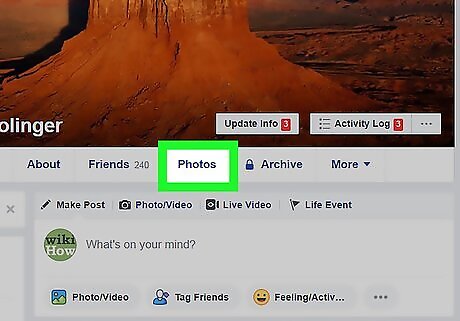
Click the Photos tab. You'll find this below the cover photo near the top of your profile page.
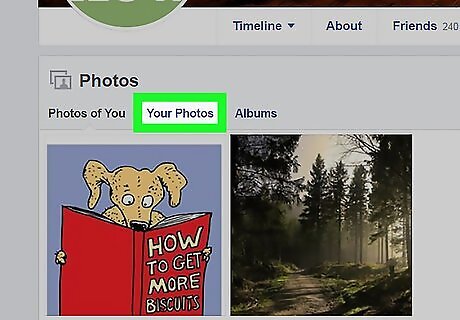
Click Your Photos. It's near the top of the page. Doing this opens a list of the photos you've uploaded. You cannot delete photos of you that other people uploaded.
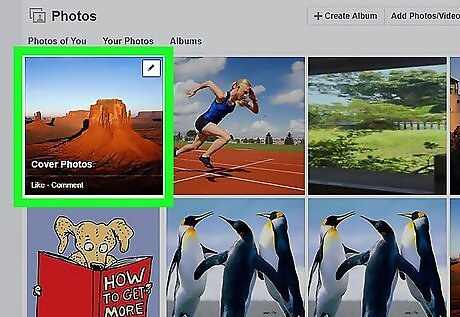
Hover your mouse over a photo. This should be a photo you want to delete. A pencil icon will appear in the upper-right corner of the photo's preview.
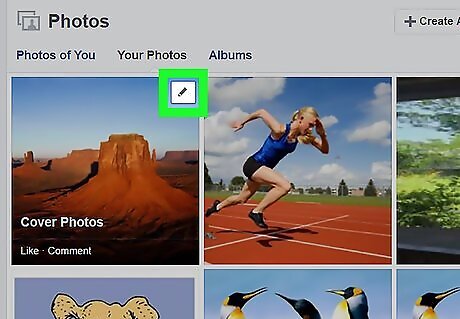
Click the "Edit" Android 7 Edit icon. It's in the top-right corner of the photo's preview. Clicking it prompts a drop-down menu.
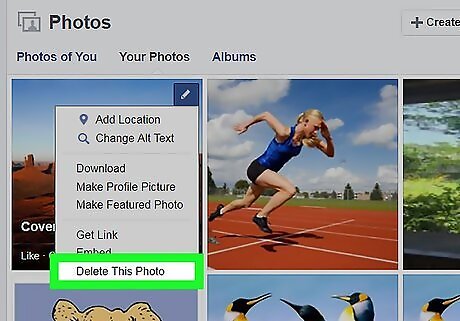
Click Delete This Photo. You'll find this in the drop-down menu.
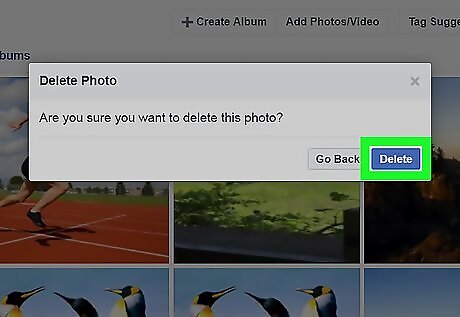
Click Delete when prompted. This deletes the photo from your Photos collection.
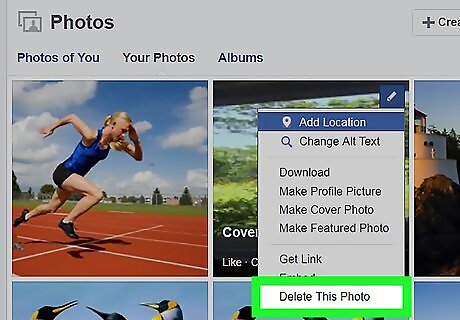
Repeat this process for other photos. Since you can't delete more than one photo at a time without deleting a whole album, you'll need to remove each photo you want to delete one at a time.
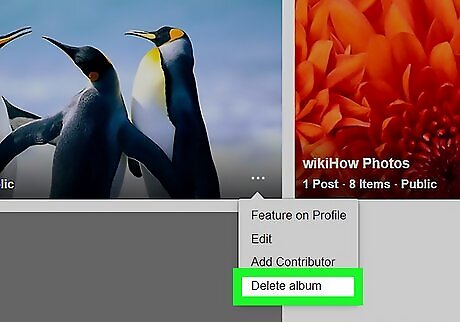
Delete an album. If you want to remove a whole album from your profile, do the following, though keep in mind that you can't delete albums that Facebook has created (e.g., the "Videos" album): Click the Albums tab at the top of the Photos page. Find an album you or a third-party app (e.g., Instagram) created. Click ⋯ in the bottom-right corner of the album. Click Delete album. Click Delete Album when prompted.
On Mobile
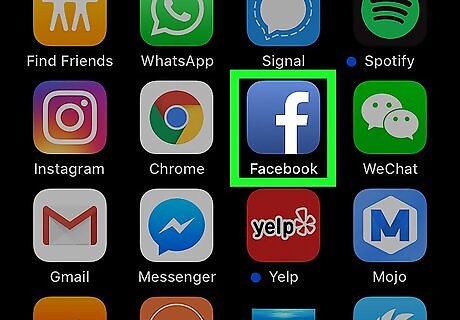
Open Facebook. Tap the Facebook app icon, which resembles a white "f" on a dark-blue background. The News Feed will open if you're logged in. If you aren't logged in, enter your email address and password before proceeding.
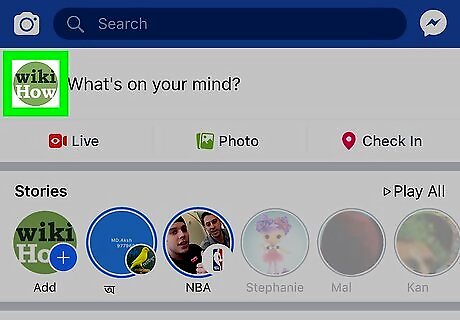
Tap the "Profile" icon. It's a person-shaped icon at the bottom of the screen (iPhone) or the top of the screen (Android). If you don't see this icon, you can instead tap ☰ at the bottom or top of the screen and then tap your profile picture.
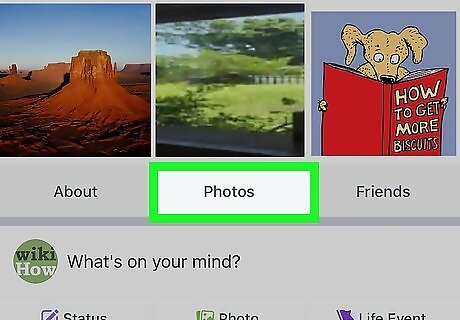
Scroll down and tap Photos. You'll find this tab just above the "What's on your mind?" text box. On Android, Photos is just below your cover photo.
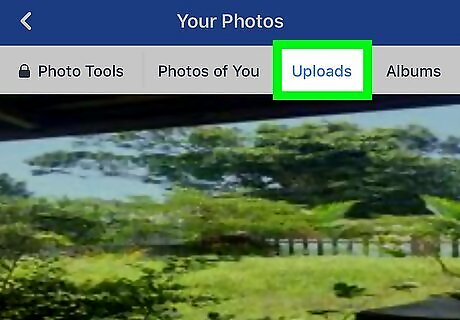
Tap Uploads. It's near the top of the screen.
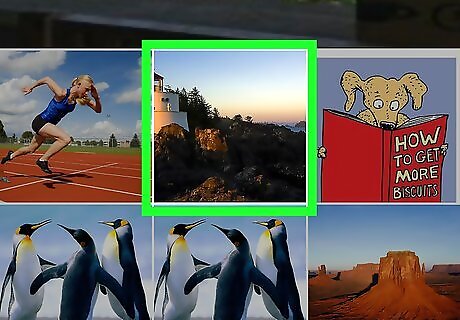
Select a photo. Tap the photo you want to delete. The photo will open.
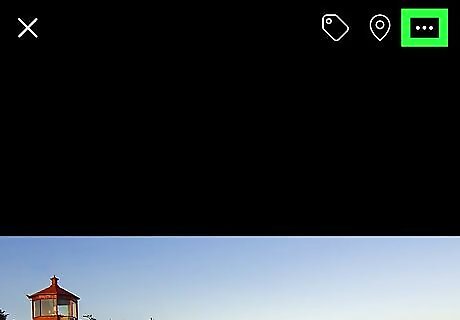
Tap ⋯. It's in the top-right corner of the screen. A drop-down menu will appear. You may first have to tap once the photo to prompt this icon to appear. On Android, you'll tap ⋮ here instead.
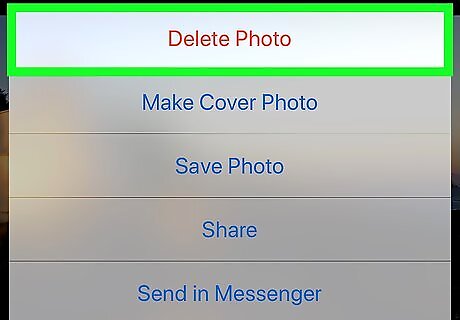
Tap Delete Photo. This is in the drop-down menu.
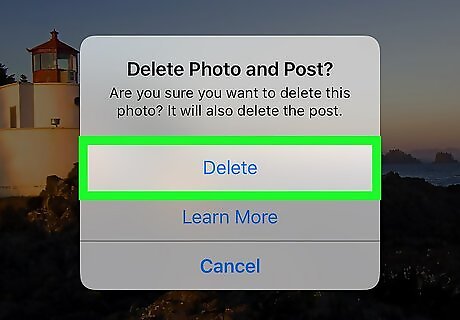
Tap Delete when prompted. Doing so deletes the photo from your list of uploaded Facebook photos.

Repeat this process for other photos. Since you can't delete more than one photo at a time without deleting a whole album, you'll need to remove each photo you want to delete one at a time.
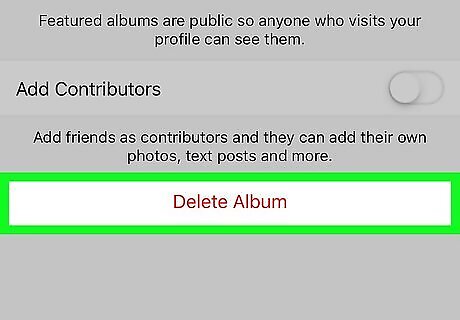
Delete an album. If you want to remove a whole album from your profile, do the following, though keep in mind that you can't delete albums that Facebook has created (e.g., the "Videos" album): Tap the Albums tab in the top-right corner of the Photos page. Tap Edit in the top-right corner of the screen (on Android, tap the album you want to delete). Tap X in the top-left corner of an album you want to delete (on Android, tap ⋯ in the top-right corner of the screen). Tap Delete when prompted (on Android, tap Delete in the menu that appears, then tap DELETE when prompted).


















Comments
0 comment