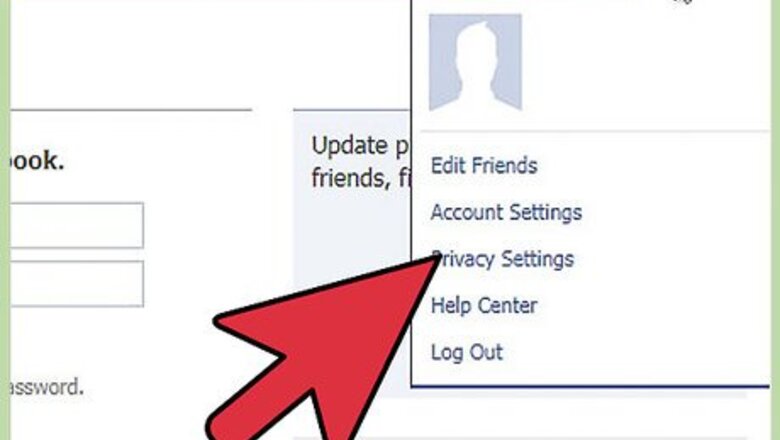
views
Steps
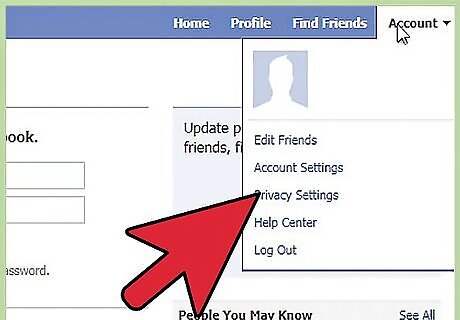
Go to "Account" in the upper right-hand corner and click on "Privacy Settings".
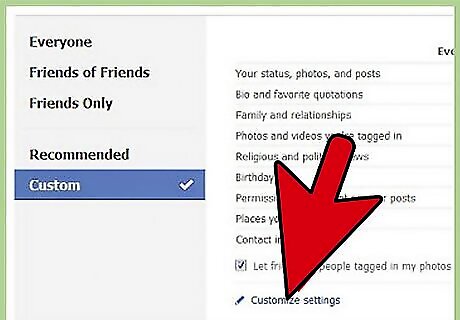
Click on "Customize Settings".
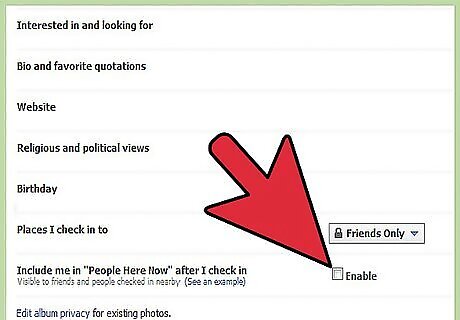
Look for "Places I check in to" and "Include me in "People Here Now" after I check in". Make sure the check box (Enable) next to "Include me in "People Here Now" after I check in" is unchecked.
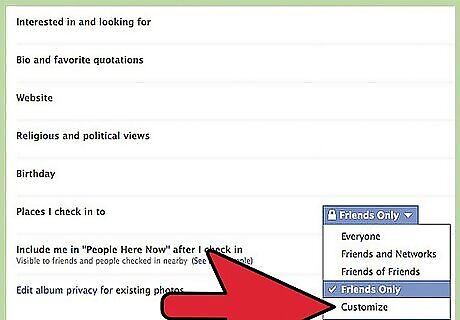
Click on the dropdown menu next to "Places I check in to" and click on "Customize".
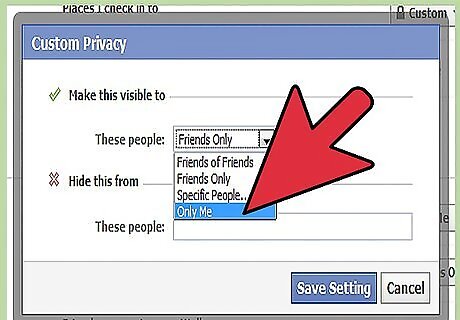
In the box that shows up, select "Only Me" from the first dropdown menu. This is as private as it gets.
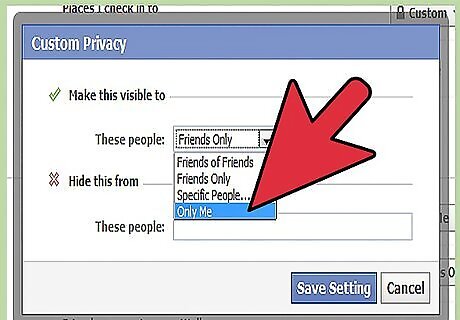
Go back to privacy settings. Look for "Friends can check me into Places" (it's in the section titled "Things Others Share". In the dropdown menu, select "Disabled".
Removing Existing Tags
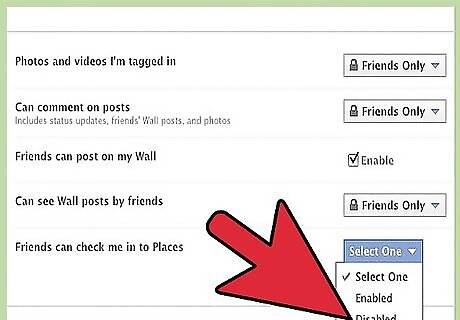
If a friend has already tagged you in a Place, and you don't want to be tagged, here is what to do to untag yourself:
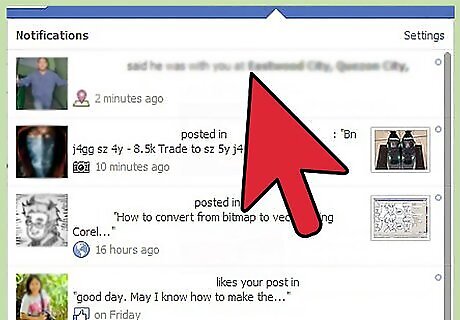
Go to your Profile, your friend's Profile, or the Place page.
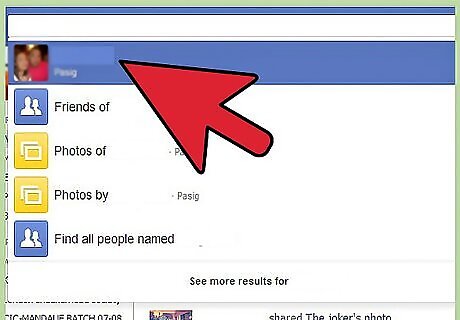
Select "Remove Tag".
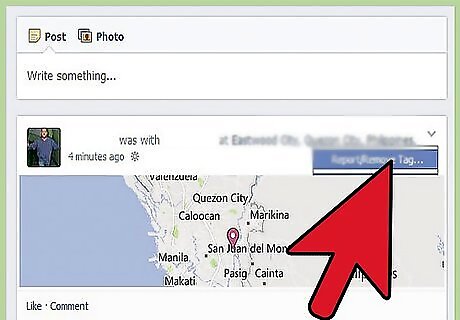
Once selected, the tag concerning you will be removed from that Place.


















Comments
0 comment