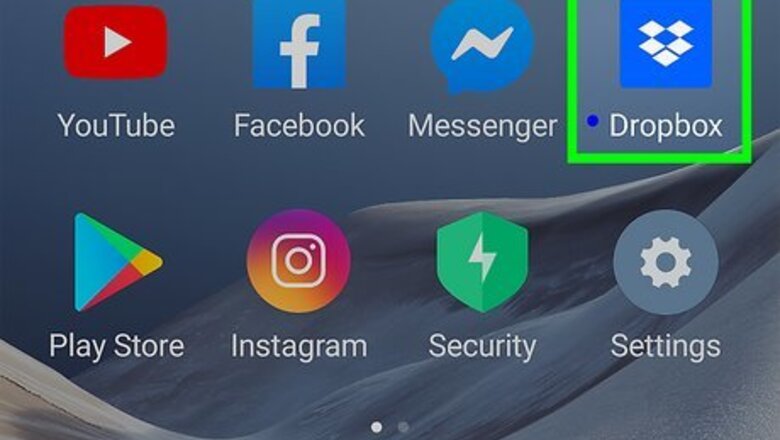
views
Using the Dropbox App
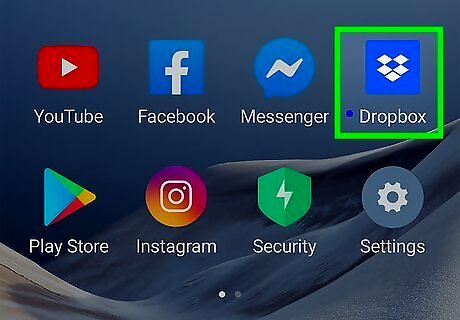
Launch Dropbox. Tap the Dropbox icon (an open box) on your home screen or app drawer to open Dropbox. If you don’t have Dropbox yet, you can download it from Google Play.
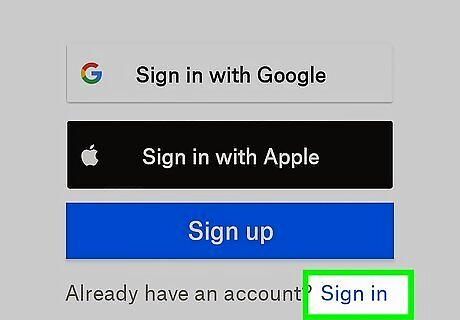
Log in. Tap “I’m already a Dropbox user” on the welcome screen to access the login screen. Enter your email address and password, and tap “Log in” to continue.
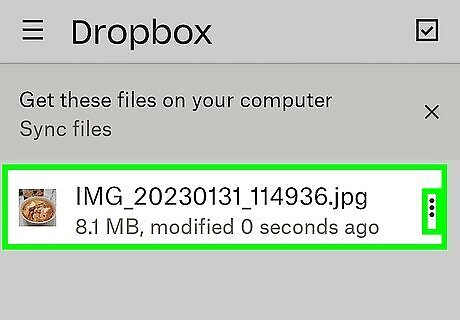
Look for the file you want to download. All the files and folders you have on Dropbox will be displayed. Navigate through the folders by tapping on it until you find the file you want to download.
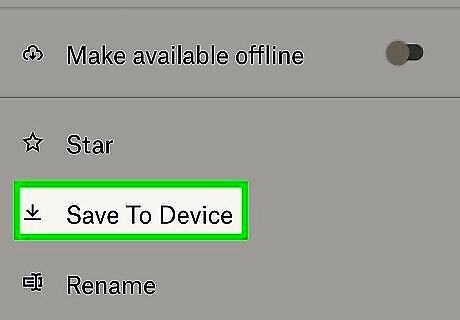
Download the file. Once the file has been found, tap the down arrow on the right side of the file. A menu will pop up. Tap “More” from the menu then “Extract,” and lastly “Save to device.” Select the destination folder where you want your file to be saved to in the SD card of your Android device. Once you’ve selected a destination, tap “Export” to download the file.
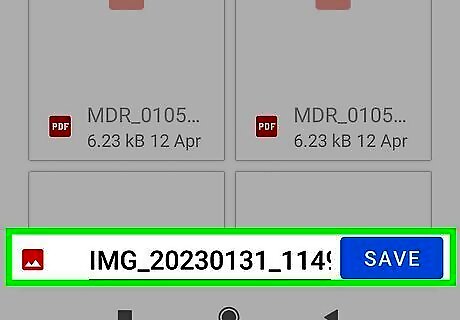
Wait for the export to complete. You will see the download progress in a screen that will appear after tapping “Export.” Download time will depend on the file size. Note that this method only allows you to download one file at a time.
Using the Folder Downloader for Dropbox App
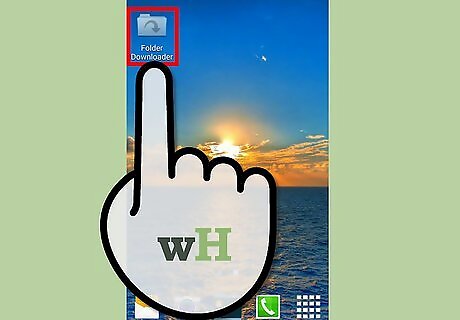
Launch Folder Downloader. Locate Folder Downloader on your home screen or app drawer. Its icon is the blue folder with a curving down arrow on it. Tap it to launch. Make sure you have Dropbox already installed in your Android device.
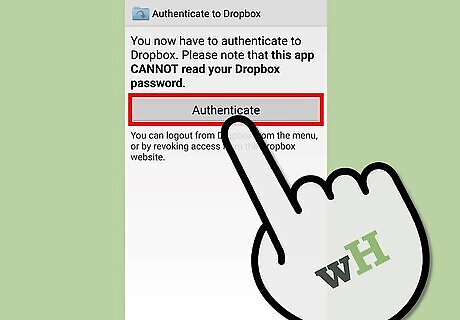
Authenticate your Dropbox. Once the app opens, it will ask permission to authenticate your Dropbox with the app. Tap “Authenticate” to allow permission.
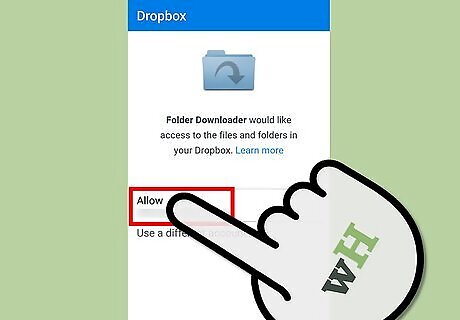
Allow access to Dropbox. On the next screen, Folder Downloader will ask permission to access Dropbox. Tap the green-colored “Allow” button to continue.
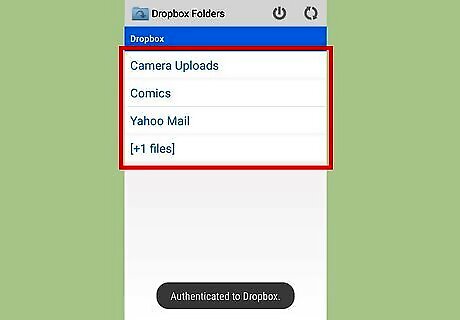
Locate the folder to download. Once you have granted access, you will be redirected to the Folder Downloader main screen, which will display all the folders you have in your Dropbox account. Scroll through the list and locate the folder you want to download. You can open a folder by tapping on it, so you can access other folders inside it.
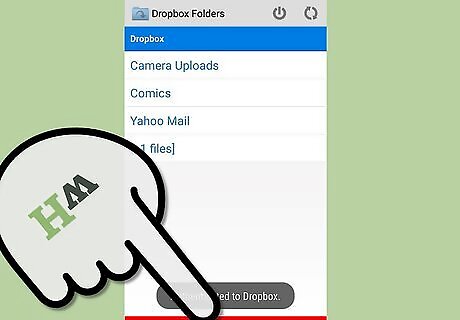
Download the folder. Tap and hold the folder name that you want to download, and tap “Download folder to” from the menu that appears. To download all the folders present in the Dropbox account at once, tap the “Download all to” option at the bottom of the screen. Select the location in the SD card where you want your folder to be downloaded, and tap “OK.” A new screen will pop up asking “Are you sure you want to start the download?” Tap “Yes” to download the folder(s).
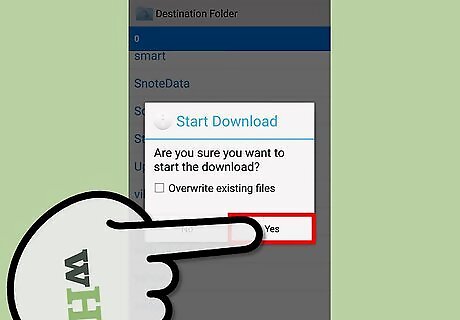
Wait for the download to complete. You will see the download progress in the screen that will appear after tapping “Yes.” Download time will depend on the folder size.



















Comments
0 comment