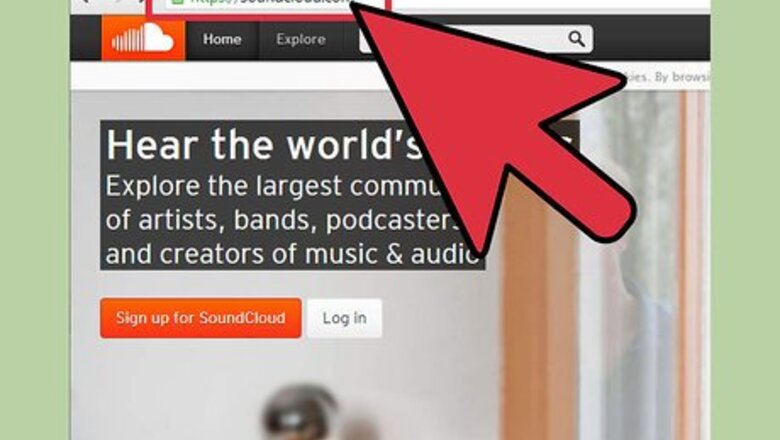
views
Music Communities
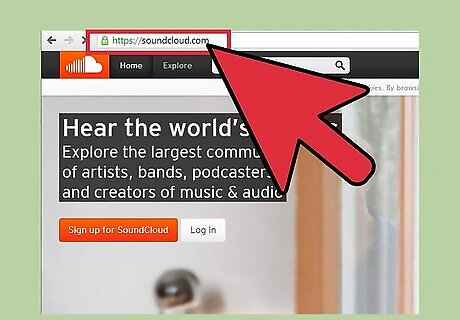
Visit a music community website. A growing trend in digital music is the use of music streaming websites. Some of the more popular sites are BandCamp and SoundCloud. These sites let artists upload music that visitors can stream and sometimes download. Not every song on SoundCloud and BandCamp can be downloaded for free. Oftentimes, new releases will have a limited number of free downloads available before you have to purchase the track. PureVolume offers many free downloads. When you select an album, click the Free MP3 link to download the songs.
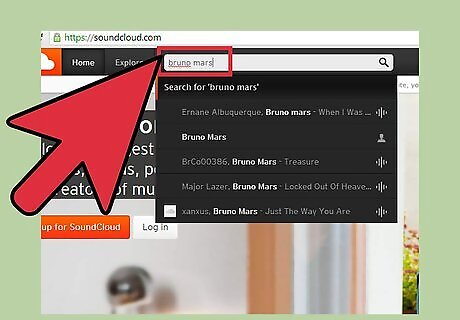
Find music. You can search by artist or song name, or browse through genres of music looking for new tracks. These sites often feature remixes of popular songs that can be downloaded or streamed for free. Many artists are starting to release singles and early tracks on sites such as these for free.
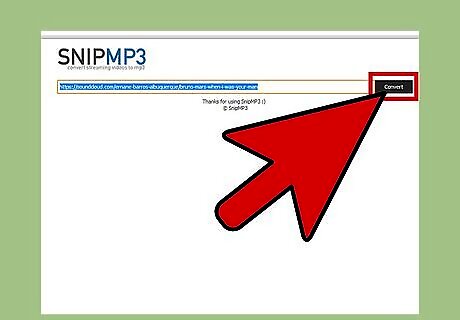
Convert streaming music into downloadable files. There are several websites that will allow you to enter the URL of a SoundCloud song and it will convert it into an MP3 file that you can download. Be aware that performing this is against the Terms and Conditions of using SoundCloud.
Mixtape Sites
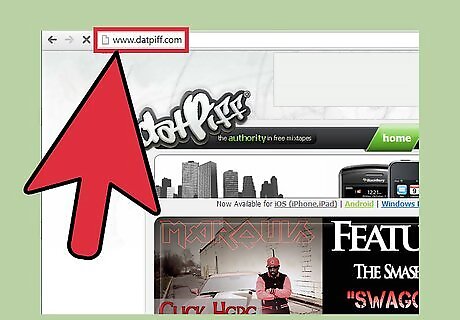
Go to the front page of your chosen site. Mixtapes (in this sense) are albums that remix songs from other artists and/or the artist who makes the tape. Online mixtape communities adhere to standards that keep their mixes above board, so you can download without fear of legal retribution. The largest site for directly downloading free mixtapes is DatPiff, which features mostly underground hip-hop and up-and-coming DJs. Other popular sites include Audiomack and LiveMixtapes.
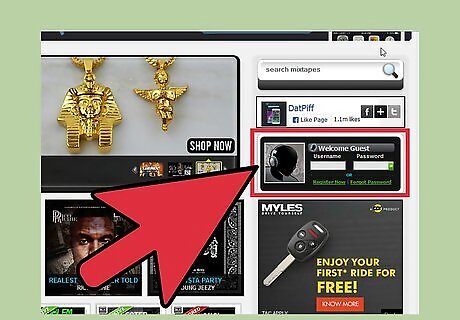
Sign up, if necessary. Find the area of the page where you can log in to the site. Click the text that says "Register" or "Sign Up" and fill in the required information. These sites make a lot of their money from advertising, and will probably try to get you to sign up for advertising offers during the registration process. Always look for the link that says “no thanks” or something similar to skip these.
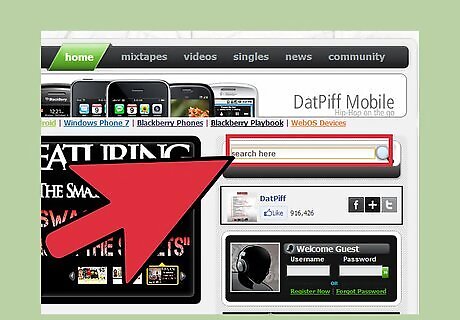
Browse mixtapes. Read user ratings and comments to find highly-rated ones, or take a gamble on new tapes.
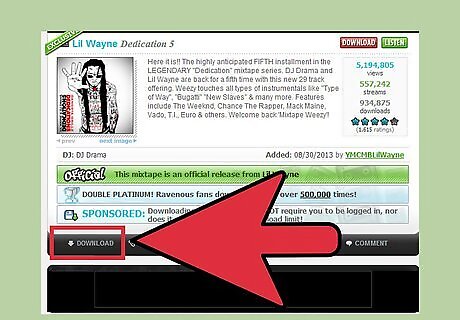
Download a mixtape. When you find a mixtape you're interested in, click on “Listen” or “Play” to preview the tape. If you like it, click the “Download” link instead to download it to your computer. Some mixtape communities set a limit on daily downloads (which you can lift by paying money), but will offer other mixtapes for “free” (which means they don't count against your limit). Browse these first to ensure that you can get as much new music as you want each day.
Following Artists
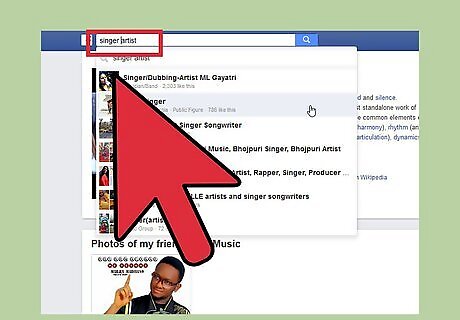
Find the artists you like. Track them down on TikTok, Instagram, Twitter, and through their websites. Become a fan of their social media pages and sign up for their mailing lists. Do a web search for your favorite artists to find all the different social platforms that they have a presence on. This will ensure that you have the most comprehensive coverage of the artist.
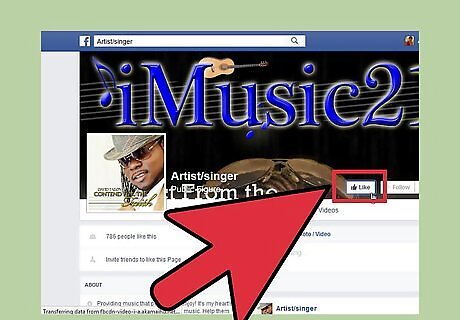
Become a fan. Many bands and artists have a presence online that you can follow via social networking sites like Facebook, or by joining a mailing list at the artist's personal site. People who show their allegiance to their favorite artists are often rewarded with free downloads of new radio singles, demo versions of songs, rarities, and live session recordings.
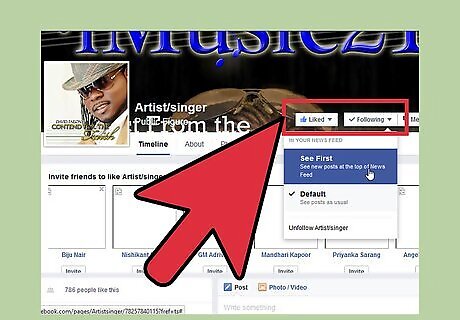
Keep up with developments. Periodically, the bands you like will let you and other fans know about free sample tracks to download. If you're a fan of enough artists, you might be able to get a new track from a great act each week, completely above board.
Music Blogs
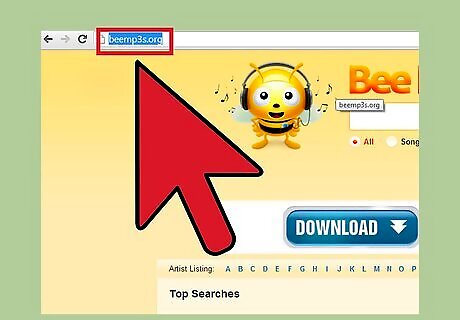
Visit free music sites. There are a variety of sites and blogs that offer free MP3 downloads. Some blogs offer entire albums before they’re even released. Besides general music sites, there are a wide array of blogs dedicated to specific genres of music. The vast majority of these sites operate in a legal gray area. For truly legal, free music, look for sites that release music under the Creative Commons license, or host music in the public domain.
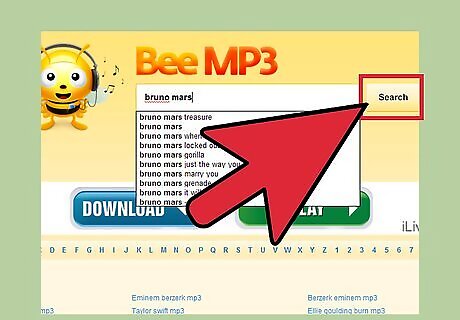
Search for a song. Browse the songs on the front page, or enter a song or artist name into the search bar at the top of the screen to search for specific tracks. Don't click any of the advertisements. These ads tend to be misleading and can lead to dangerous or intrusive software downloads. Very rarely do they lead to more free music.
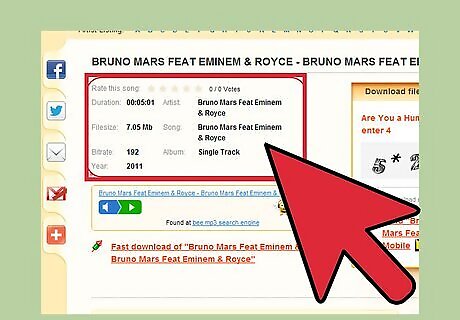
Review song data. On most sites, song data will be displayed next to each result. Some of the files will display a play time, file size (in Mb), and bitrate. Choose one you like. Bitrate reflects the audio quality of the file. Generally speaking, mp3 files range from 60 to 320 Kbps, with higher numbers meaning higher quality. CD quality sound is 256 Kbps, radio quality is 192 Kbps. Lower bitrates will lead to smaller file sizes. This is useful for users that don't have a lot of storage space on their computer or MP3 player but want to have as much music as possible.
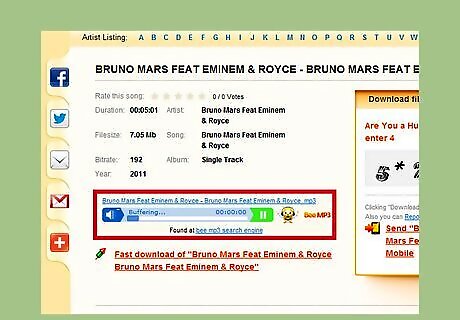
Preview the song. Click the “Play” link underneath the song title to hear the song in your browser and make sure it's what you want.

Download your file. When you're ready to download the song, right-click the “Download” link underneath the song title, and choose “Save as....” Choose a location on your computer and save the file there. Some sites will link you to download services instead of downloading directly from the website.
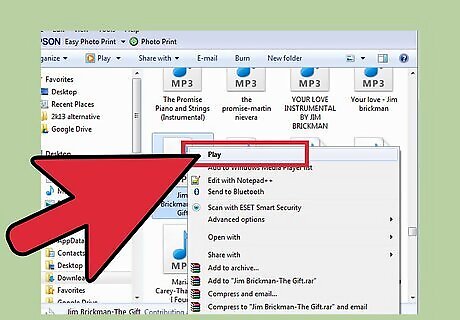
Verify that it works. Find the file on your computer and double-click it to open it. Check to be sure the file has downloaded properly. Once you're satisfied, add it to your music player of choice.
Converting YouTube Audio

Visit a YouTube conversion website. There are a couple of websites that allow you to enter a YouTube video link into an input field and “rip” the audio track from it for download, usually as a medium-quality (128 Kbps) mp3 file. Converting YouTube videos violates the site’s Terms of Service. Downloading too often may cause YouTube to ban your IP from accessing any further YouTube content.
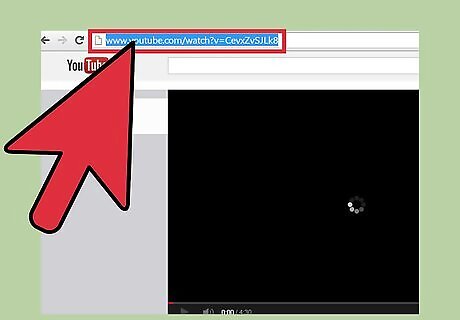
Navigate to YouTube and find a song you'd like to download. Select your browser's address bar and copy the entire web address (URL) of the video.
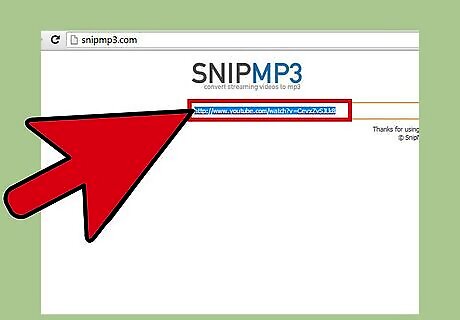
Paste the Video URL into the field of the conversion website and click "Convert Video". The conversion process may take several minutes, depending on the length of the video file.
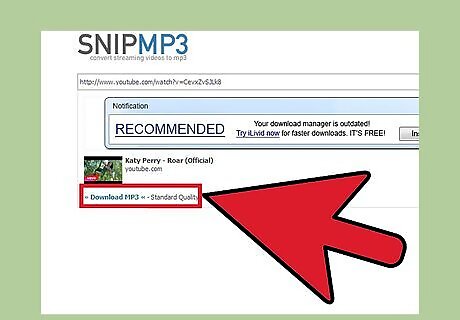
Download the file. Once the file is ready, it'll appear above the text field. Click the “Download” link to save it to your computer.
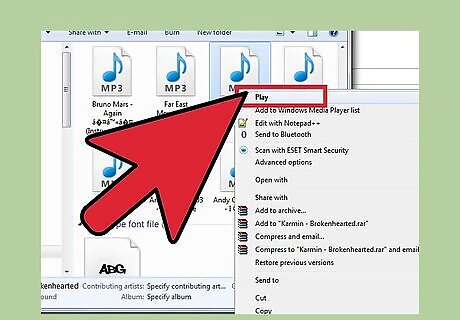
Double-check the file. Open it on your computer and make sure there aren't any flaws in it. This was more of an issue with converted mp3s a few years ago than it is today, but it's still prudent to check.
Torrents
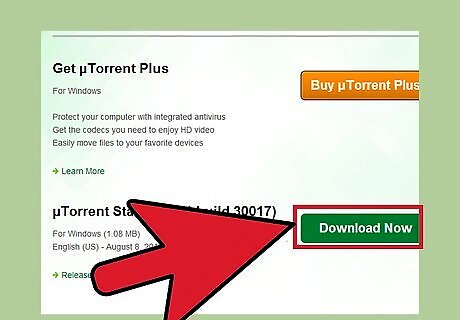
Acquire torrenting software. Probably the most popular way to share songs and albums over the Internet is through torrents, which are files that direct your computer to copy bits of a target file or folder (such as an album) from other torrent users until you assemble a complete copy. This software runs torrent files and helps you manage your torrents. Torrent is a small, fast, and reliable free torrenting program. You can download it at the official website. While searching for torrents and downloading the torrent file is not illegal, standard copyright laws apply to any content that is transferred through torrents. This means that if you do not legally own a copy of the song you are downloading, that material is considered pirated.
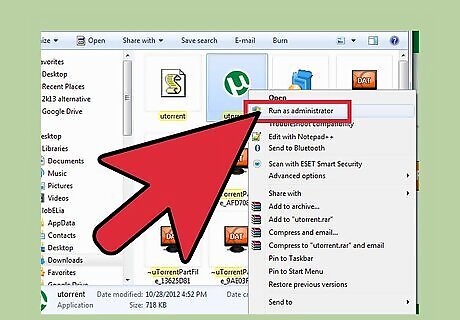
Install your software. Double-click on the file you downloaded to run the installer. The installer will most likely want you to install search toolbars and other extra software. You can choose not to install any of it. Find a torrent. There are many sites that aggregate and list torrents for you to search. When you get torrent results, check for user comments or star ratings. Go with the files that have positive comments and ratings – others may be misleading or dangerous.
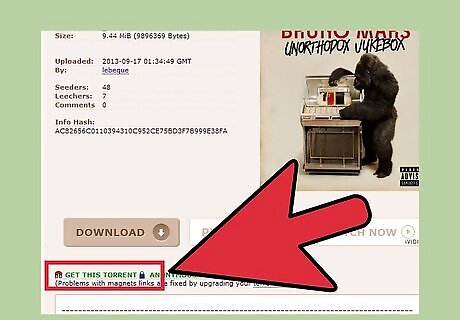
Download the torrent file. This file should be very tiny – only a couple dozen Kb or so at most. This is because the torrent itself is just a set of instructions telling your program what to do. The torrent should open automatically once it has downloaded, otherwise you can open it through your torrent client.
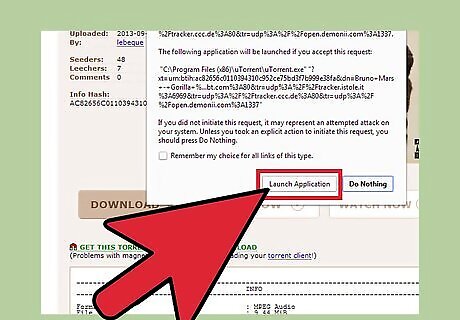
Wait for your file to download. Torrents can take anywhere from a few minutes to the better part of a day to download. Factors that influence this include how large the file you're torrenting is, and how many “Seeders” (people with the complete file) are currently sharing the file.
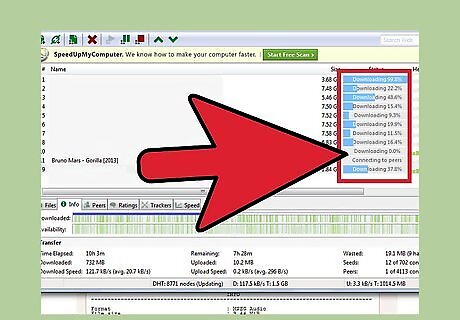
Consider leaving the torrent up. Once you've downloaded your music, you can unpack the files and listen to them at your leisure. At this point, it's considered good etiquette to leave it in your list so that others can download parts of it from you, but you don't have to. Some private torrenting communities actually require that you maintain a certain ratio of downloading-to-seeding in order to remain a part of the site.
Music Forums
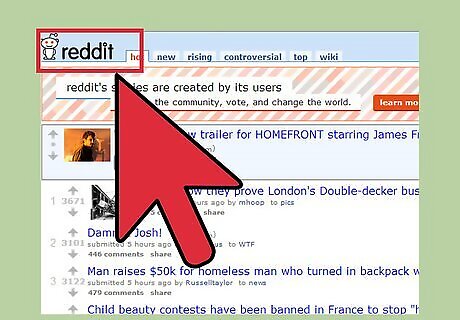
Find a community that shares music. Most larger community-created websites (such as Reddit) have one or more dedicated music communities. Lurk (observe quietly) and learn community etiquette before you post. Sharing music through a forum is no more legal than sharing through torrents. The appeal of using a forum is that they are much less likely to be taken down or pursued by authorities due to the members-only nature of forums.
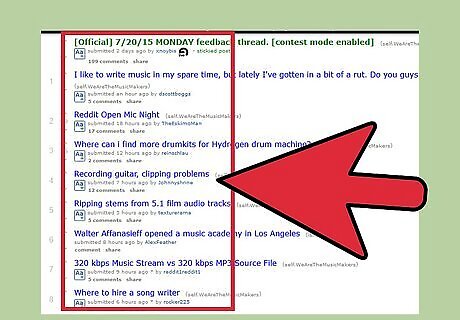
Keep an eye out for “share” or “sharing” discussions. Depending on the site you visit, these may happen rarely, or multiple times daily. Once you find one, enter it.
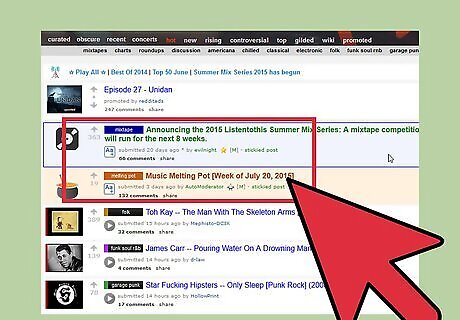
Pick an album. You'll see people posting albums with hyperlinks to sites like Mega, Zippyshare, and Mediafire. Those links lead to direct downloads of the albums in question. Copy the link and paste it into a new tab. When prompted, click to download the file.
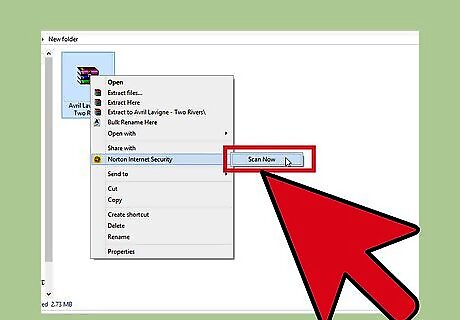
Scan for viruses. Once the file finishes downloading, scan it for viruses with your antivirus software, just in case. This is usually an option in your right-click menu when you click on the file.
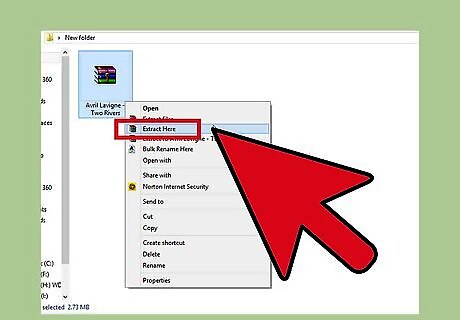
Open the file. Once everything seems fine, open the file and extract the music files inside. You won't be expected to share it with anyone as you would with a torrent.
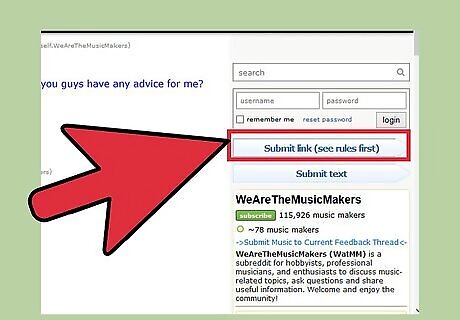
Provide something in return. Once you're comfortable with your community, it is fine to ask for music in case other users have it. However, you're likely to get a much better response if you offer to upload an album of your own first.
File-Sharing Software
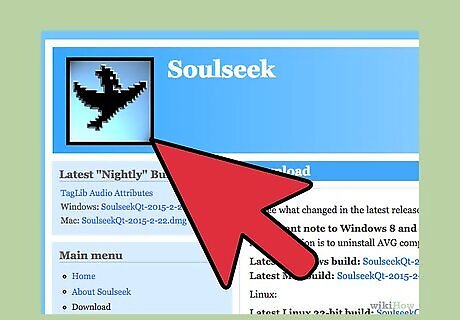
Download music over a file sharing network. File sharing is the act of trading files directly with other users. Soulseek is by far the safest and most reliable file sharing client available for free. It also provides access to one of the widest selections of music anywhere on the Internet. As with all file-sharing programs, be careful downloading files from unknown sources. Programs such as Soulseek do not scan for viruses or prevent users from sharing malicious files. It is up to the user to download safely. Sharing music through a file-sharing program is illegal if you do not own a copy of the music you are downloading. Providing music for others to download also increases potential charges against you. These programs are typically safe because they are community patrolled, but be aware that there is a legal risk in sharing music you do not own.
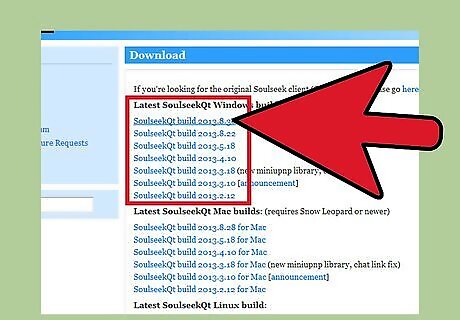
Download the Soulseek software. The latest version can be found at http://www.soulseekqt.net/news/node/1. Just click the topmost link under the heading for your operating system (Windows, Mac, or Linux).
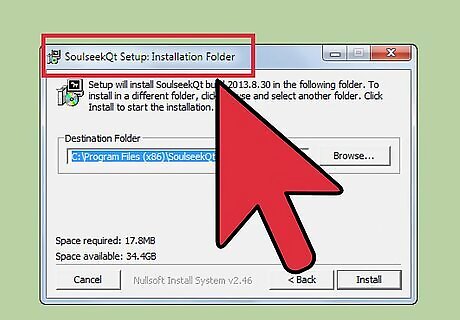
Install the software. Double-click on the file you downloaded to run it and install the program.
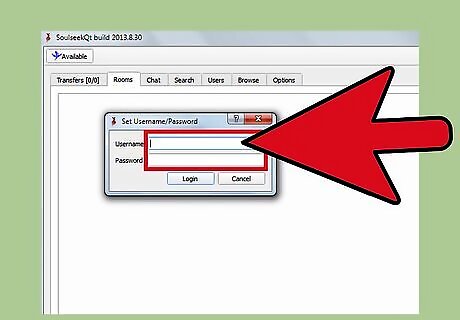
Run Soulseek. You'll be asked to create a username for yourself; this doesn't really matter, so pick any name you want.
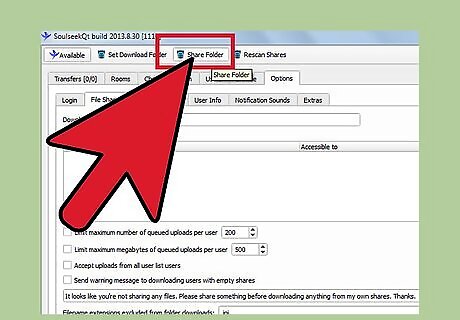
Set a folder of music to share with other users. Most Soulseek users won't let you download from their libraries unless you share some of your own. You don't necessarily have to share your entire library, although it's considered polite to do so. Click the Options tab. Click the File Sharing tab on the Options page. Click the Share Folder button at the very top of the window. Navigate to the folder you'd like to share and click Share. You can do this as many times as you want if you'd like to share multiple folders.
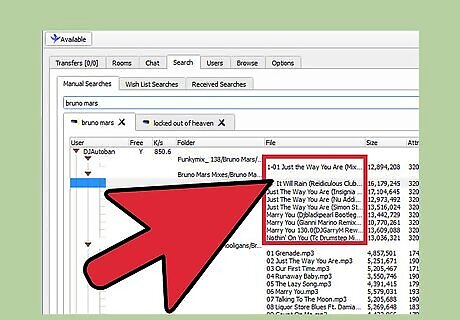
Find and download music. Click the Search tab and enter your search into the text field. Hit enter to see the results. Check the bitrate (on the right side of the results) and the file format (MP3, M4A, and FLAC files can all be found on Soulseek), and if you like what you see, double click to download the file(s). You can sort the list by Transfer Speed to download from users with a fast connection. To download an entire album at once, double-click the directory above the track listing. You'll download everything in that directory (that is, everything you see in the album folder). Some users do not sort their songs by album, so be careful that you don’t set an entire directory of thousands of songs to download by accident. Search results update continuously for as long as you leave them open. Each new search you make opens up a new tab under the search bar. You can close these when you're done with them.
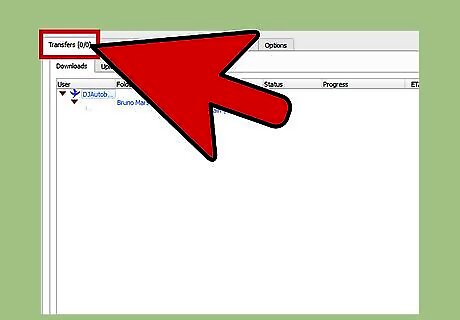
Track your progress. Click the Transfers tab to see two more tabs, Uploads and Downloads. Downloads shows you what you're currently downloading or waiting in line to download. Uploads shows what files, if any, other users are downloading from your computer. Light blue text means you're still waiting to download that file. If your entire album list stays light blue for too long, try right-clicking and choosing Retry Download to kick-start it. Most users have a set number of downloads they allow at a time. This means that there is often a line to get the file you want. Dark blue text indicates the file is currently being downloaded. You'll see a progress bar on the right, as well as a bitrate indicator for the transfer. Higher numbers mean faster downloads. Green text means the file was successfully downloaded. There will also be a full progress bar next to the file name. Red text means your download was canceled or aborted. This can happen for varied reasons. Wait until the rest of the songs have finished downloading, and then retry any red downloads before searching for them elsewhere. You can right-click the file and select Retry.
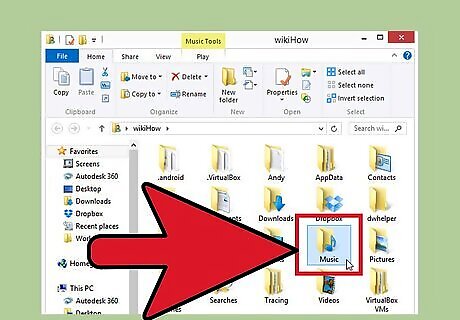
Add your files to your library. By default, Soulseek stores your completed music in a folder on your hard drive called “Soulseek downloads,” in a subfolder named “complete.” Once you have the files you want, drag or copy them from the download folder into your music player of choice.














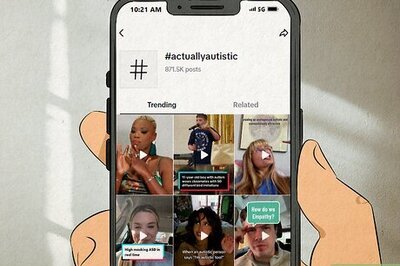
Comments
0 comment