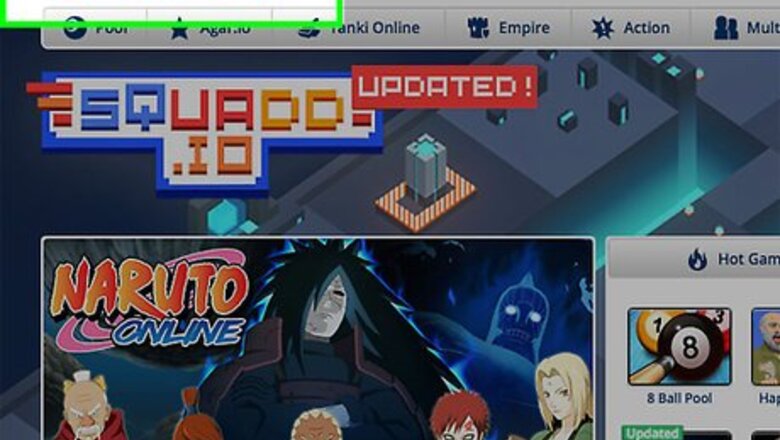
views
Steps
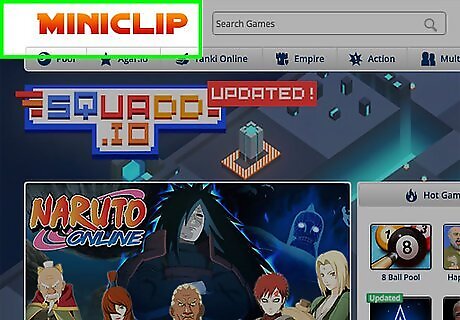
Go to Miniclip's Game website.
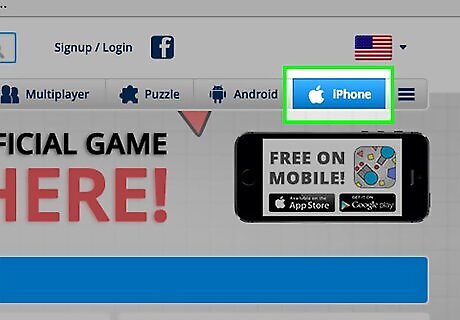
Select either the "Games" or "iPhone" Tab.
If you click "iPhone"
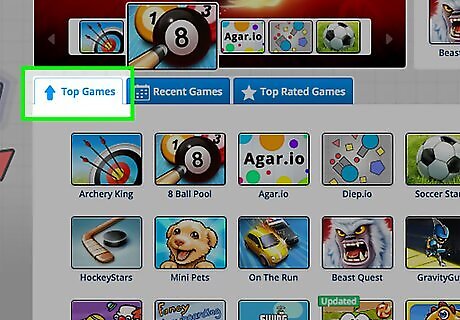
Scroll a game.

Select the game. Click "Get it on the iPhone App Store."
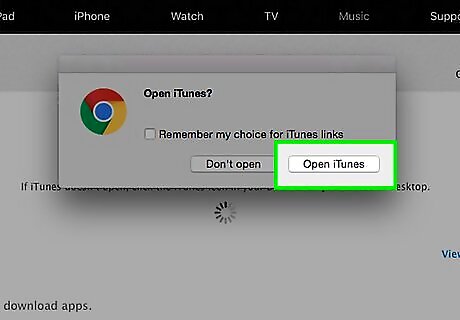
Choose an application (iTunes). Then press "Ok."
If you click "Games"
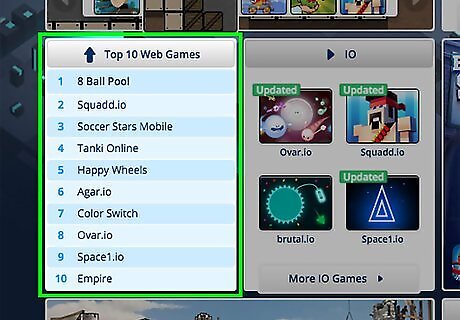
Select a hyperlink.

The game will automatically download.
If you want to download games to your PC, not iOS device
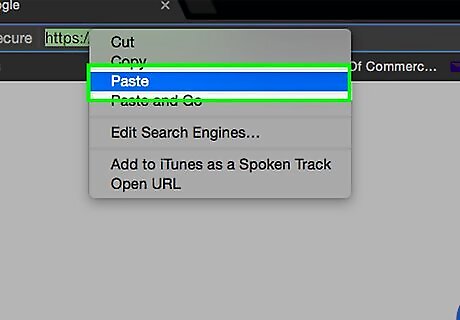
Copy and paste the following URL into your browser's address bar: https://www.miniclip.com/games/page/en/downloadable-games/#t-m-s.
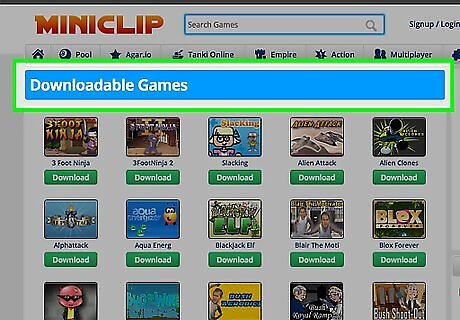
Under the blue 'Downloadable Games' section, you'll see a large selection of games that can be downloaded to your Windows PC. Select a game you like and click 'Download.'
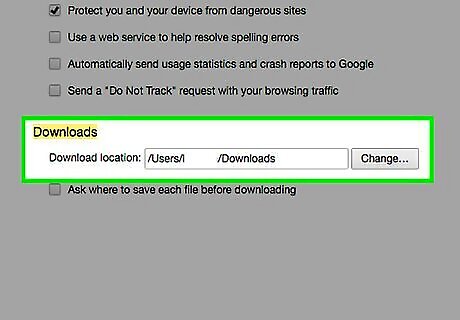
Choose a location to save the file to and click 'save.'
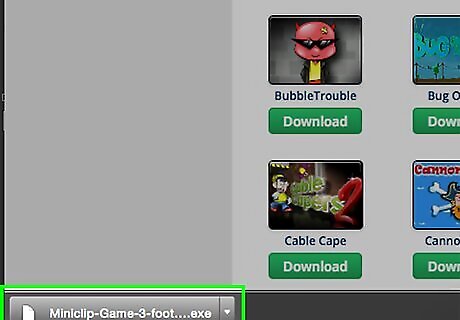
When the download has finished, click the 'exe' file to begin the game install and follow the instructions provided.
AppData folder for offline playing
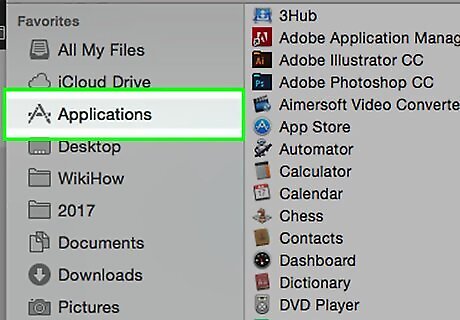
Open the AppData folder. It is located at "C:\Users\[your-user-name]\AppData".
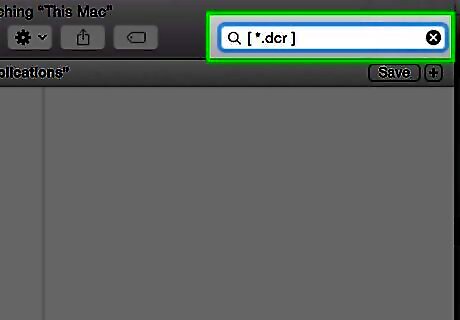
In the Search Box, type "[ *.dcr ]". Windows will search files containing the DCR extension. These are flash games.
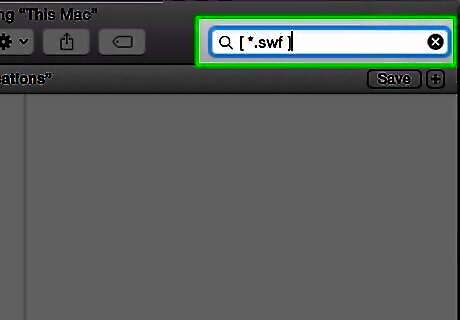
Type again in the Search Box. Type "[ *.swf ]". Windows will search files containing the SWF extension. These are also flash games.
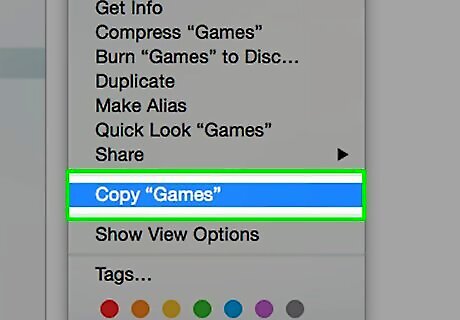
Copy and paste to another folder. Play the games offline.












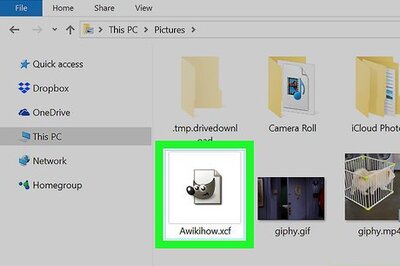


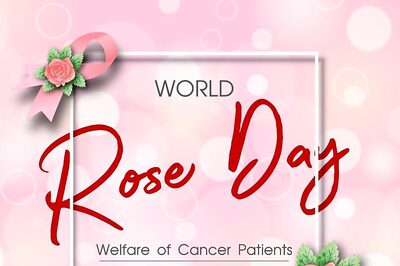



Comments
0 comment