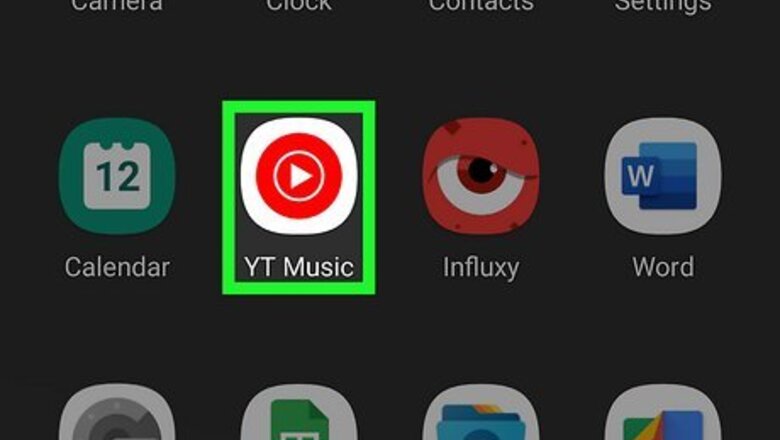
views
NOTE: Google Play Music was integrated with YouTube Music and discontinued in late 2020.
- Tap the Menu icon (⋮) next to any song, album, or playlist to find and tap the download button, which looks like an encircled downward-facing arrow.
- You may remove a download on YouTube Music at any time by tapping the Menu icon (⋮) again and selecting Remove download.
- Spotify users cannot download individual songs, but they can download any album or playlist.
- Apple Music users on Android can download any song or album that has been added to their library.
NOTE: Google Play Music was integrated with YouTube Music and discontinued in late 2020.
YouTube Music
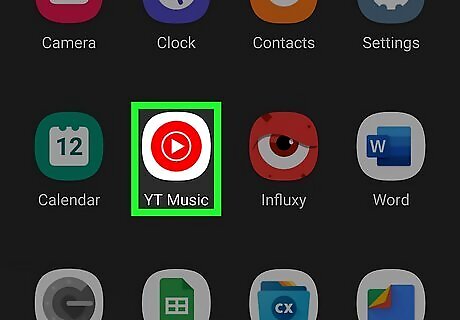
Open the YouTube Music app. YouTube Music comes pre-installed on all Android phones. Its logo is a white "play" icon inside a red circle. Only YouTube Music Premium subscribers may download music. Unlike other music streaming apps, YouTube Music Premium allows you to download YouTube videos for offline viewing as well.
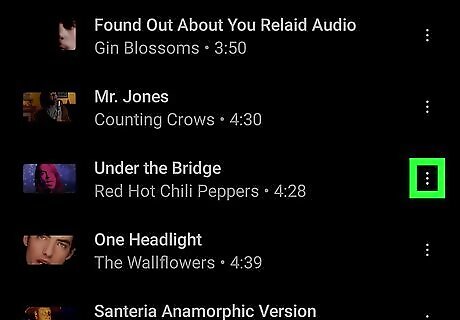
Tap the Menu icon next to any song, album, or playlist. The total amount of permitted storage space differs across different Android devices. However, all Premium subscribers are entitled to download songs, albums, and playlists. Tap the Menu icon (⋮) next to any one of these to get started. You must be online in order to download music. YouTube Music does not include any podcasts, but you can download podcasts in this same manner via the free Google Podcasts app.
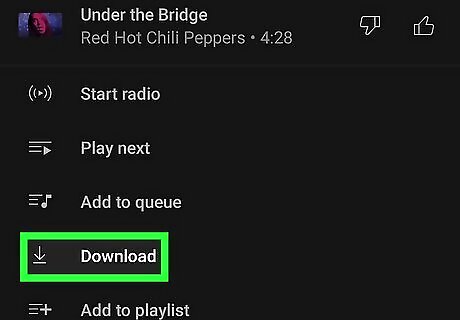
Tap the "Download" button. It is an encircled downward-facing arrow. Try to only download music when connected to a Wi-Fi network. Downloading over cellular data can use up all of your data rather quickly. Users may also tap the album art for any single or album and then tap the Download button there. You may remove a download at any time by tapping the Menu icon again and selecting "Remove download".
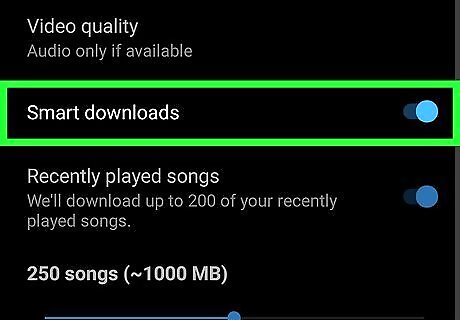
Enable smart downloads. Users may also enable smart downloads, permitting YouTube Music to download music for you based on your listening habits. This feature ensures that you will always have music available, but it can take up your device's storage rather quickly. To enable smart downloads, navigate to your downloads. Then, click "Settings" and turn on "Smart downloads". You must connect to the internet at least once every 30 days to keep your downloaded music.
Spotify Music
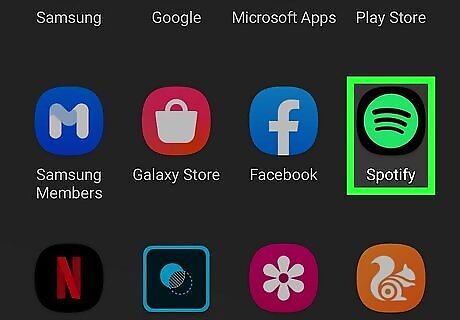
Open the Spotify app. It is represented by Spotify's official logo, a green circle with three black curved lines.
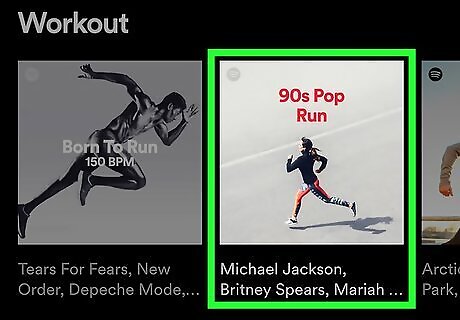
Find an album or playlist you want to download. Spotify does not allow you to download individual songs, but you can add individual songs to a playlist and download them all. To download an individual song, create a playlist of just one song! Spotify allows you to download up to 10,000 songs across 5 different devices. You may also download any podcast on the app. Even Spotify Free users can download podcasts!
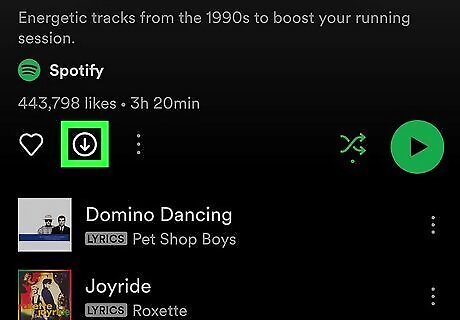
Tap the download icon on the album or playlist page. It is located atop the page, next to the heart icon. It is represented by an encircled downward-facing arrow. When your download is complete, the circle will turn green and include a check mark instead. Try to only download music when connected to a Wi-Fi network. Downloading over cellular data can use up all of your data rather quickly. Spotify will prevent you from downloading over cellular data unless you permit the app to do so.
Apple Music
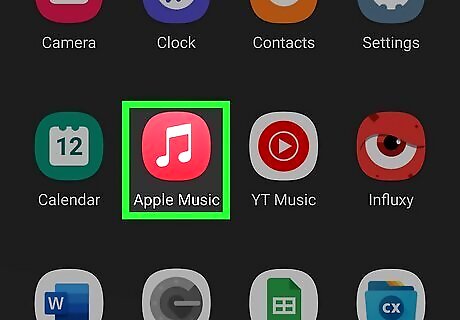
Open the Apple Music app. Android owners can still take advantage of Apple Music and its robust library. The app is represented by a white musical note against a red background.
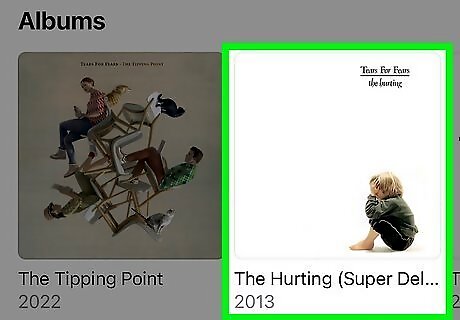
Add music to your library. Choose a song or album to add to your library. You can only download an album that has been added to your library, or a song that is part of a playlist.
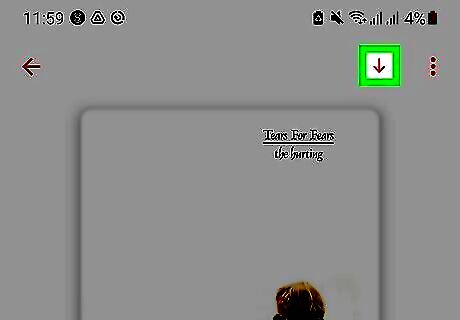
Tap the download button atop your screen. On the page for an album or playlist, you will see a download icon atop the screen. It is an encircled downward-facing arrow. Tap on it to download the album or playlist for offline listening. To download an individual song, press and hold the song. Then, tap the download icon. You can also adjust your settings so that Apple Music automatically downloads everything you add to your library. Try to only download music when connected to a Wi-Fi network. Downloading over cellular data can use up all of your data rather quickly.
Tidal
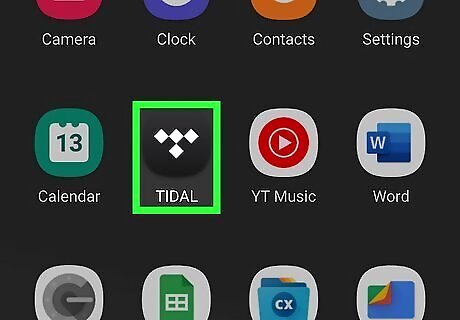
Open the Tidal app. It is represented by a series of white diamonds against a black background.
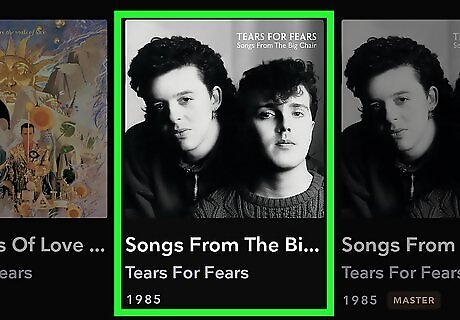
Find an album or playlist you wish to download. Tidal users cannot download individual songs, but they can download any album or any of their personal playlists.
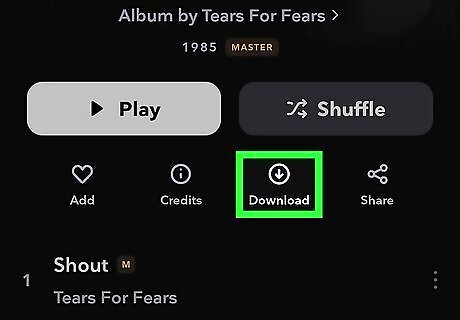
Toggle the "Download" slider on. Atop the album or playlist page is a slider labeled Download. Switch it on to begin downloading the listed songs.
Google Play Music (historical)
Open Google Play. It's the orange triangle-shaped app with a white music note in the center.
Tap ☰. It's in the top-left of the screen.
Tap Music Library. This takes you to the main page of your Music Library.
Go to the album or song or you want to download. Tap "Artists", "Albums", or "Songs" to browse for the song or album you want to download.

Tap Android 7 Download. Tap the "download" icon that resembles a downward arrow. If you don't see the download icon, you can also tap ⋮ next to the song or album, and then tap Download from the drop-down list. If the download option is not available, you may need to purchase the music or subscribe to Google Play Music.

















Comments
0 comment