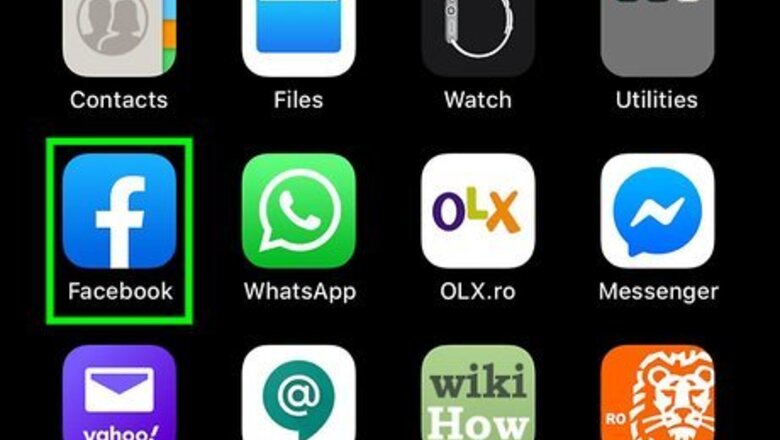
views
Using the Mobile App
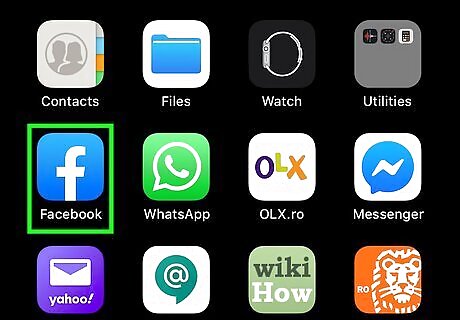
Open Facebook. This app icon looks like an "f" on a blue background. You'll find this on the Home screens, in the app drawer, or by searching.
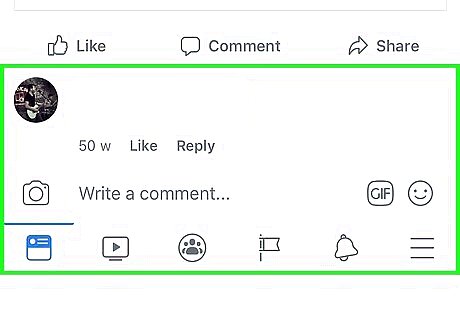
Go to the comment you want to edit. If you didn't close the app or return to your News Feed, you should still be on the page with your comment. If you navigated away from the original comment, you can find it by searching for the original post.
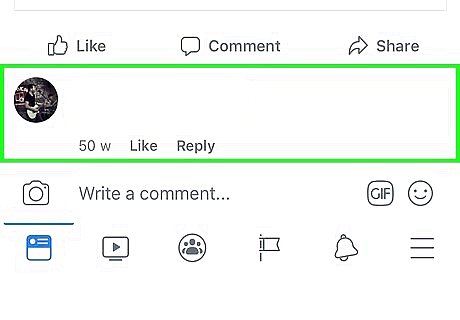
Tap and hold your finger on your comment. You should feel a slight vibration and see a menu slide up from the bottom.
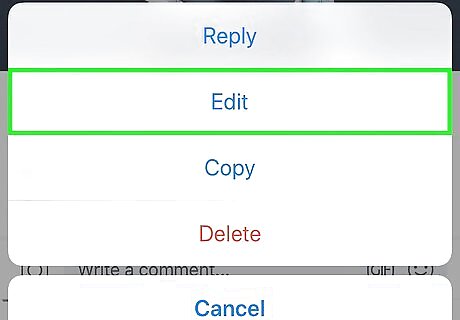
Tap Edit. You'll see this near the bottom of the menu.
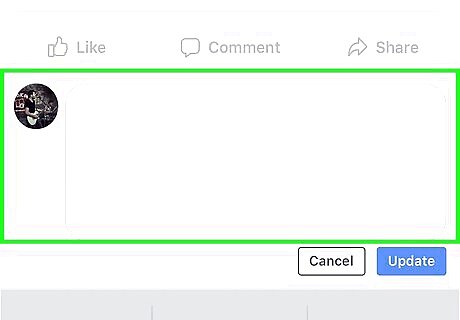
Edit your post. Your original comment will appear and you can edit it as needed.
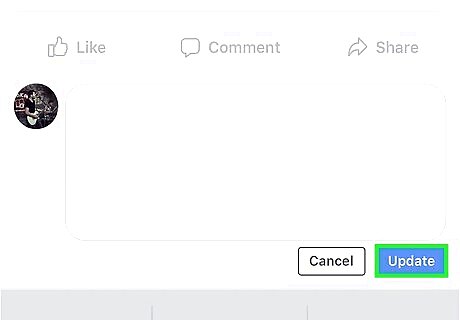
Tap Update. The edit window will close and you'll see your edited comment on the original post.
Using Facebook.com
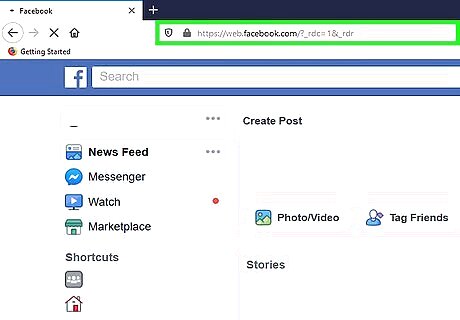
Go to https://facebook.com and log in. You can use the mobile or desktop version of the website to continue.
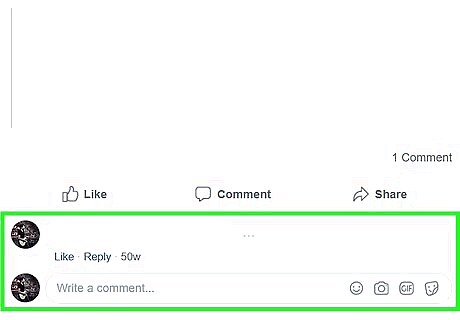
Go to your comment you want to edit. If you didn't close the app or return to your News Feed, you should still be on the page with your comment. If you navigated away from the original comment, you can find it by searching for the original post.
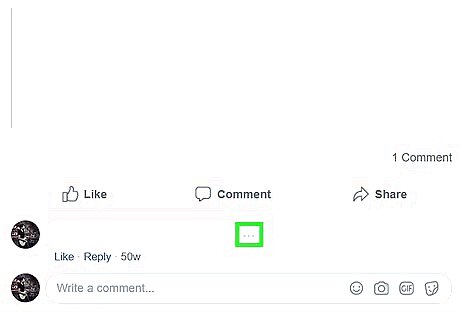
Click ••• . It's the three dots that appear to the right of your comment when you hover over it.
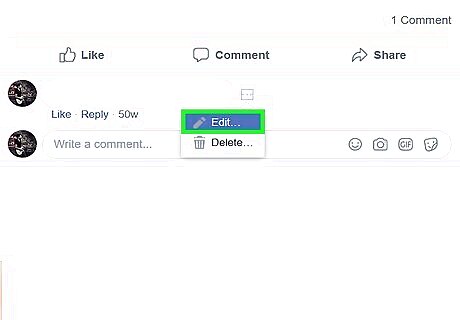
Click Edit. Your comment will open in a window that you can edit.
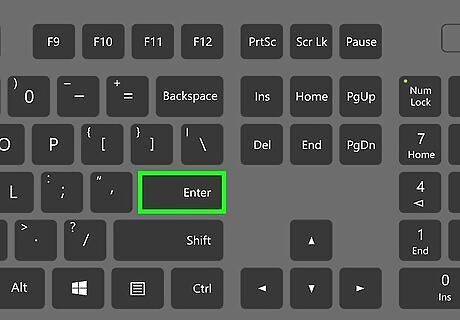
Press ↵ Enter or ⏎ Return. You'll see the comment in the original post thread. You can cancel the edit by pressing Esc.













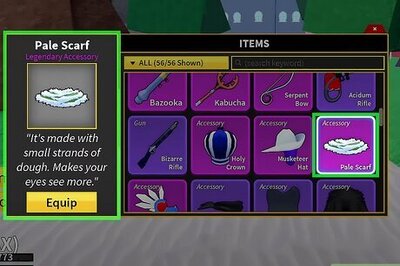

Comments
0 comment