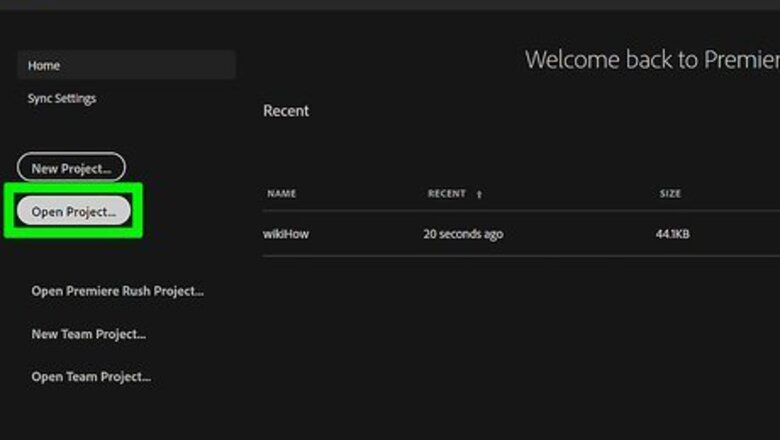
views
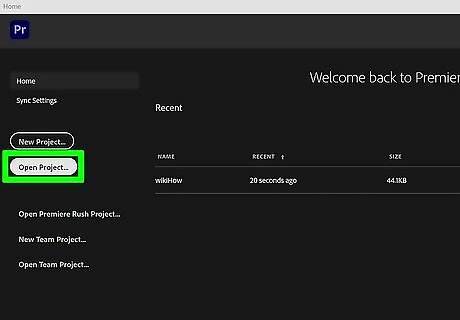
Open your project in Adobe Premiere. You can double-click the project file on your computer to do so.
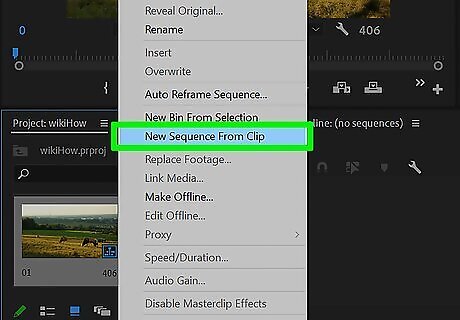
Create a sequence from the clip you want to edit. If you haven't already done so, right-click the clip you want to edit in the project window and select New Sequence from Clip.
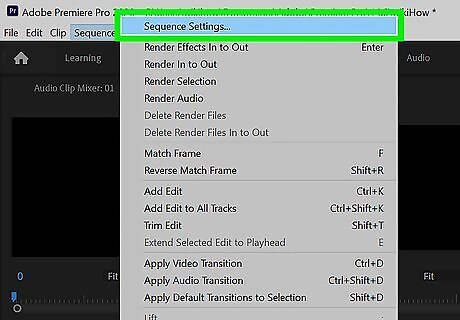
Right-click the sequence and select Sequence Settings. This displays the settings for your new sequence.
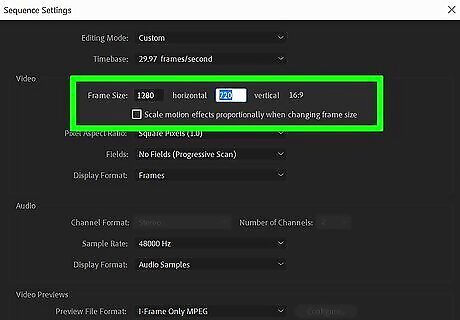
Enter the desired frame size in pixels. You will find the "Frame Size" fields in the upper area of the window. The aspect ratio will adjust automatically based on the frame size you set. Enter the horizontal (width) value into the first box, and the vertical (height) value into the second box. If you are unable to edit the resolution, try duplicating the sequence first. Click Cancel on the window, then right-click the sequence and select Duplicate. Now right-click the duplicated sequence, select Sequence Settings—you should be able to edit the sequence now. Some common frame sizes are 1080 x 1920 (for HD vertical video), 1080 x 1080 (HD square video), and 1920 x 1080 (HD horizontal video).
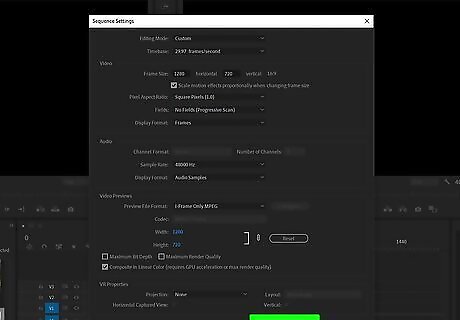
Click OK. It's at the bottom-right corner of the window. The new frame size is now applied to your clip.












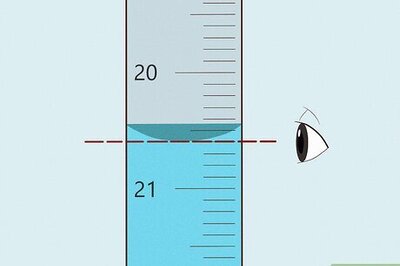



Comments
0 comment