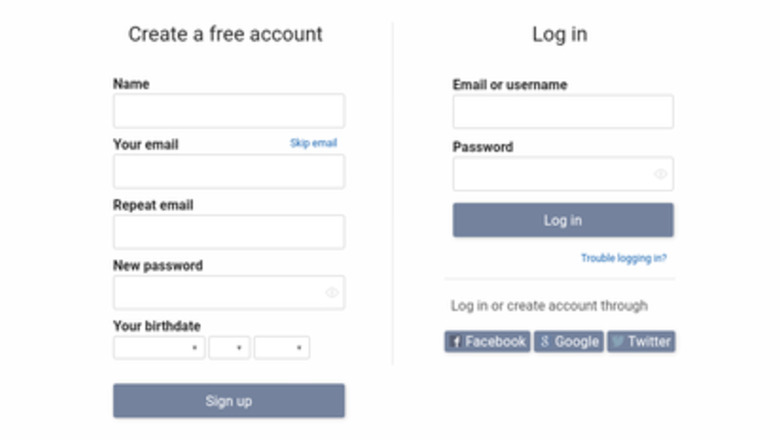
views
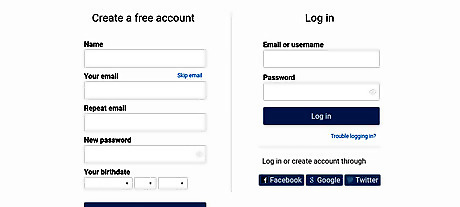
Log into your account on https://www.quotev.com. Click Log in. Log in with Facebook, Google, Twitter, or enter either your email or username, along with your account password, and select Log in. If you haven't created an account yet, scroll down or over to Create a free account, enter the required information, and click Sign up.
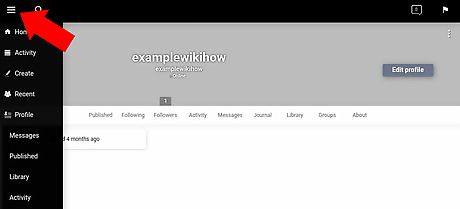
Click ☰ in the top-left corner. This should open a side-bar menu with several links to different parts of the website.
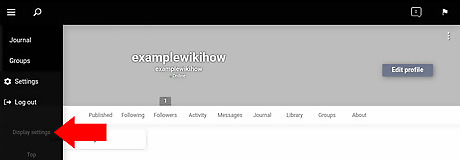
Select Display settings near the bottom of the menu. This opens a pop-up menu in the middle of the page called the Display settings menu.
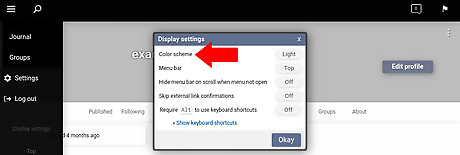
Find Color scheme. This should be the first option featured in the Display settings menu.
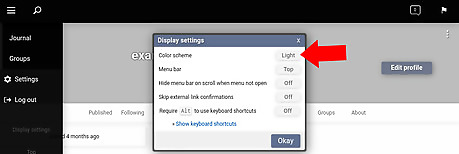
Choose Light to the right of Color scheme. This button states that the demo mode (the "Light" color scheme) is currently on. Clicking it and selecting another option allows you to customize the color of your screen.

Select either Dark or Black. These two modes will change the white background on your screen to a darker color. The "Dark" theme will make your screen a dark grey color, and "Black" mode will make the screen black with white text.
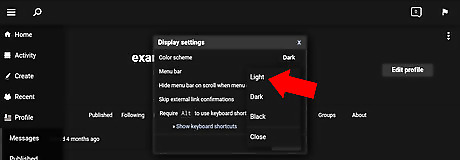
Click Light from the Color scheme menu to return to the demo background color. Once a new mode is enabled, the Light button changes to say Dark or Black, depending on the theme you chose. Selecting this option and Light will turn off night mode.

















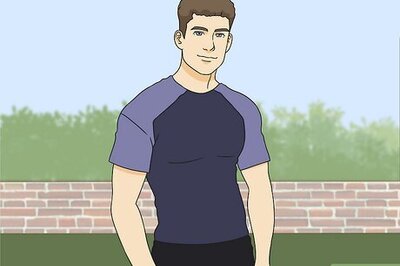
Comments
0 comment