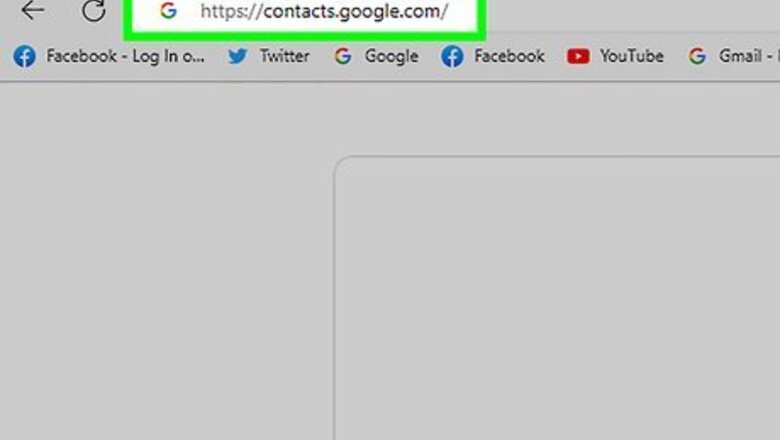
views
- On desktop, go to https://contacts.google.com/. Sign in with your account to view your contacts.
- On mobile, open the Gmail app. Tap your profile picture → "Manage your Google Account" → "People & sharing" → "Contacts".
- Click or tap "Frequent" to view recent contacts or "Other contacts" to view contacts not yet added.
Using Desktop
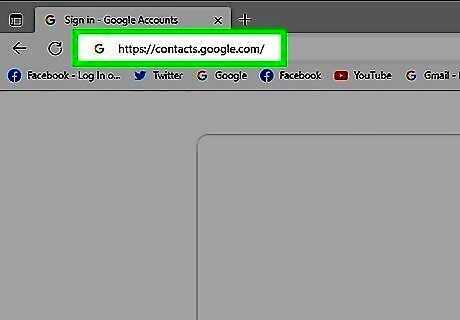
Go to https://contacts.google.com/ in a web browser. You can use any browser you'd like.
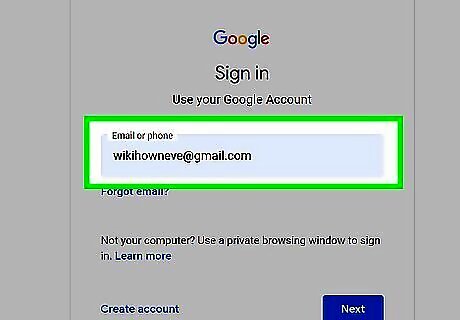
Log in with your Google account. Use your email address and password to log into your account. If needed, you can recover your password or account.
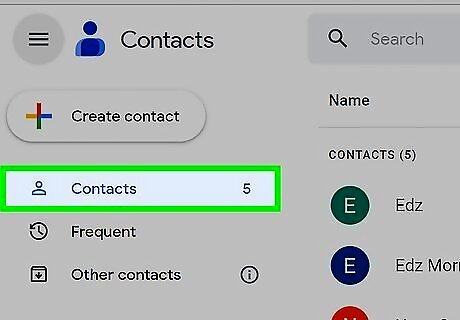
View your contacts. You should see a list of your contacts on the home page by default. If you don't, click Contacts in the left panel. You can add contacts or import them on this page. Click Frequent to view contacts you email often. Click Other contacts to view contacts that you have emailed but haven't added to your contacts list.
Using Mobile
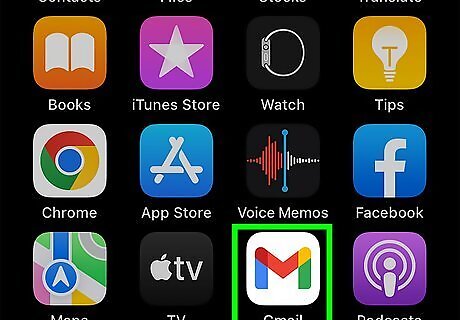
Open the Gmail app. This looks like a multi-colored M. Gmail is available for iOS in the App Store and for Android in the Google Play Store. If you aren't already logged in, tap Sign in to do so now.
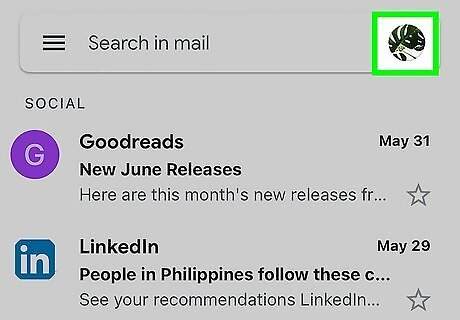
Tap your profile picture. This will be in the top-right corner. A drop-down menu will open.
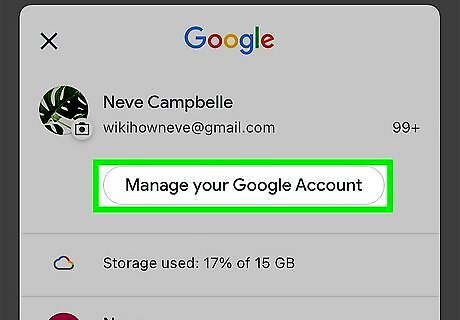
Tap Manage your Google Account. You can find this underneath your name.
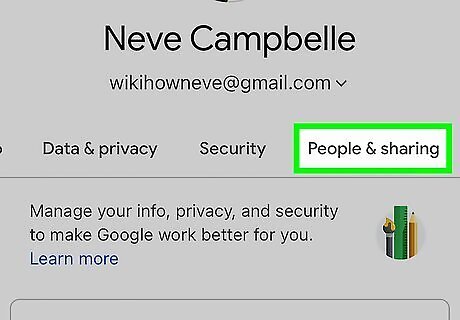
Tap People & sharing. This will be the tab on the right of Security. You may need to scroll through the top tabs.
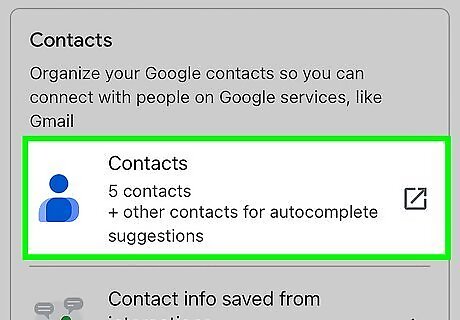
Tap Contacts. This will be next to the blue person icon. A new window will open.
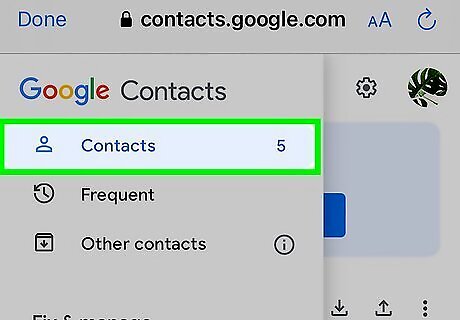
View your contacts. You should see a list of your contacts on the home page by default. If you don't, tap ☰ and then Contacts in the left panel. You can add contacts or import them on this page. Tap Frequent to view contacts you email often. Tap Other contacts to view contacts that you have emailed but haven't added to your contacts list.
Importing Contacts from Another Account
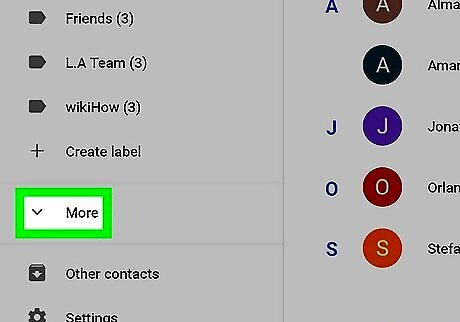
Click More. It's on the left side of the Contacts page. Doing so prompts a drop-down list of additional options to appear.
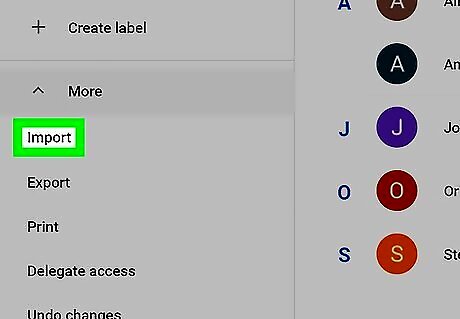
Click Import. This is on the left side of the page. A pop-up window will appear.

Select an email service. Depending on the email account from which you want to import your contacts, click one of the following options: Yahoo Mail — Click this option if you want to import Yahoo contacts. Outlook.com — Click this option if you want to import Microsoft Outlook contacts. AOL — Click this option if you want to import AOL contacts. Other email provider — Click this option if you want to import contacts from an email service that wasn't listed above (e.g., Apple Mail).
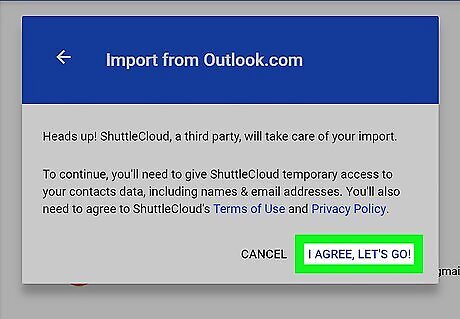
Click I AGREE, LET'S GO!. It's in the bottom-right corner of the pop-up window. A new pop-up window will open with your selected email service's information. If you're using the Other email provider option, enter your email address and password for the email account before clicking this option. You can then skip ahead to the last step in the method.
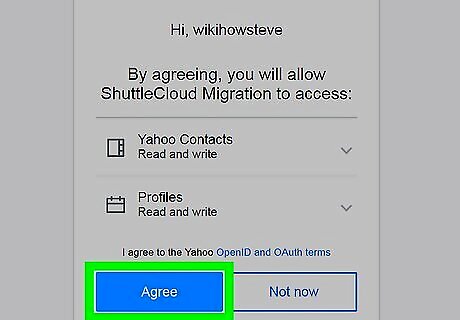
Click the Agree button. You'll find this at the bottom of the pop-up window, though you may have to scroll down to find it. Depending on your web browser and your selected email service, you may click Accept or Allow here.
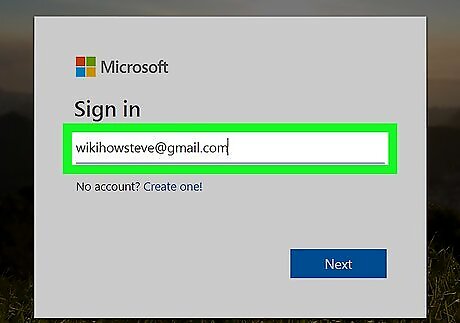
Sign into the email service if prompted. If your browser doesn't remember your sign-in credentials, enter your email address and password in the pop-up window.
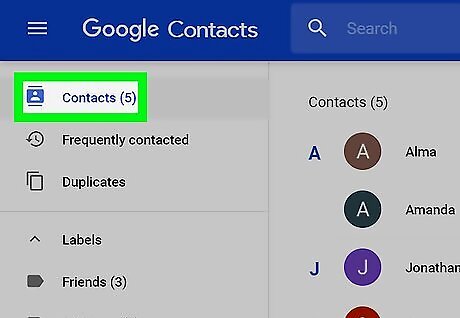
Review your imported contacts. Once your selected account's contacts finish importing, you'll be able to view them in the folder labeled with today's date and the email service's name on the left side of the page. The imported contacts will also be added to the Contacts tab in the top-left corner of the page.















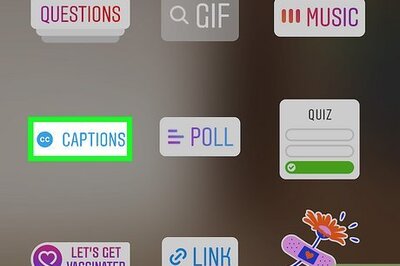


Comments
0 comment