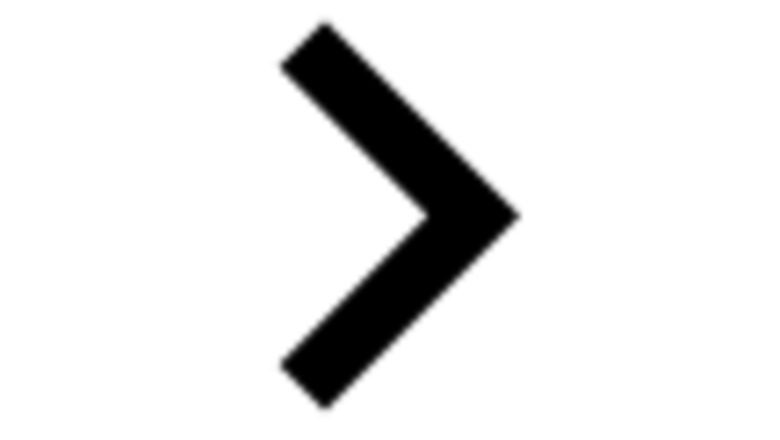
views
Finding Templates for Reels
Open Instagram and swipe right. The Instagram icon looks like a camera lens. Swiping your finger from the left side of your screen to the right side quickly opens your camera. You can find templates on the mobile app using your Android or iPhone. Templates are only available for Reels with music and at least 3 clips. You can also tap the "+" centered at the bottom of your screen.
Select Reel. It's in the menu dial at the bottom of your screen. If the Reel camera loads, tap the thumbnail in the lower left corner of your screen to see your saved images.
Tap Templates. It's at the top of the screen and will load some templates.
Browse curated templates. You can look through sections like "Recommended for you" and "Trending" or tap Saved to find previous templates that you've used. Saved will be empty if you haven't used a template. Tap a template and you'll see how many photos or videos you need to add to use the template.
Tap Add Media. This opens your local storage so you can pick the videos and photos that you want to use. Tap to select the images or videos you want to use. For selected videos, long-press on the video thumbnail to change the section of the video that plays in the reel.
Tap Next. It's in the bottom right corner of your screen and takes you to another editing screen where you can add text, stickers, shapes, audio recordings, and more. Tap Edit Video in the bottom left corner to open the template's timeline and further edit your clip.
Tap Next. It's in the bottom right corner and will take you to the publishing page. Add a caption, hashtags, polls, location, or whatever you want to add to your published Reel. You can also set your audience and how the Reel appears on your profile.
Tap Share. This will post your Reel for everyone to see. Reels have their own area on your profile page and will never disappear unless you delete them.
Using Templates in Stories
Open Instagram and swipe right. The Instagram icon looks like a camera lens. Swiping your finger from the left side of your screen to the right side quickly opens your camera. You can also tap the "+" centered at the bottom of your screen. Use this method to create a Story that has a template-like feature. However, this isn't the same as using a template to create a Reel.
Select Story. It's in the menu dial at the bottom of your screen. Unlike Reels, Stories disappear from your profile after 24 hours. This might be useful, for example, if you're marketing a limited-time sale or promotion.
Tap Aa and scroll through the "templates". It's the first icon on the left side of your screen (it might be the right side if you changed some settings). The "templates" are the different icons to the right of the "Aa" icon near the bottom of your screen. The template changes slightly for each one: Shoutouts is best used if you want to tag someone. There are places already set up for you, like a general "Thank you" or "Happy Anniversary". Press the dice at the top of your screen to randomize the text and background. GIFs is best used if you want to share a visual Story, but don't have a photo or video to use. Instead, you can browse GIPHY for a GIF. On This Day shows you a picture that you posted on Instagram in previous years on the same day.
Using "Add yours" Templates in Stories
Open Instagram and swipe right. The Instagram icon looks like a camera lens. Swiping your finger from the left side of your screen to the right side quickly opens your camera. You can also tap the "+" centered at the bottom of your screen. Use this method to create a Story that has a template-like feature. However, this isn't the same as using a template to create a Reel.
Select Story. It's in the menu dial at the bottom of your screen. Unlike Reels, Stories disappear from your profile after 24 hours. This might be useful, for example, if you're marketing a limited-time sale or promotion. If the camera loads, tap the thumbnail in the lower left corner of your screen to see your saved images.
Tap Templates. It's under the "Add to story" header near the left side of your screen.
Browse available templates. Scroll through "Trending" or "International hits" to discover templates. Tap on one to see it.
Edit the template as needed. You can add images or videos, if there is space for them, or you can add text, stickers, filters, music, and more to personalize your Story.
Tap Android 7 Expand Right and Share to publish your Story. All your followers and friends will be able to see your Story and use the "Add yours" sticker to add the same template to their Story.
Saving a Template from a Reel & Posting to Stories
Create a Reel with a template. Follow all the steps from the method that walks you through finding and creating a Reel from a template without sharing it. Instead, download it to your phone. Since Stories don't have true templates like the Reels feature does, you can create a Reel using one and then save it to your phone. Then, you can upload the Reel as a Story. Once you add the media and tap Next, you'll see a download icon in the top right corner of your screen. Tap that instead of continuing to the publishing page. If you get a pop-up warning that the sound will not be downloaded, note the sound used in the template so you can add it later.
Return to the Story camera. Tap the back arrow and select Discard to get rid of the Reel you were creating. It'll be ok to discard it since you saved it to your phone. Continue tapping the back arrow and the X in the top left corner, then select Start over. You'll need to change the menu dial from "Reel" to "Story."
Tap the thumbnail icon in the bottom left corner. This will open your photo gallery so you can see photos and videos that you saved on your phone.
Select the Reel that you saved to your phone. If you can't find it immediately, tap "Recents" to view by "Videos" and you should see your Reel at the top. If the Reel template saved without sound, don't panic! You can add sound by tapping the music notes in the editing preview. Tap Done if you added music to get out of the music editor.
Tap Android 7 Expand Right. It's an arrow pointing to the right in the bottom right corner of your screen. Tap Share, and it will publish the Story to your profile.
More Places to Find Templates
Sites & appsAlthough Instagram has a nice selection of templates, there are alternatives. Here are other apps where you can find templates: Adobe Express allows you to find templates quickly for Instagram, TikTok, and more for free! You can upgrade to a paid subscription to unlock more templates. You can use Adobe Express in a web browser or mobile app. Canva has free templates for Instagram, TikTok, and more. You can upgrade to a paid subscription to unlock more templates. You can use Canva online to make quick edits, or you can download the mobile app. CapCut is another free mobile app (and website) that you can use to find free Instagram Story/Reels templates.
IG accountsFollow template-sharing IG accounts. Here are some of the most popular: @reelstips @addyourstickers @add.yours.challenge If you're browsing through Reels and see a template you like, there's an option to use the template for yourself at the bottom of the screen!












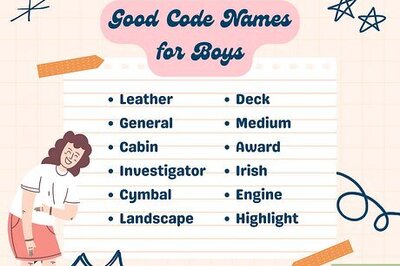




Comments
0 comment