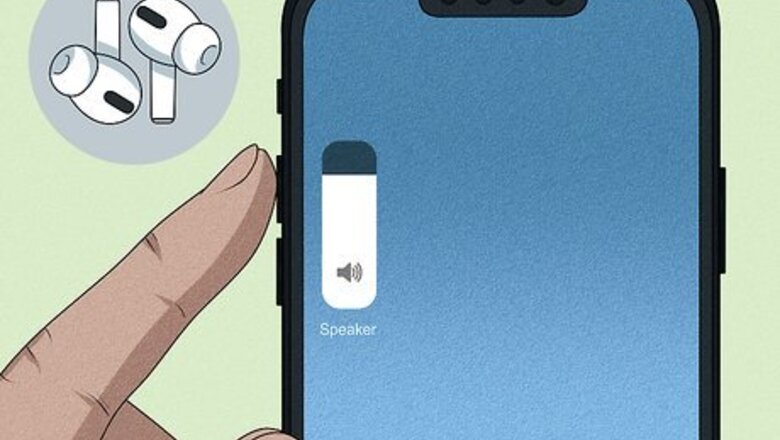
views
Check the volume.
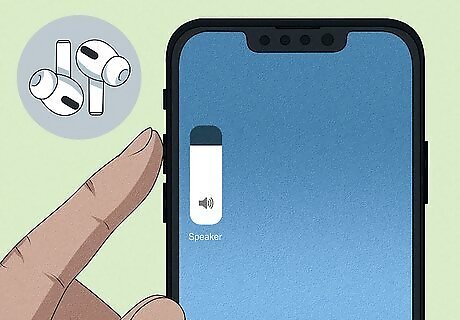
The volume may have been turned down without your knowledge. You can check the volume with Siri ("Hey Siri, what's the volume?") or by pressing either volume button on your iPhone or iPad. This is most likely the culprit if someone else used your AirPods recently. Also check the volume of your music app. The settings in your music app could be causing your AirPods to play music at a low volume! To fix this, go to Settings > Music and make sure the "EQ" is off as well as "Volume Limit".
Make sure your AirPods are charged.
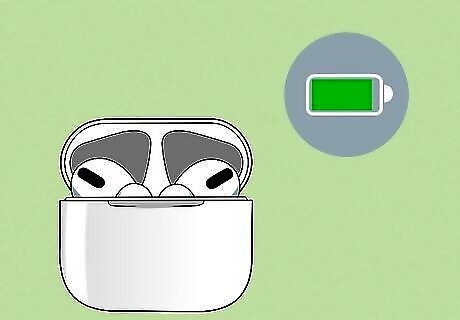
If your AirPods are low on battery power, the volume may decrease. Give your AirPods a full charge to see if that improves the issue. You can check the volume by placing your AirPods inside the charging case and opening its lid near your iPhone or iPad. If you're using a Mac, click the Bluetooth icon in the menu bar, hold the mouse cursor over the AirPods on the menu to see the battery level.
Clean out waxy buildup.
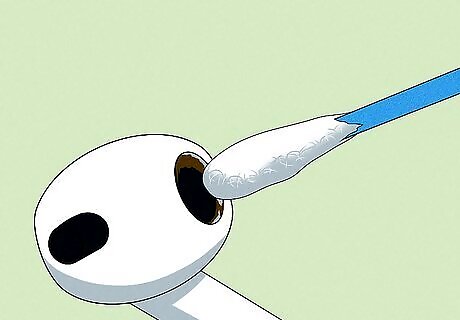
Since your AirPods spend a lot of time in your ears, they are prone to develop waxy buildup. Even a small amount of buildup over the speakers inside of your AirPods can significantly lower the volume. Try cleaning your AirPods to see if this resolves the audio issue. Apple recommends cleaning the delicate speaker mesh inside of your AirPods with a dry cotton swab, as liquids or sharp objects, like toothpicks, can damage your AirPods. Gently swab away any buildup, but be careful not to push too hard on the speaker mesh. For more difficult jobs, try a soft bristle toothbrush or a high-quality electronics gel putty. Be very careful not to push the wax deeper into the speaker mesh—just scrape gently across the holes and around the edges until the gunk is gone. Make sure you also clean the microphone holes that are on the stem of your AirPods using the same technique above (like a soft bristle brush). Cleaning out the microphone holes can help issues with the sound cutting in and out.
Adjust the audio balance.
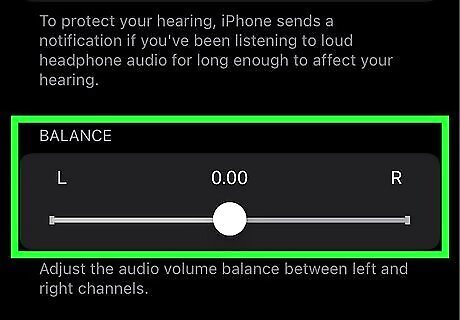
iPhones and iPads have an Accessibility feature that suppresses the volume in one ear. Go to Settings > Accessibility > Audio/Visual and drag the "Balance" slider to the center position so the volume is equal in both the Left and Right earpieces.
Disable Low Power Mode on your iPhone or iPad.
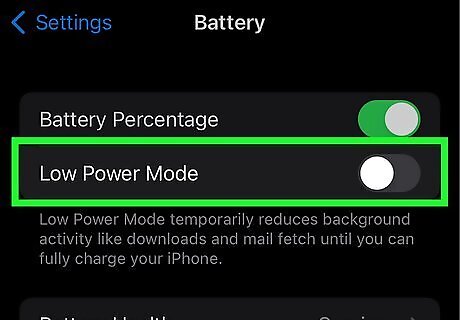
If you're using an iPhone or iPad in Low Power Mode to conserve battery power, your volume may be lower than usual. This is true even if your AirPods are fully charged but your iPhone or iPad's battery life is low. To turn off lower power mode: Open the Control Center by swiping down from the top corner of the Home screen (if your iPhone has Face ID) or swiping up from the bottom of the Home screen (if your iPhone has Touch ID). If the battery icon is yellow on a white background, tap it to turn it off. If you don't see a battery icon, go to Settings > Battery and disable Low Power Mode there.
Turn off headphone safety features.
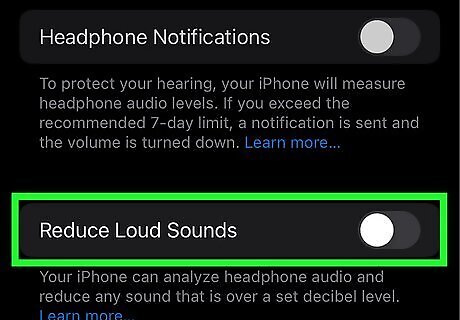
If you're using an iPhone or iPad, your device may be regulating the volume of your headphones. While Apple's volume regulation is meant to protect your hearing, it doesn't work for everyone. Go to Settings > Sounds & Haptics > Headphone Safety and tap Reduce Loud Sounds. You can disable it by tapping the switch off or set a cutoff limit (100 decibels). In some regions, these features are enabled permanently and you won't be able to turn them off.
Recalibrate the Bluetooth connection.
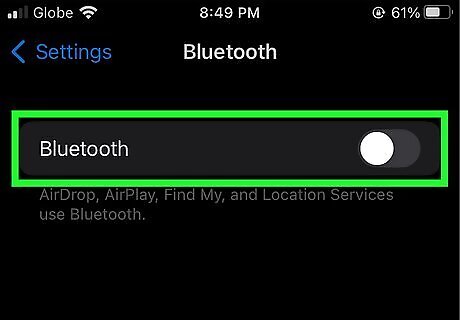
If you often switch between devices, such as your Mac and iPhone, your AirPods might be connected to the wrong device. This recalibration trick might help. With your AirPods paired to any of your devices, start playing some music. Then, turn the volume all the way down to 0 with the music still playing. Next, open your Bluetooth settings and disconnect your AirPods (don't "forget" them, just disconnect from them) by turning off Bluetooth. Keep your AirPods in your ears. Continue playing music on your device, but keep the volume at 0. If the volume increased when you disconnected the AirPods, reduce the volume all the way back to 0 again. Finally, reconnect your AirPods to Bluetooth and then turn the volume back up.
Try a louder equalizer setting for music.
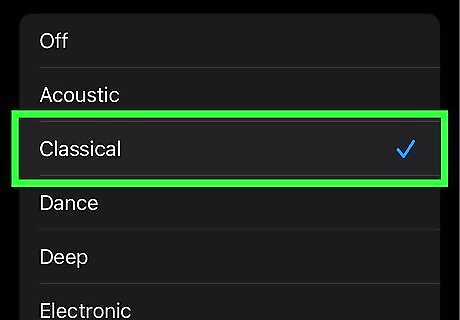
If you're using the Music app, you can change the EQ for a louder sound. There are lots of audio settings to choose from, but some are louder than others. To change the EQ: Start playing any song in the Music app, then go to Settings > Music > EQ and try the different EQ settings until you find one that sounds good. The Late Night setting seems to be the loudest of the group, but you might find better results with a different setting. Despite its name, the "Loudness" EQ setting actually decreases the loudest sounds.
Use Noise Cancellation Mode on AirPods Pro or Max
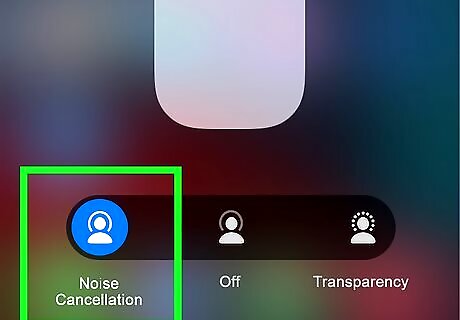
Noise Cancellation Mode blocks out background noise so you can only hear the audio in your AirPods. If you're using AirPods Pro or AirPods Max and switched to a different mode, such as Transparency Mode (which lets outside noises in) or disabled both modes completely, your music and phone calls may seem quieter when there's a lot of background noise. On your iPhone or iPad, swipe down from the top-right of the Home screen (if you have Face ID) or swipe up from the bottom (if you have Touch ID), press and hold the volume control, tap Noise Control, and select Noise Cancellation. On a Mac, click the AirPods icon in the menu bar and select Noise Cancellation. If you're using AirPods Pro, you can also press and hold either of the Force Sensors on the stem of your AirPods until you hear a chime. Each time you do this, you switch between Noise Cancellation and Transparency Modes. If you have AirPods Max, press the noise control button on the top of the right headphone to switch between modes.
Reset your AirPods.
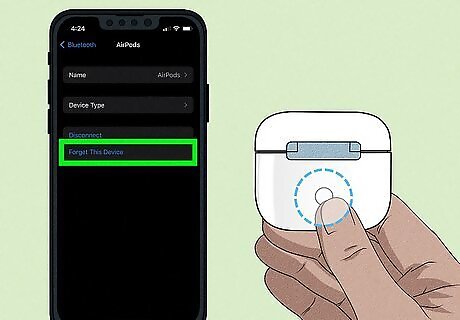
If one or both of your AirPods doesn't work correctly, resetting them might help. To reset your AirPods, put them in their case and close the lid. Then, wait about 30 seconds and open the lid. Next, forget the connection between your AirPods and anything else (if you have them paired to an iPhone, go to Settings > Bluetooth and tap the information icon. Finally, tap Forget this Device). Press and hold the button on the back of the case for about 15 seconds (the lid should still be open) until the status light flashes amber and white. This should help if one of your AirPods doesn't work.













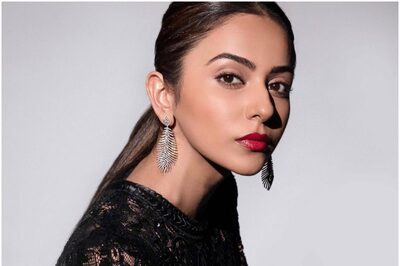
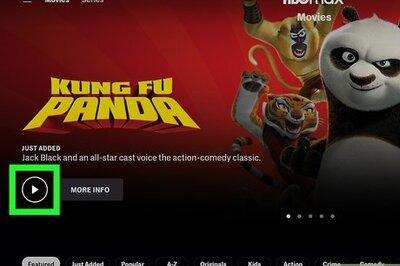



Comments
0 comment